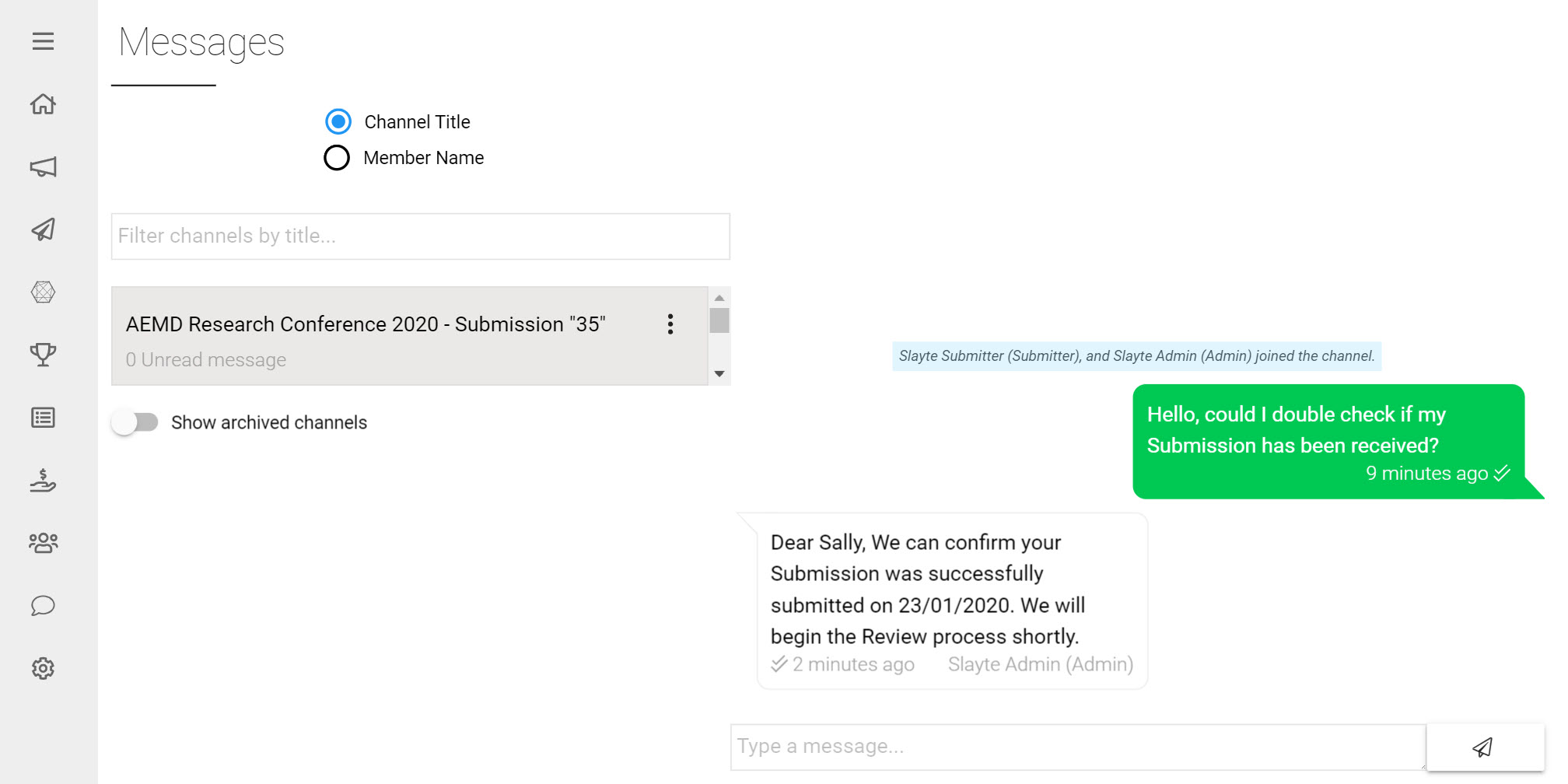Once you have collected Submissions to your Call, you may want to Review them to streamline the process of deciding which to Accept/Reject. The Review Phase covers the period where Reviewers will evaluate Submissions and provide ratings on them. To eliminate any bottlenecks in the Review process, Reviews can be automatically assigned to a team of Reviewers based on assignment rules chosen by you.
In this article you will learn how to:
- Add a Review Phase to your Call
- Edit the Review Phase
- Configure Review Settings (Blind and Shared Reviews)
- Assign Reviewers to Submissions
- Communicate with Reviewers
Add a Review Phase
Review Phases cover the period where Reviewers can leave their Reviews on Submissions. First you will need to add a Review Phase to you Call:
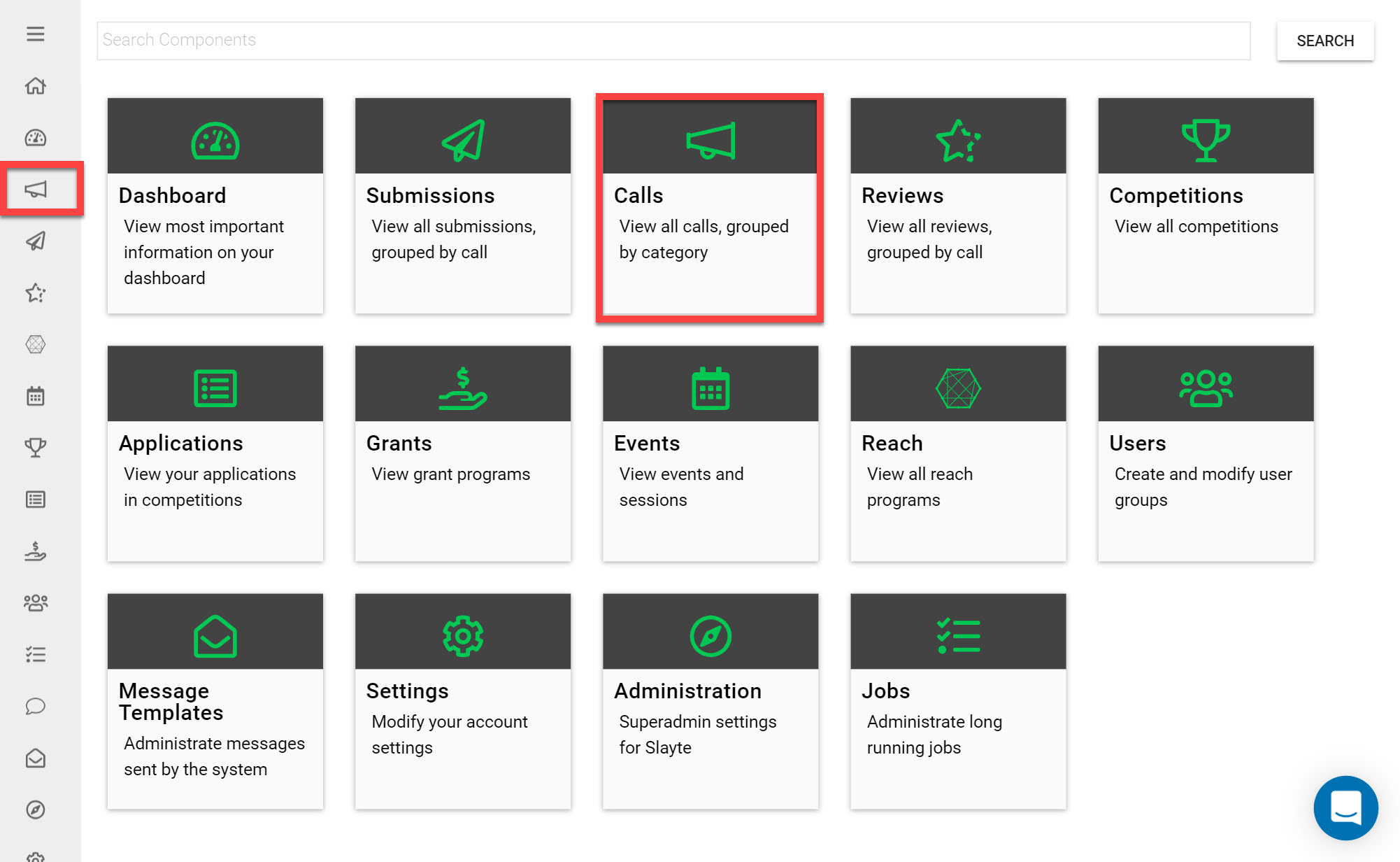
Go to the Homepage and click on the Calls icon
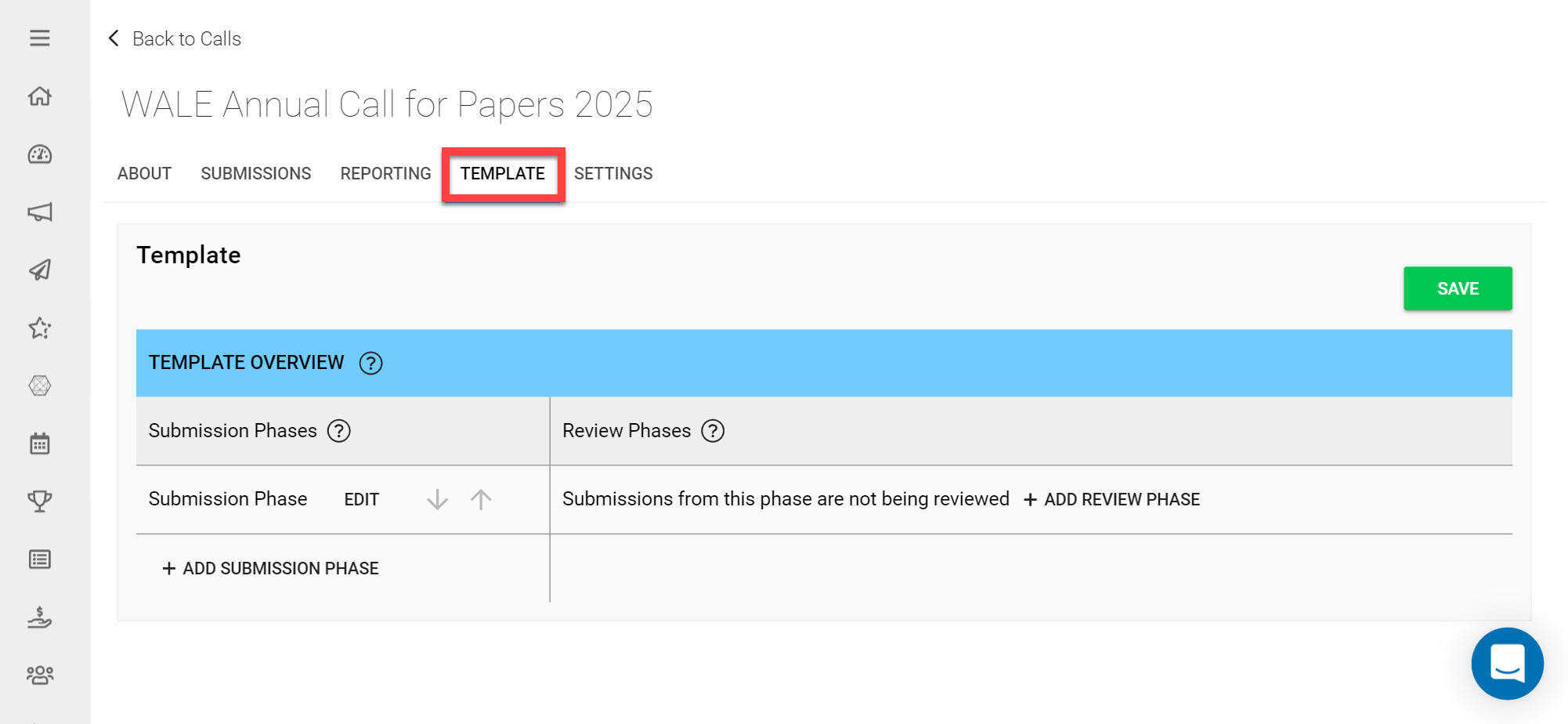
Click on the Call you would like to add a Review Phase to.
Go to the Template tab.
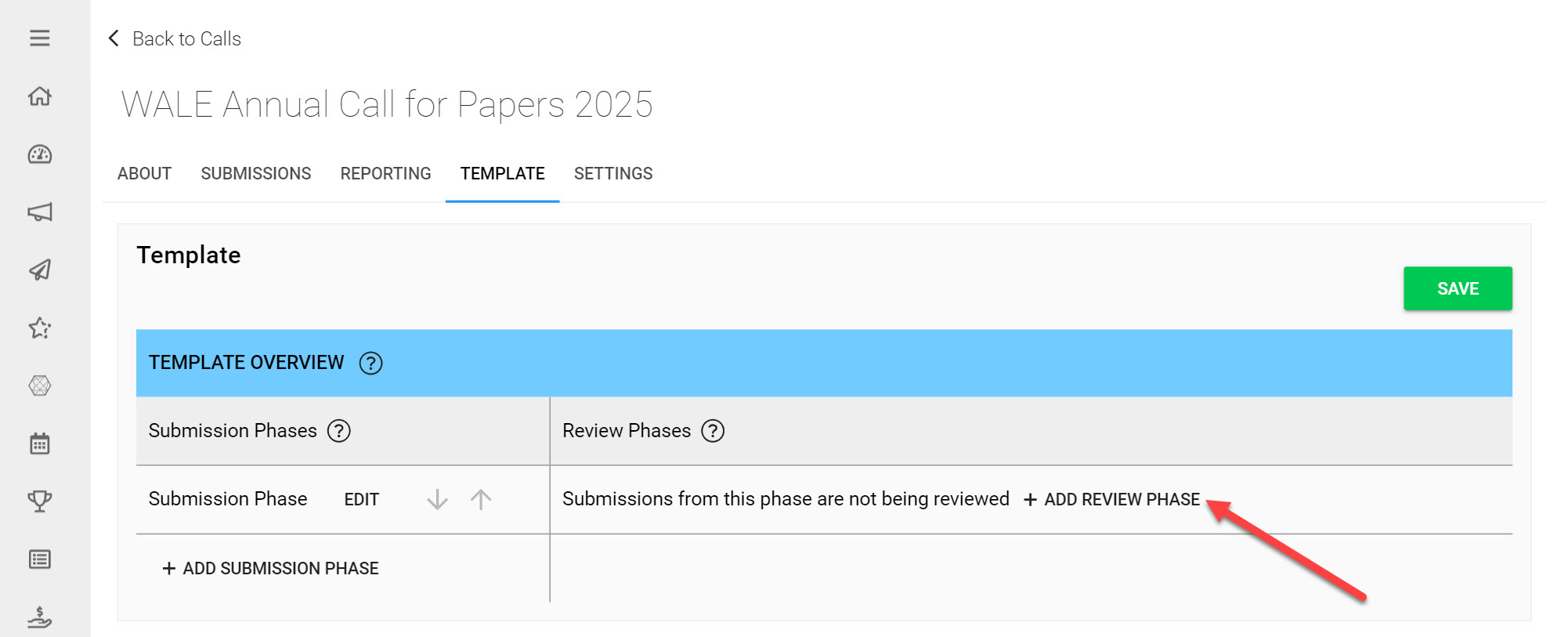
Click Add Review Phase under Review Phases.
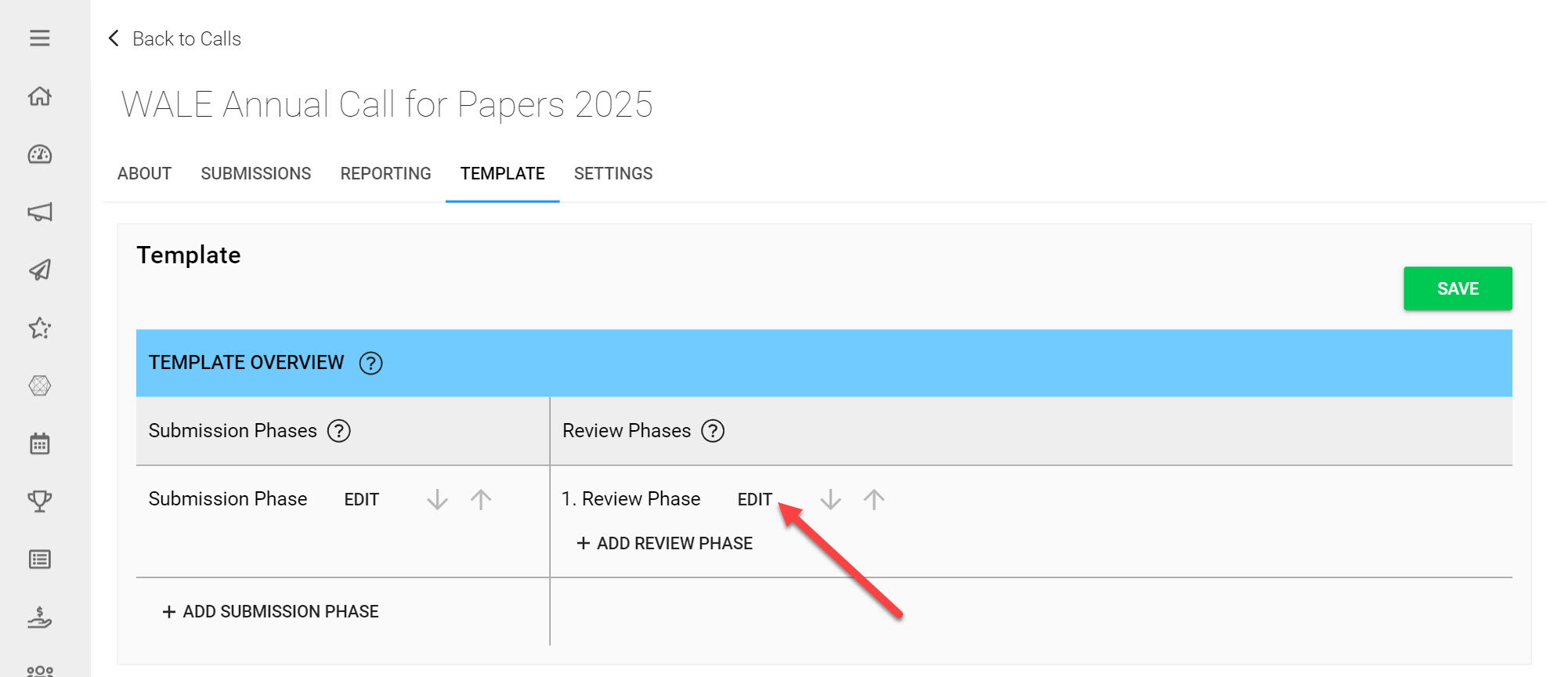
Click Edit next to the Review Phase you have just added.
You have now successfully added a Review Phase to your Call Template.
Edit the Review Phase
Under the Review Phase settings you can modify the dates this Phase should be open, you can create a Review Form and decide how you would like Reviews to be assigned.
Next you should:
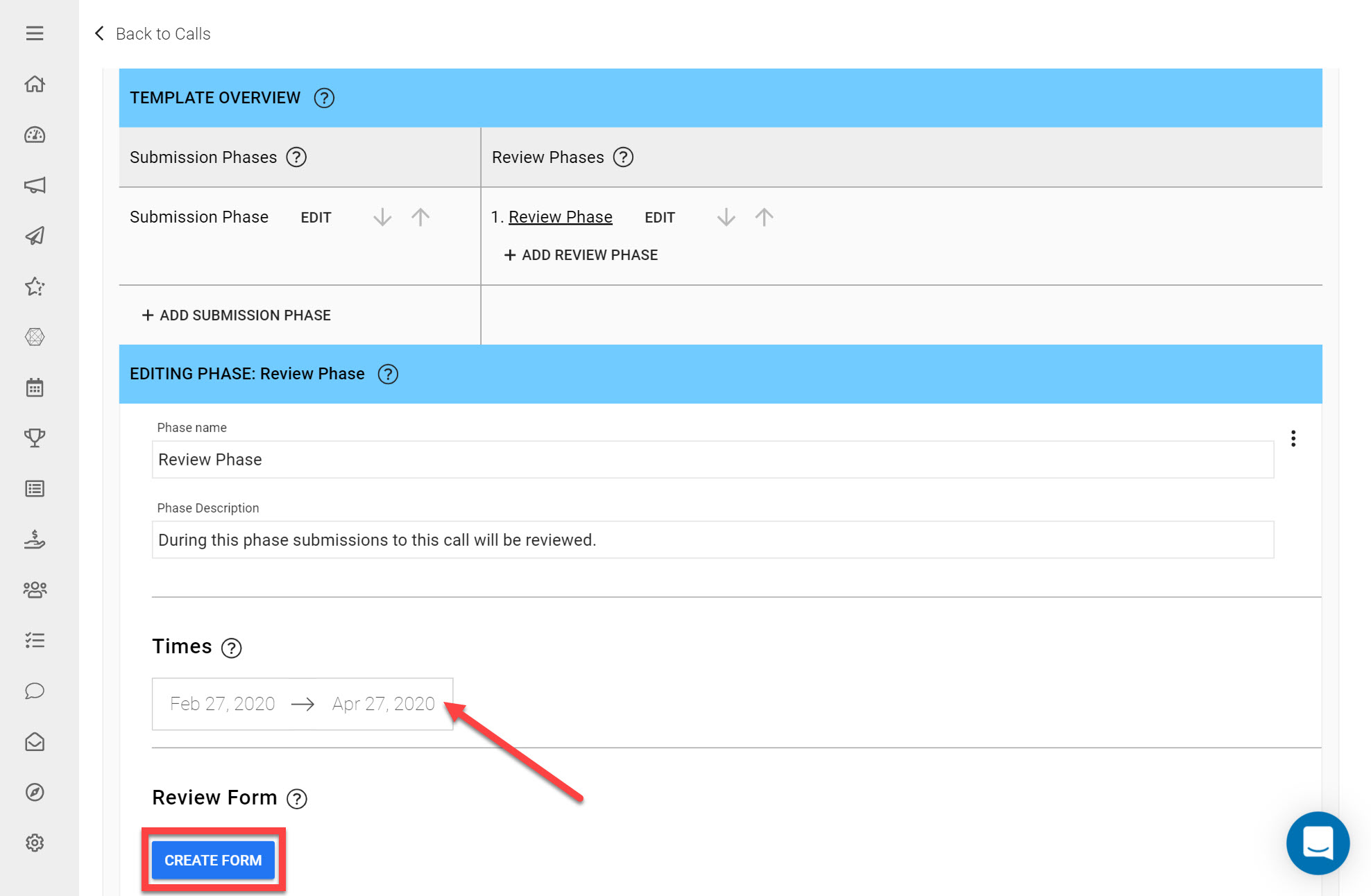
Set the Beginning and End dates for your Review Phase. On the left-side choose a beginning date for accepting Reviews on Submissions and on the right-side choose the deadline for receiving all Reviews.
Click Create Form.
Review Forms are created to be filled in by Reviewers to complete their Reviews. They are built by adding custom Review Criteria to the Review form, which have weights that you can determine. If certain Review Criteria are more important that others for example, these should be given bigger weights. Review Criteria combined with their weights help calculate an overall Review Score that provide an easy metric to compare Submissions with. This article provides more detail on creating a Review Form.
Configure Review Settings
Here you can configure the Review Settings of your Call if you would like them to be different from the Call-wide settings you choose in the Call Detail Settings. Ticking the checkbox 'Override Call Configuration for this Phase' will create specific Review Settings that will apply specifically to this Review Phase.
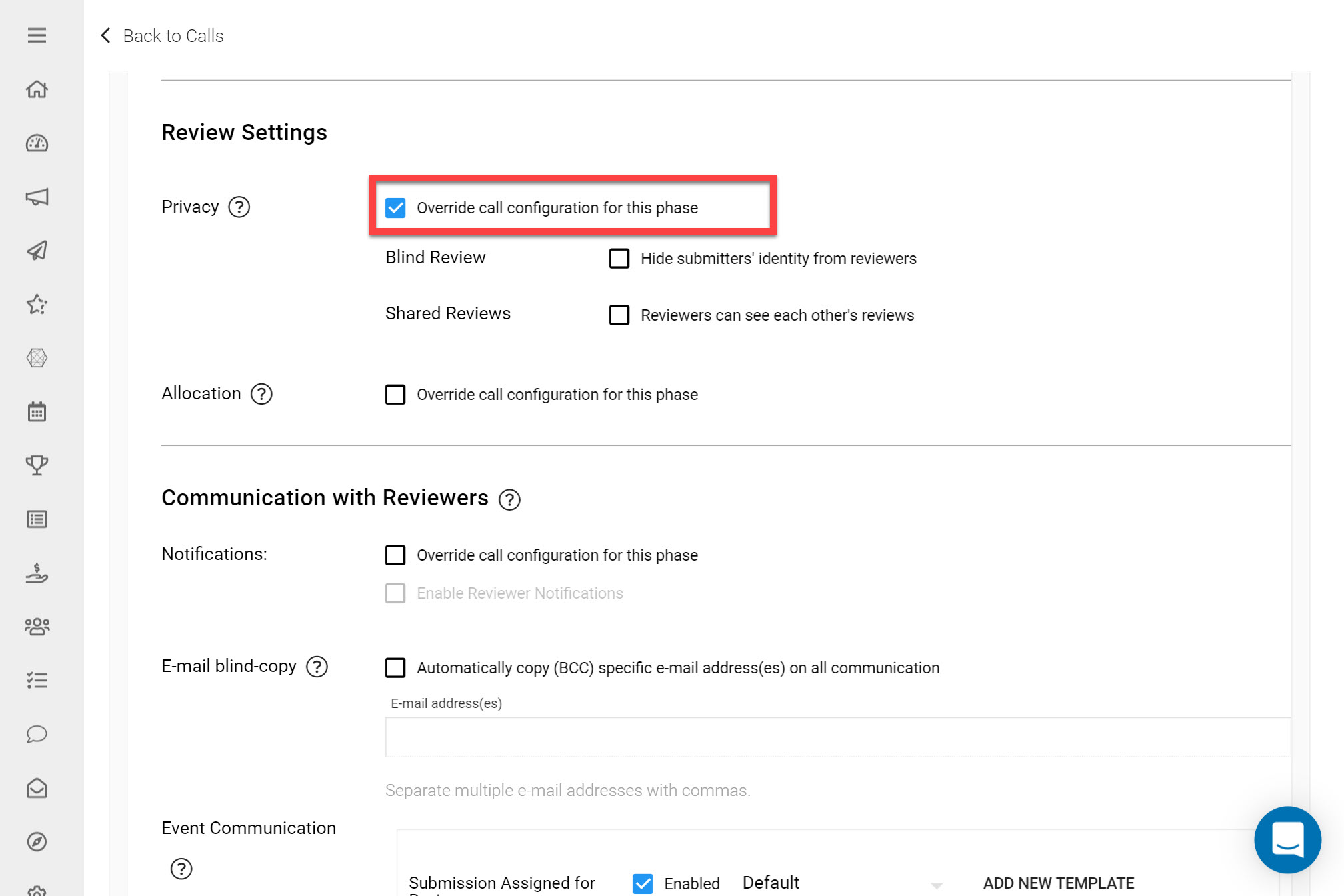
Blind Reviews
To minimize bias when completing Reviews, it may be necessary to hide the identity or certain information collected from Submitters. This can be information such as the Submitter's Name, Organization or Job Title that may have an influence on how the Reviewer sees their Submission.
Blind Reviews hide the identity of the Submitter and hides any Field marked as 'Hide in Blind Review' on the Submission Form. To use this feature you should tick the Blind Review checkbox (this setting may already have been configured in the Call Detail Settings and then ensure to tick the 'Hide in Blind Review' checkbox on every Field you would like to keep hidden on the Submission Form.
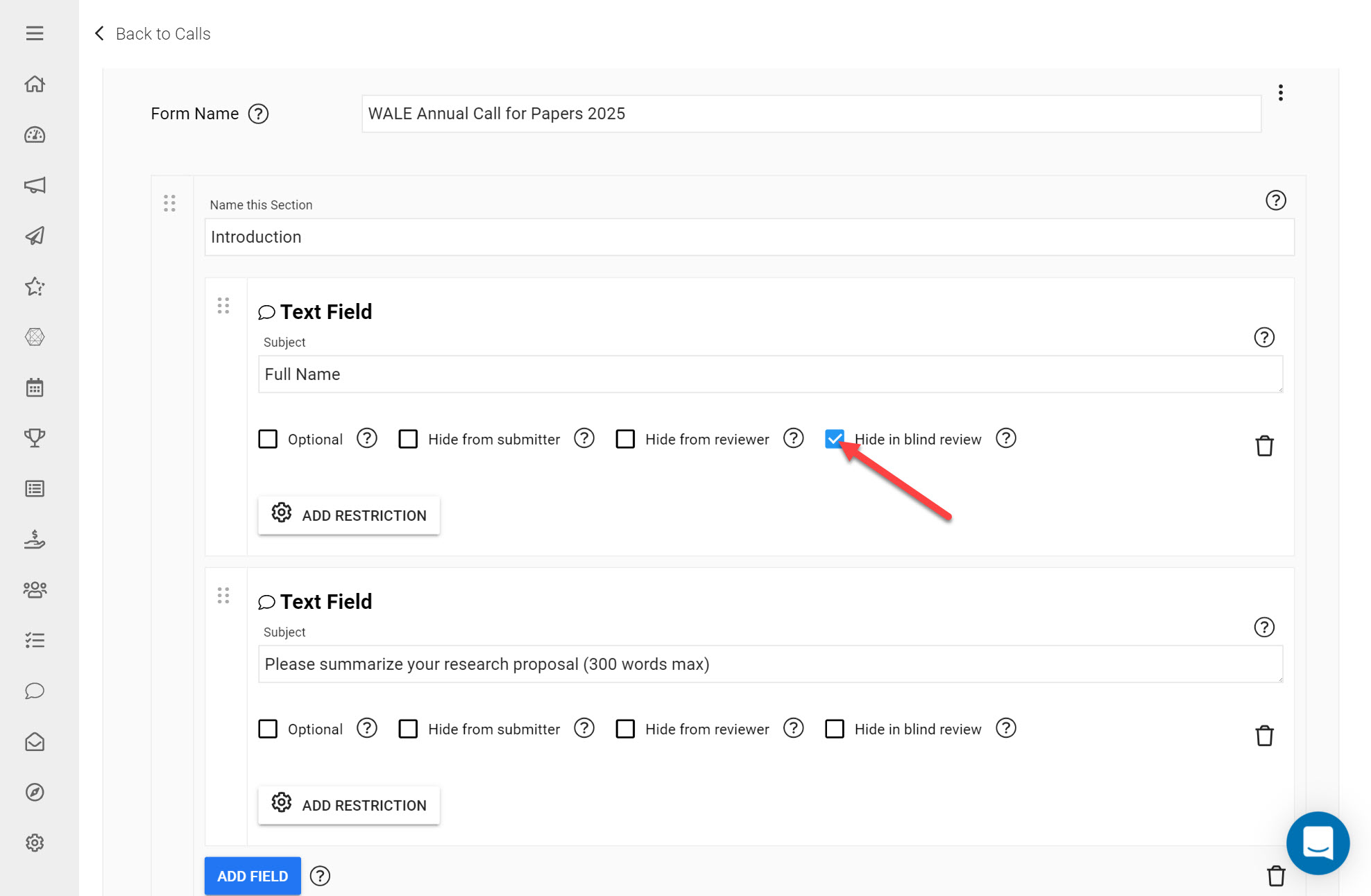
Shared Reviews
When multiple Reviewers review the same Submission, you can let them see each other’s scores and comments by ticking the checkbox Shared Reviews. If you don’t want Reviews to be shared then simply leave this box unticked.
Assign Reviewers to Submissions
You can similarly tick the checkbox 'Override call configuration for this phase' if you would like this particular Review Phase to follow different Review Assignment rules as configured during Call Creation. You can either assign Reviews manually or automatically.
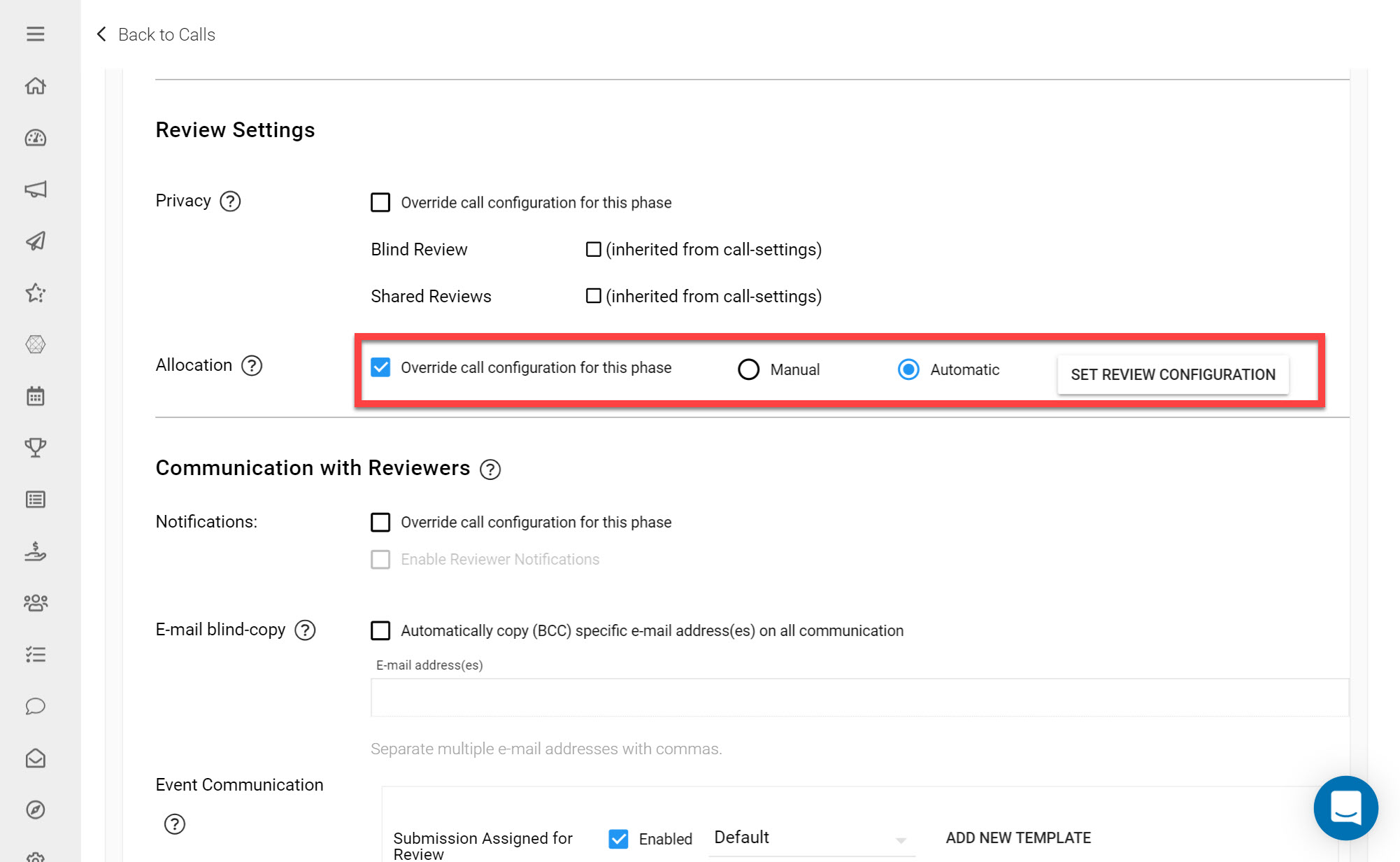
Manual Review Assignment
Manual Assignment will leave Reviews unassigned as Submissions come in. You will need to complete the Review Assignments yourself either individually or in bulk. This article explains how to complete Review Assignments in more detail. If you would like assign to Reviews manually choose the Manual option.
Automatic Review Assignment
Automatic Assignment assigns reviews automatically based on assignment rules of your choice. This article provides more detail on how to setup Automatic Review allocation. Choose Automatic if you would like to configure automatic rules to assign Reviews with, as Submissions come in to your Call.
Communicate with Reviewers
You can create system notifications to automatically update Reviewers when certain actions take place in Slayte, e.g. when a new Submission is assigned to a Reviewer.
There are a few ways you can communicate with Reviewers without having to leave Slayte:
Notifications
E-mail Blind Copy
Event Communication
Messaging / Chat
Communication between Submitters and Reviewers can help raise the quality of your Submissions, especially if you Allow Submitters to Edit their Submission where they could incorporate any suggestions sent by the Reviewer. This additional communication channel (separate from the review comments which are not visible to the Submitter) can be enabled by ticking the checkbox 'Enable Messaging for this Phase.'
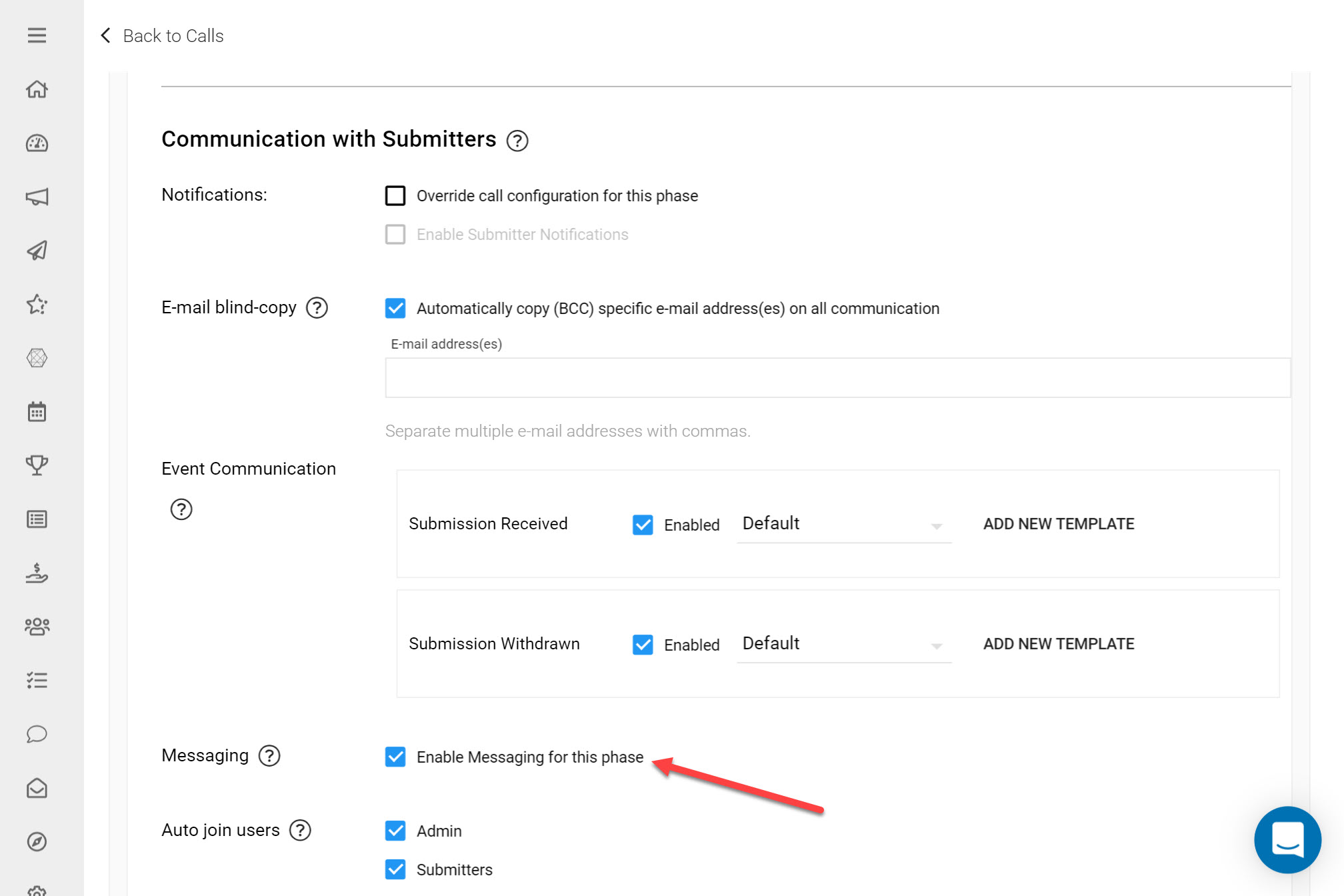
This will create a Chat Channel between yourself, Submitters and Reviewers (depending on the settings you configure for this Chat Channel).