Slayte provides a number of ways to manage your site layout when logged in as a as Superadmin.
Navigate to Site Layout
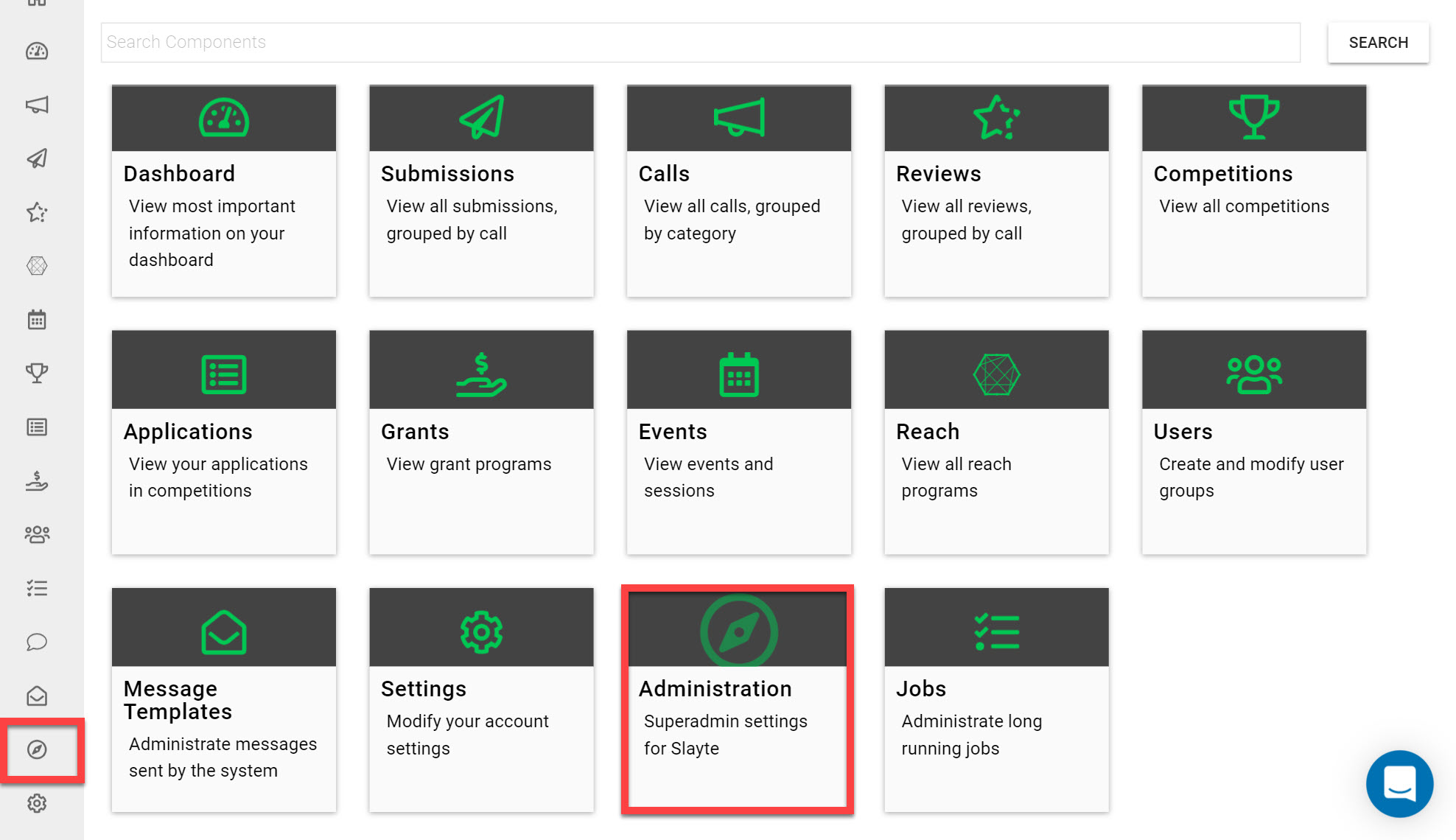
To modify your site layout settings and create a custom landing page:
Navigate to the Homepage and click on the Admin Panel icon
Under Design click on Site Layout
This will bring you to your landing page configuration settings. You will be able to customize the following settings:
Logo: Upload a custom logo or image to represent your organization, you can choose any image file of your choice.
Logo Height: Allows you to adjust the position of your logo as a percentage in relation to page height.
Headline: This will be a short line of text that will appear below your logo.
Description: Add a description of your brand, information on Calls, upcoming events, grant deadlines etc.
Show Calls: Choose whether you would like to display Calls on your public landing page. These will be visible to all users before logging in.
Show Grants: Choose whether you would like to display Grants on your public landing page. These will be visible to all users before logging in.
Page Title: This is the title that will appear on the window and tab browser.
Concise Style: This option creates a more concise-looking Submission Form and reduces the line spacing on the Submission Form page.
Example Landing Page Configuration:

This will appear as follows on your public landing page:
