If you have previously created an events schedule in an offline document, you can convert this document to a .csv file and directly import these sessions into the Events app. This is a handy feature that can save you the duplicate work of re-entering these details into your event Sessions.
In this article we will cover how to import sessions from a .csv file.
To do this:
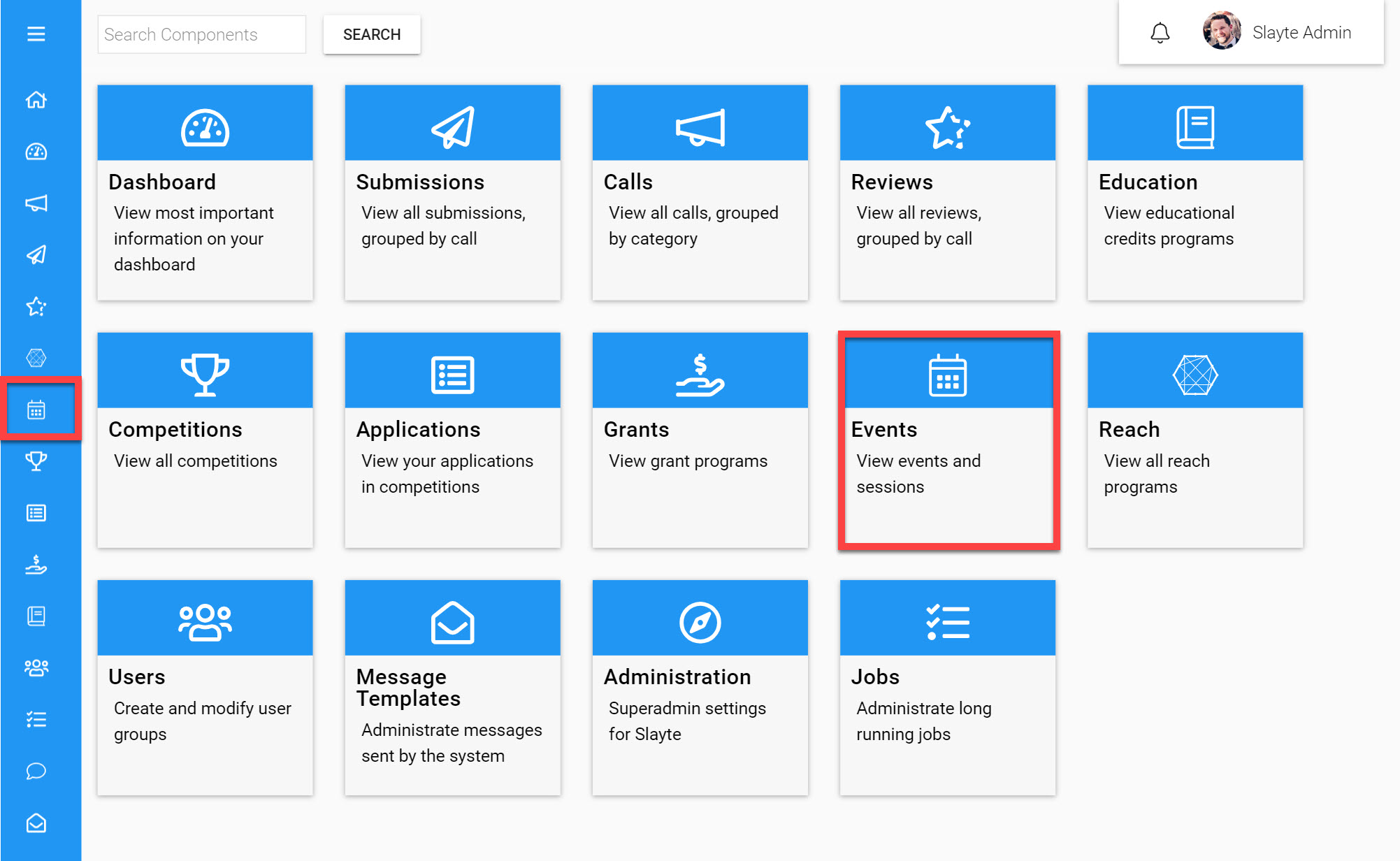
Go to the Homepage and click on the Events icon
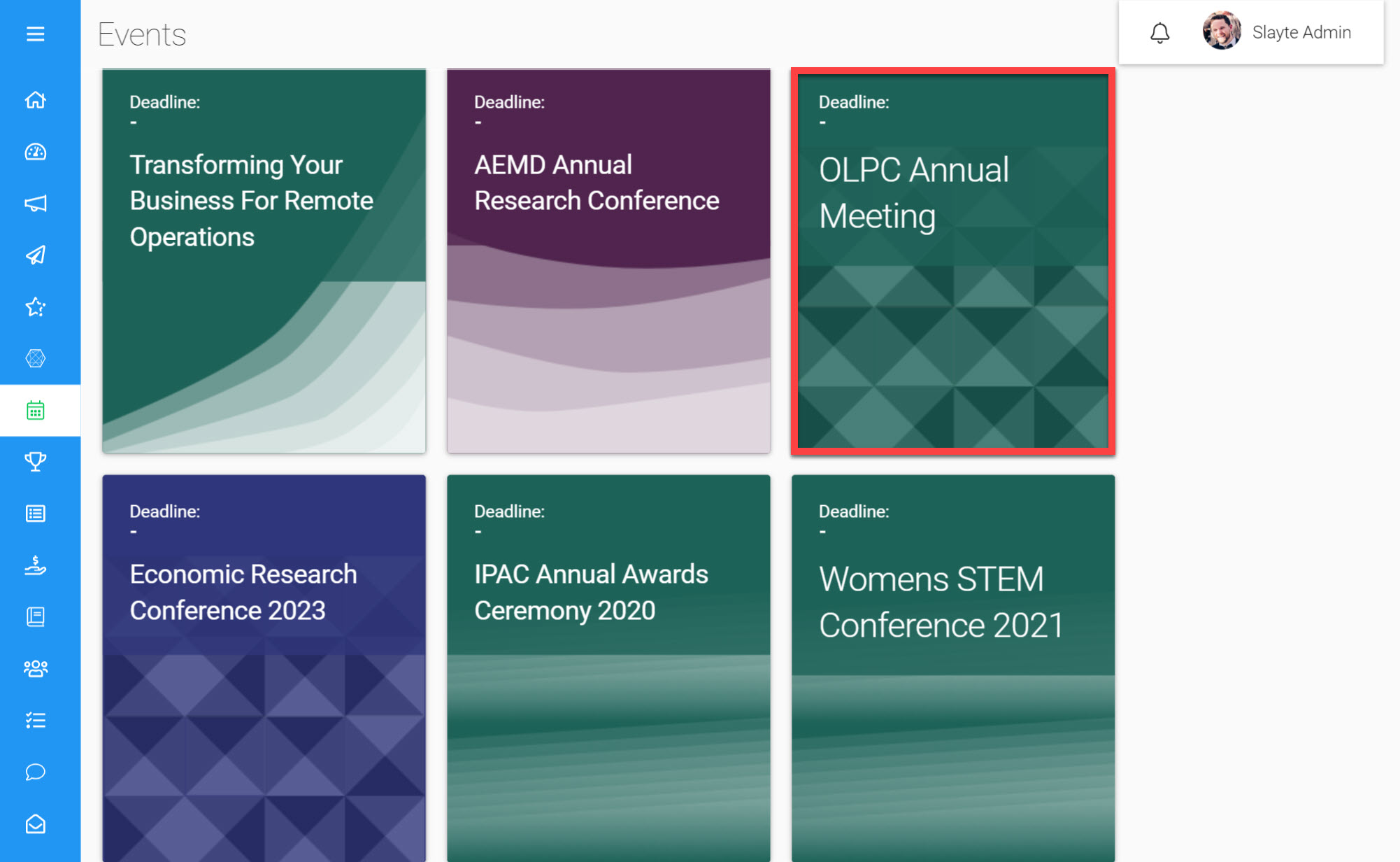
Click on the Event you would like to import to
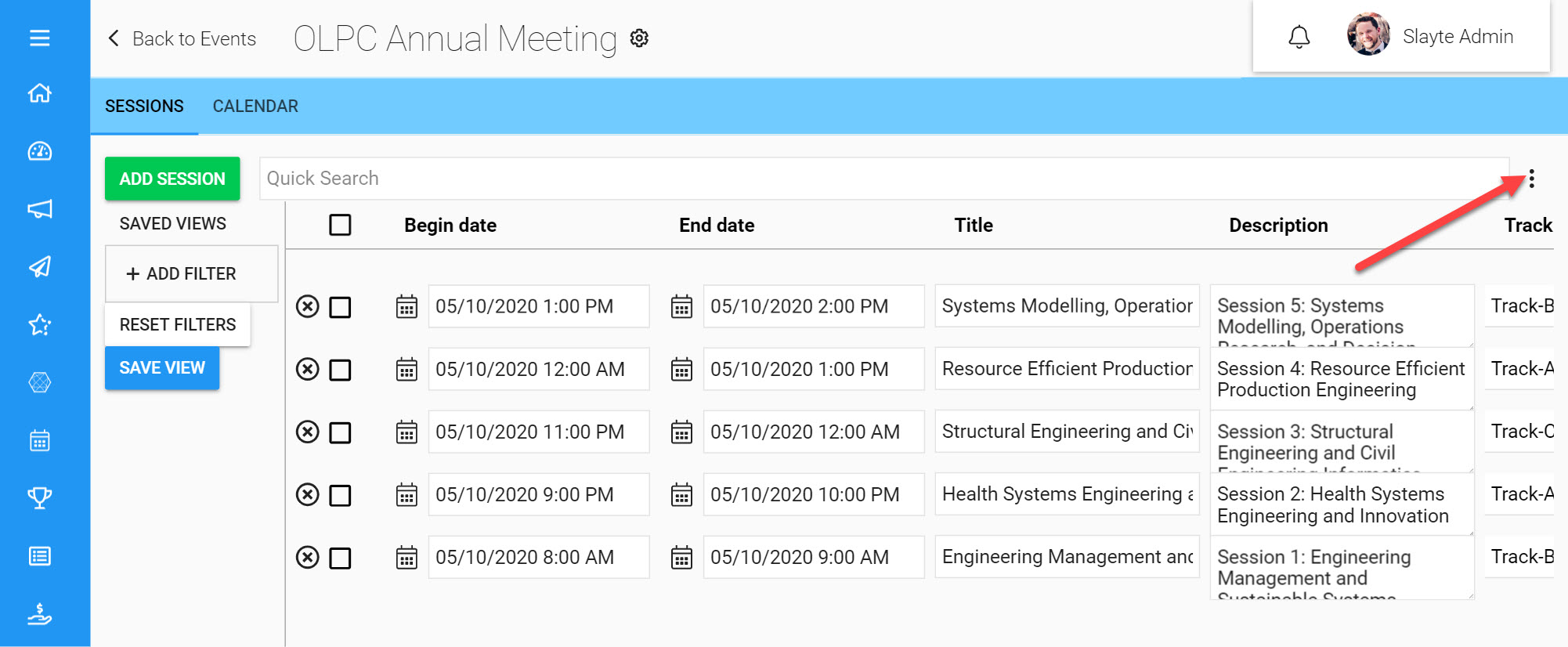
Click the three dots located on the top-right
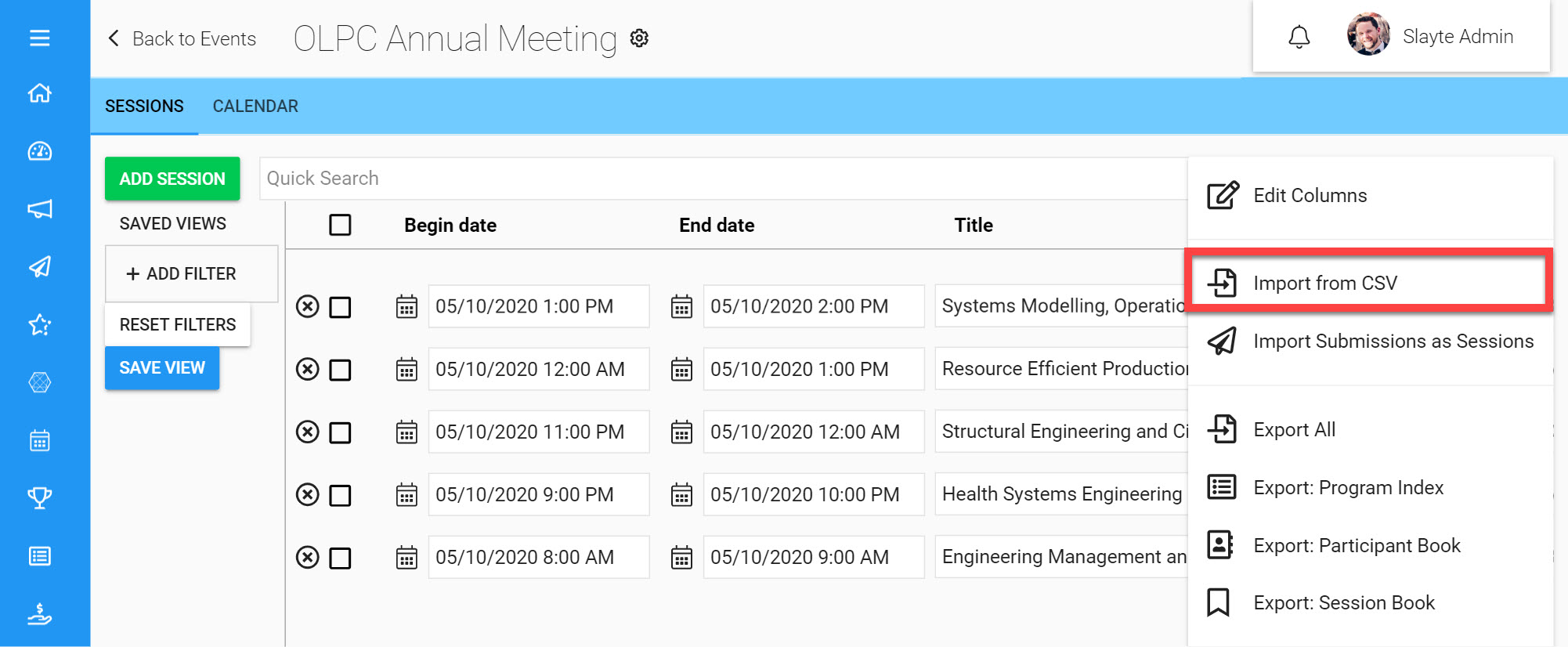
Click Import from csv
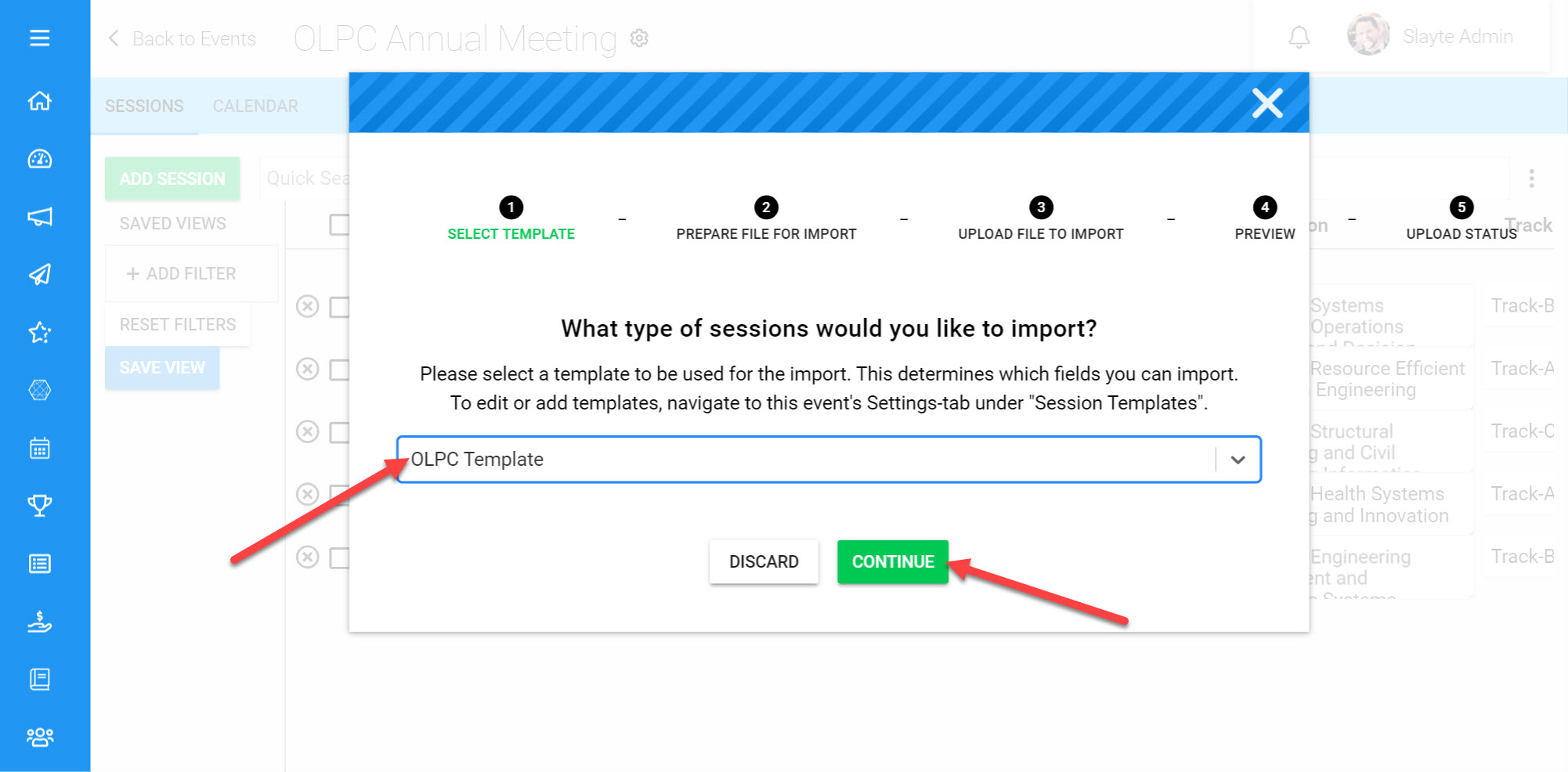
Choose which Template you would like to import to
Click Continue
Click Download Import Template
Save and fill in the downloaded template file with your previously collected Sessions
*Note: For a successful import you must ensure the column titles in your downloaded Template match exactly to the Field Labels in your Session Template.
- Click Continue
- Click Upload .csv file and upload your updated .csv file
- Click Continue
On the following page you can preview how your Sessions will appear once your .csv file is uploaded. If the formatting of this preview looks good click Upload. Otherwise you can click Back to make any necessary changes and re-upload the file.
- Click Upload
You have now successfully imported Sessions from a .csv file.