Once you complete a Submission downloading or printing it may be handy for your reference. You are able to Download/Print all previously completed Submissions at any point in time, so long as you are logging in with the same account details.
To Download/Print your Submission:

Go to the Homepage and click on the Calls icon
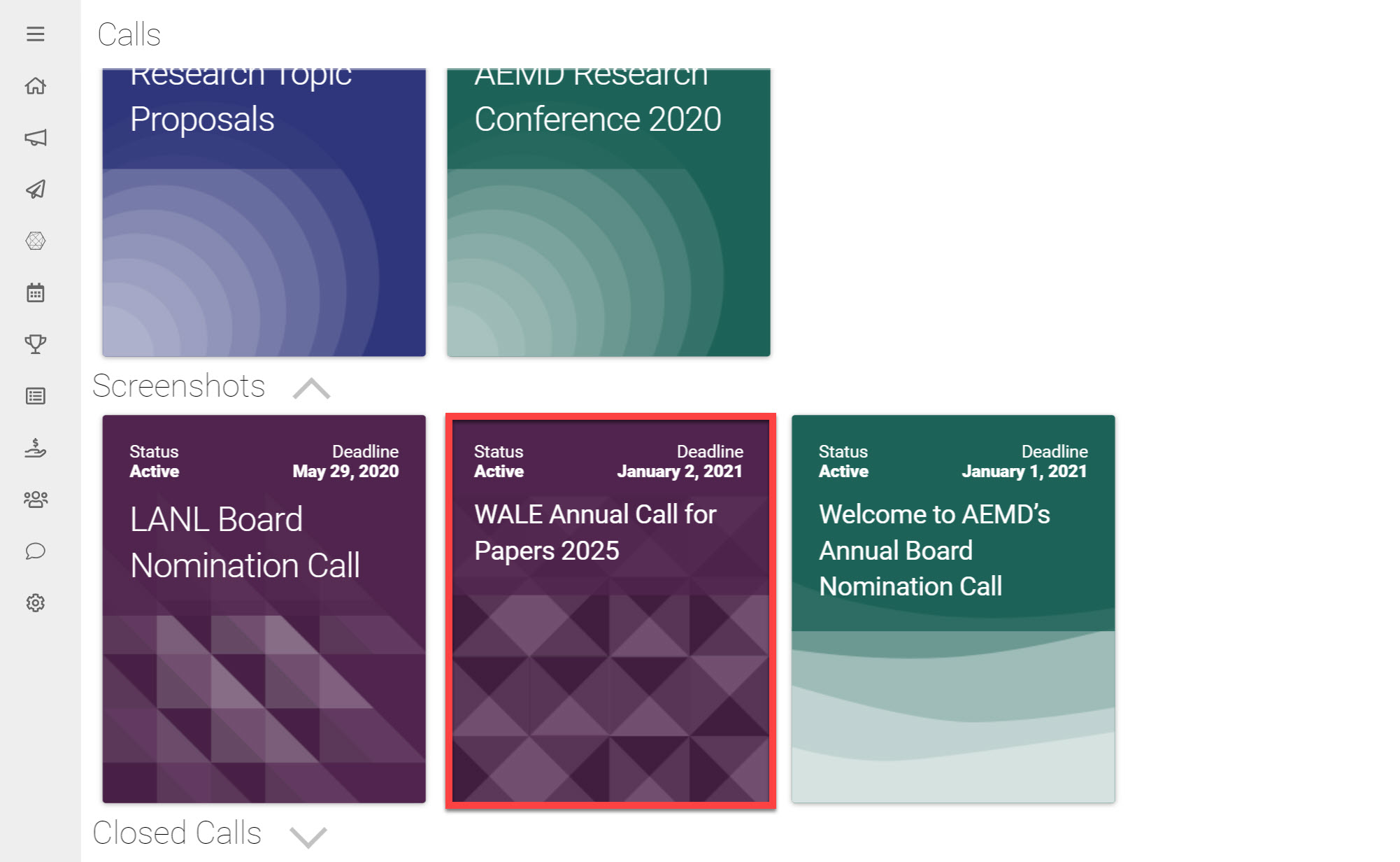
Click on the Call holding the Submission you would like to Download/Print
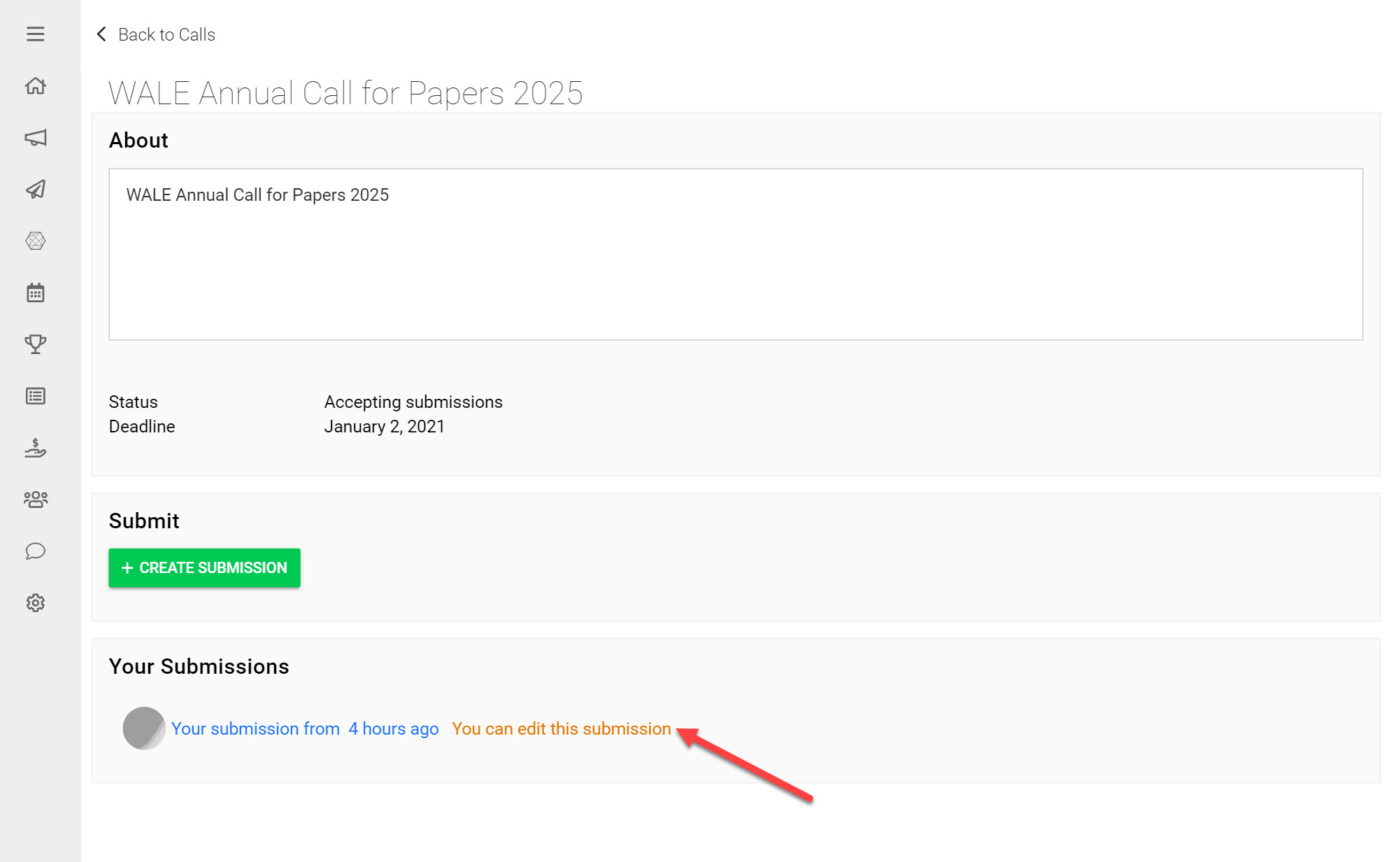
Under Your Submissions click on the Submission you would like to Download/Print
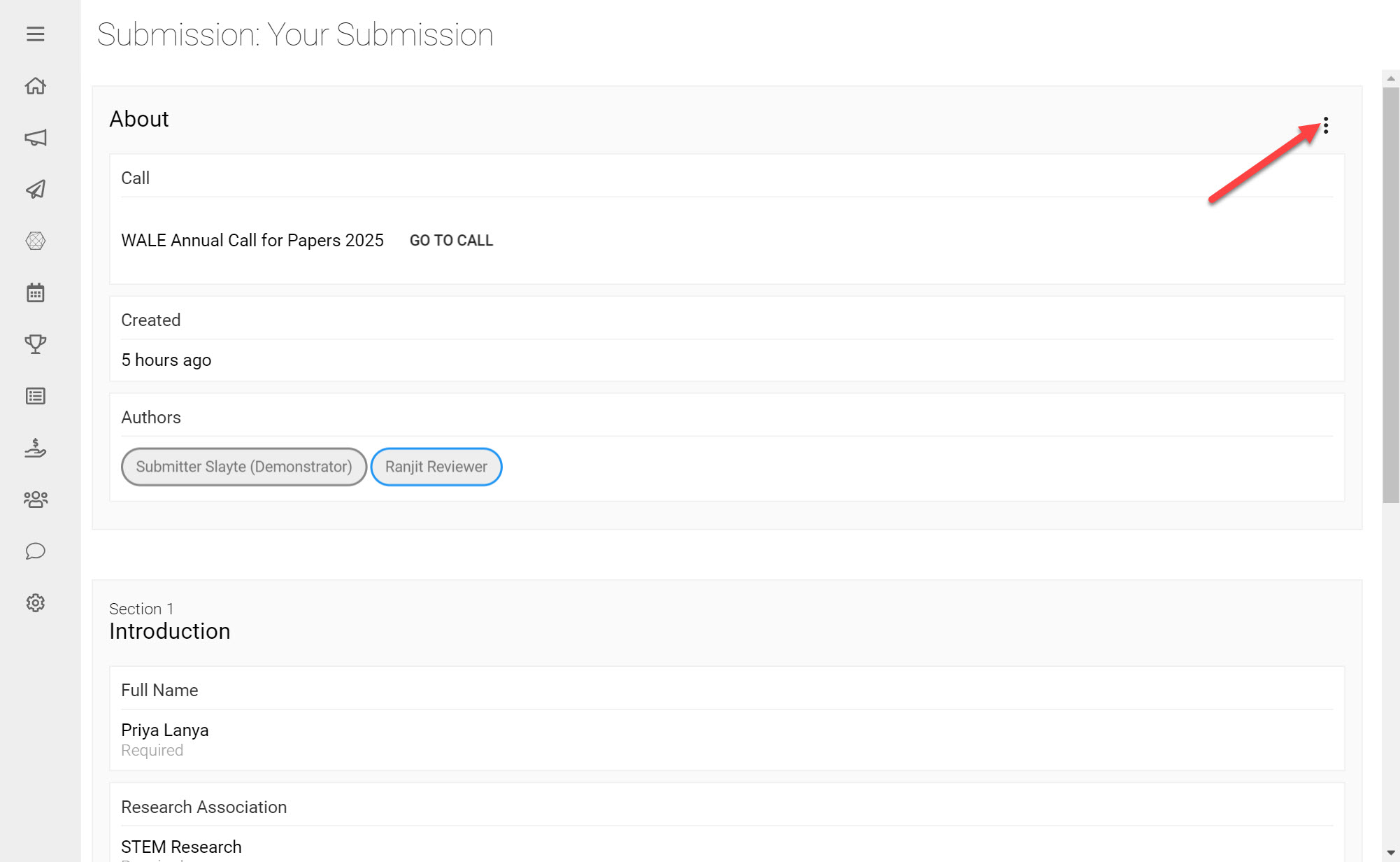
Click on the three dots located on the top-right side of the page
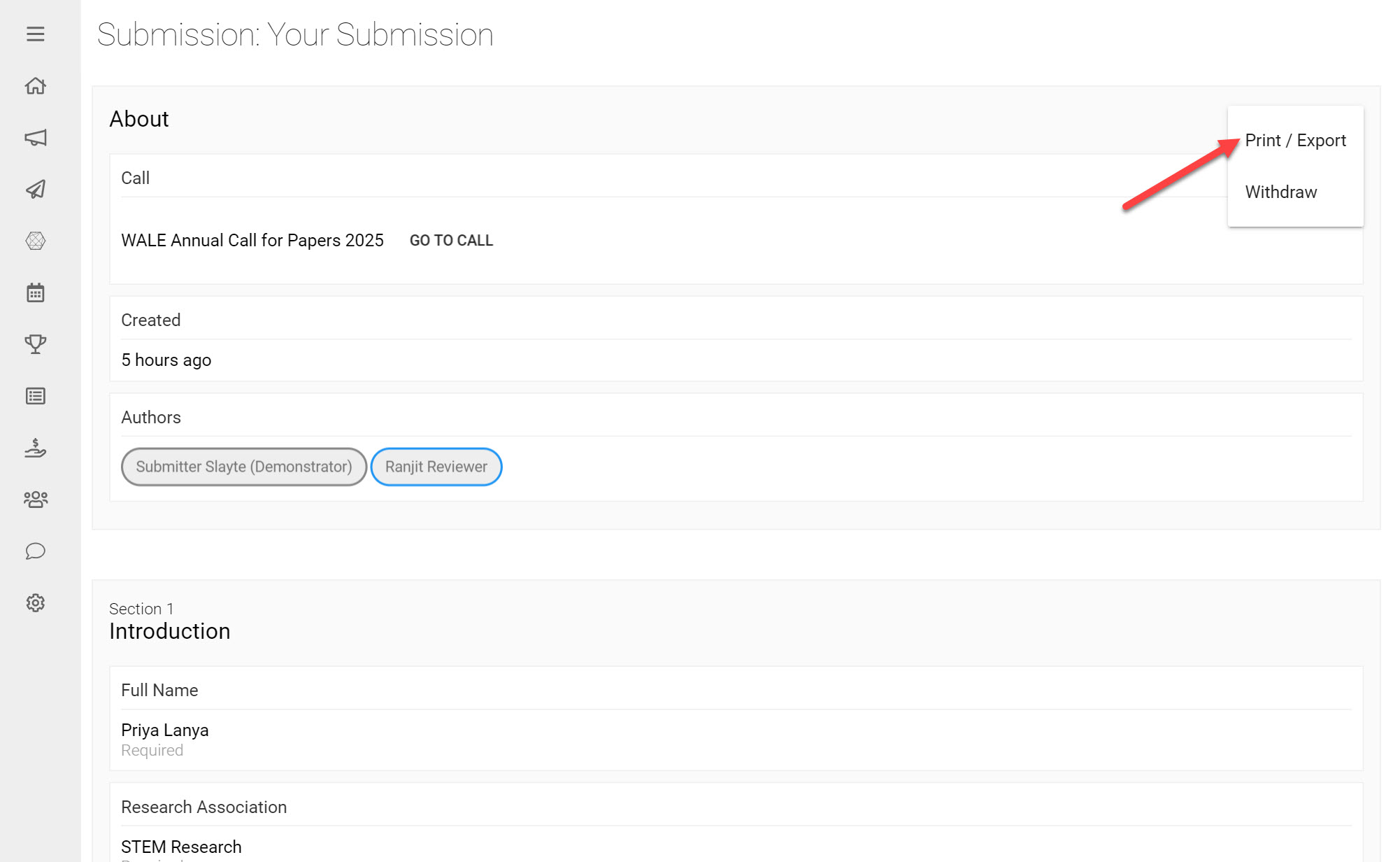
Click Print/Export
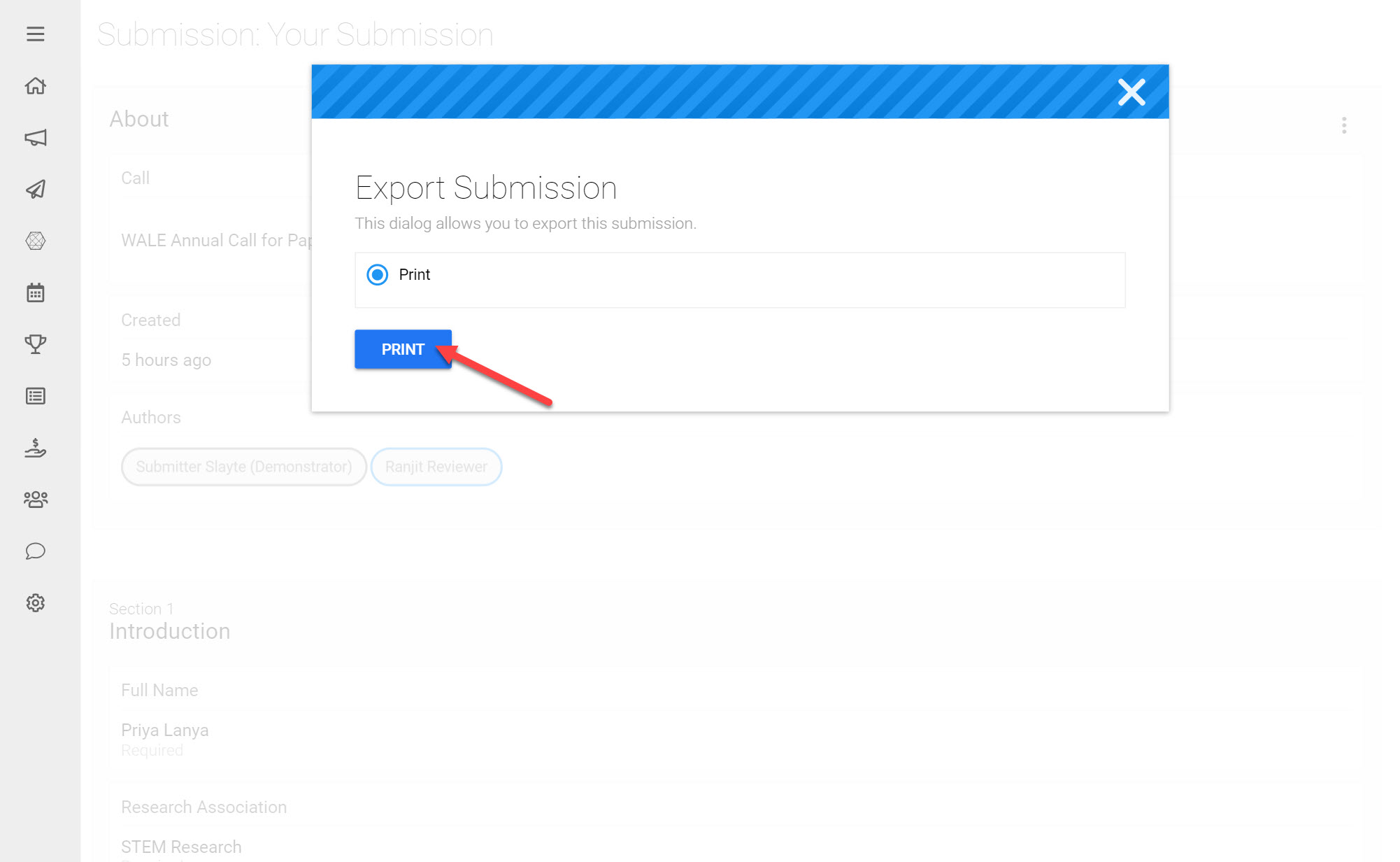
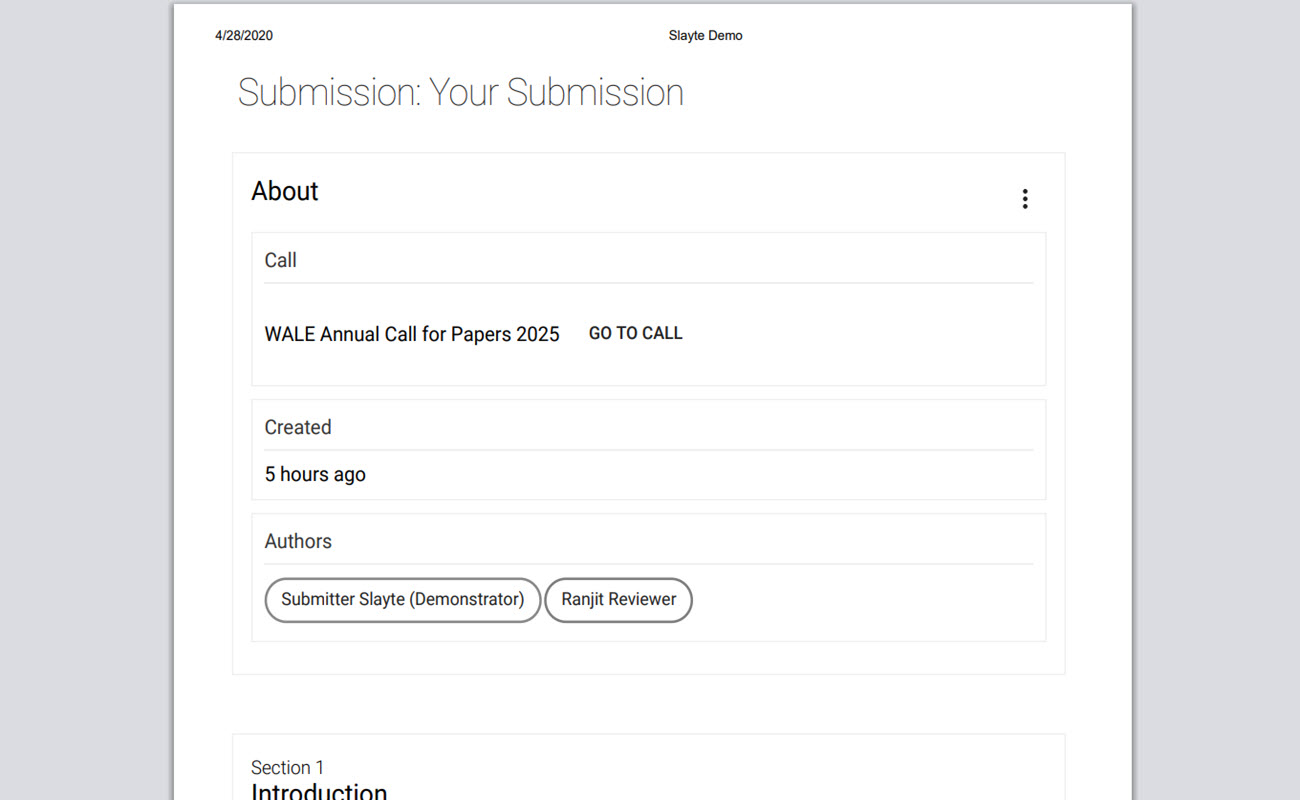
Save the file as a .pdf or print accordingly