The Chat Channel allows you to send direct messages to your Call Administrator and Reviewer (depending on the Chat Configuration) linked to one of your Submissions. This is handy for asking any direct questions on a particular Submission and receiving feedback on it.
In this article we will run you through how to send a message in the Chat Channel.
*Note: This feature must be enabled by your Call Administrator. If you do not see the option to Go to Channel on your Submission, please reach out to your Call Administrator directly.
To send a message in the Chat Channel:
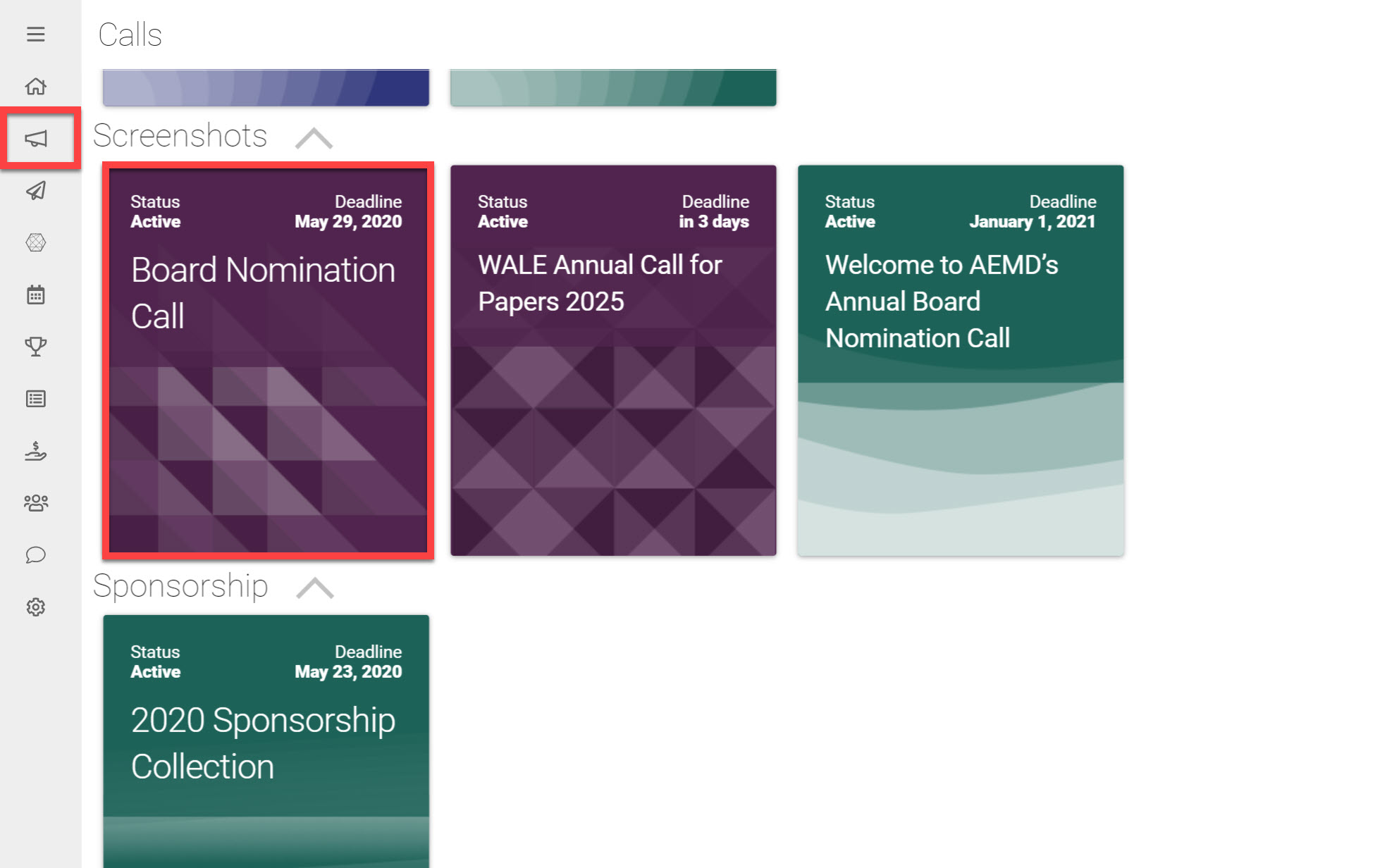
Go to the Homepage and click on the Calls icon
Click on the Call holding the Submission you would like to send a message linked to
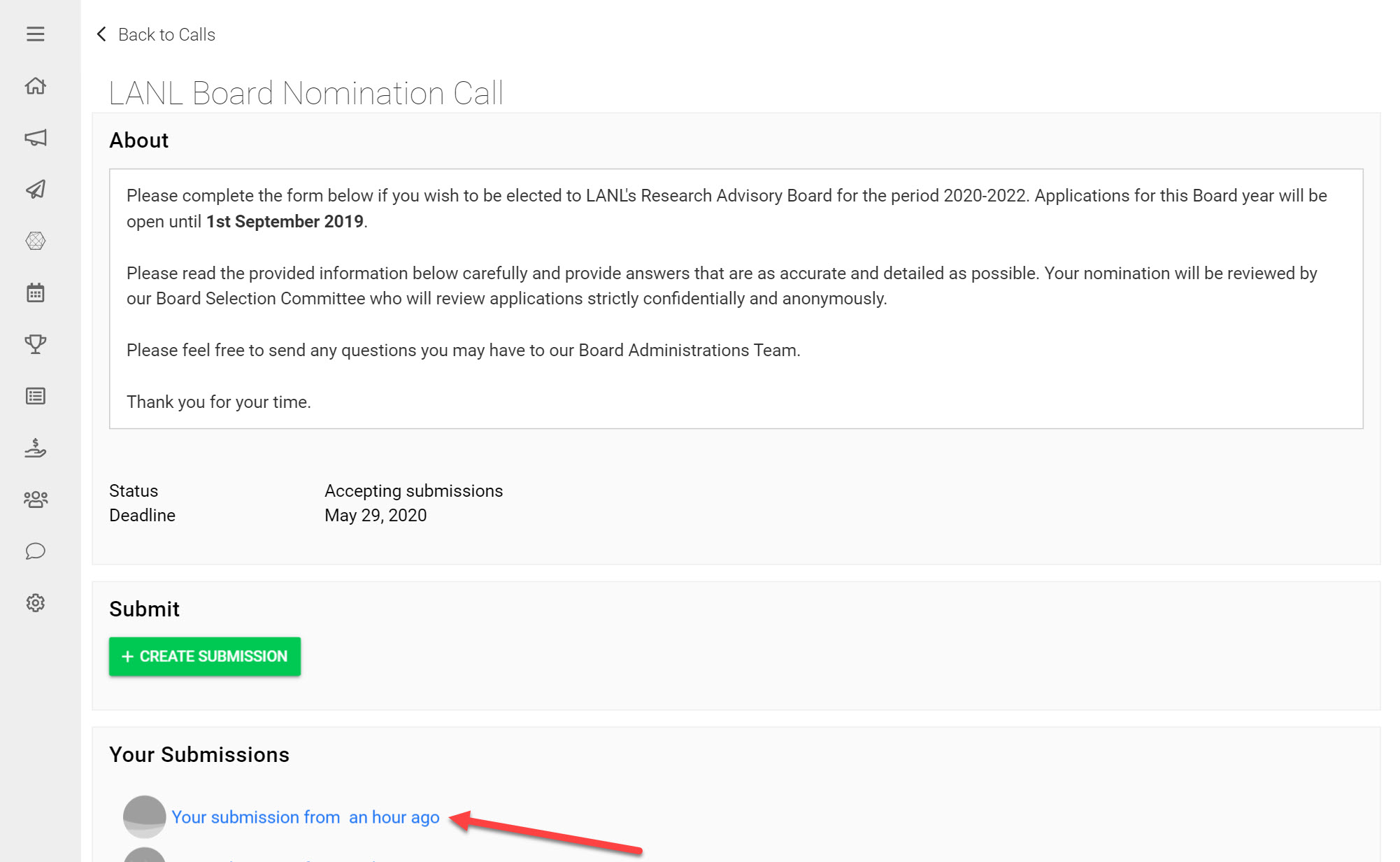
Click on the Submission you would like to send a message linked to
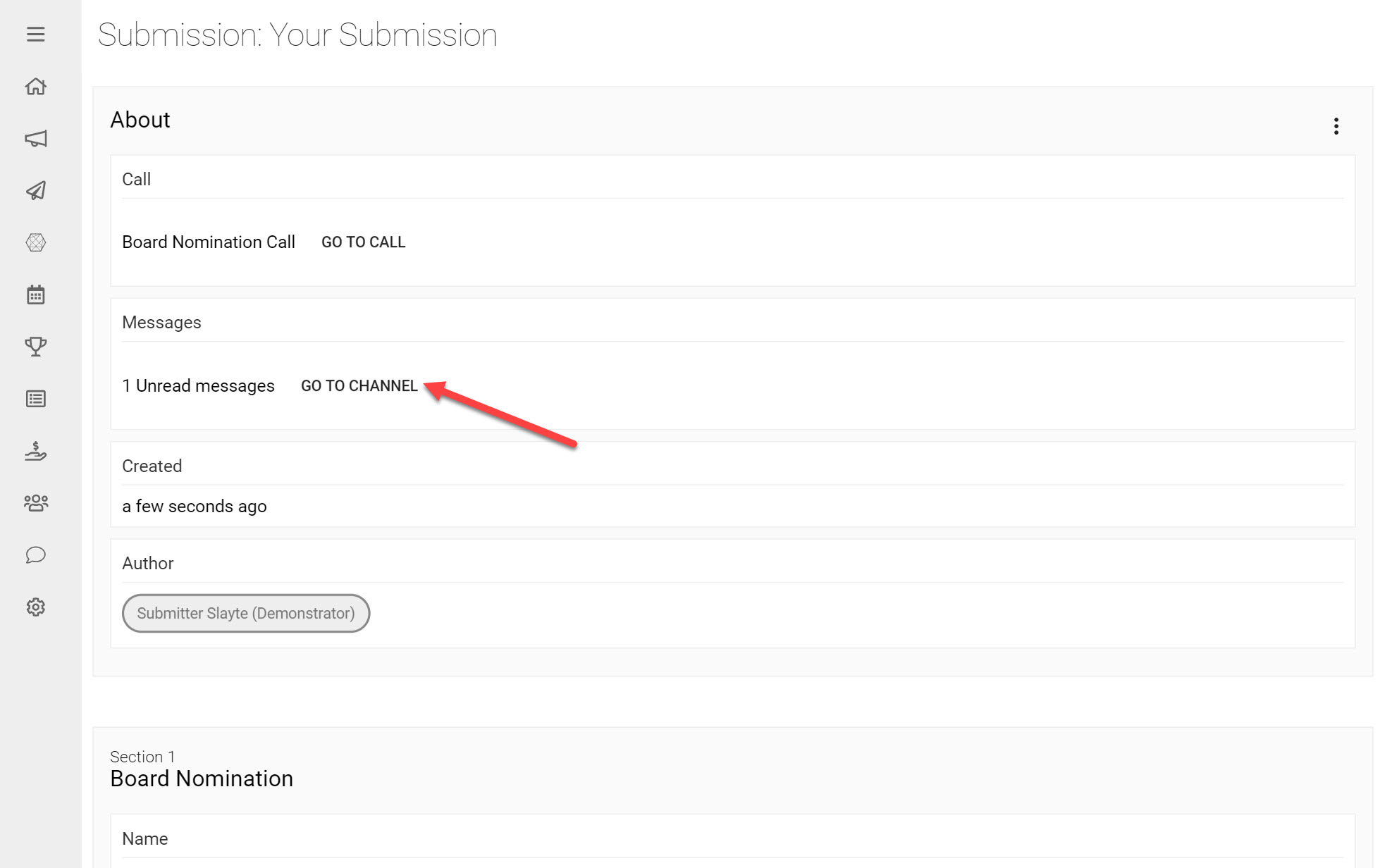
Under Messages click Go to Channel
This will open the Chat Channel linked to this particular Submission.
- Type in a message in the textbox
- Click on the Send Icon
You have now successfully sent a message in your Chat Channel.
At the end of each day an email containing a summary of unread messages will be sent to all participants of this Chat Channel. This helps ensure all users will be updated on unread messages, in case they have missed these in Slayte.