As you launch a Call and start receiving Submissions there are a few helpful steps you can take to maximize your results. In this article we've laid out a few useful workflows that can help you streamline the process of managing your Call. A few topics covered are:
- Setting up the Submission/Review Form
- Managing Reviews
- Supporting your Users
- Managing Multiple Call Phases
- Editing Submissions
- Maintaining an Overview on your Call
1. Setting up the Submission Form
Submission Forms can be created to collect content in Calls. Here are a few features on the Submission Form you can use to help guide this process:
Use multiple form pages: Content collected on the Submission Form can be organized by grouping relevant questions into sections. Form questions can be organized by adding Sections directly to the Submission Form, or by using page dividers such as the Horizontal Separator Line or Page Break Form Fields. Our Guide on Form Fields provides more detail on using these.
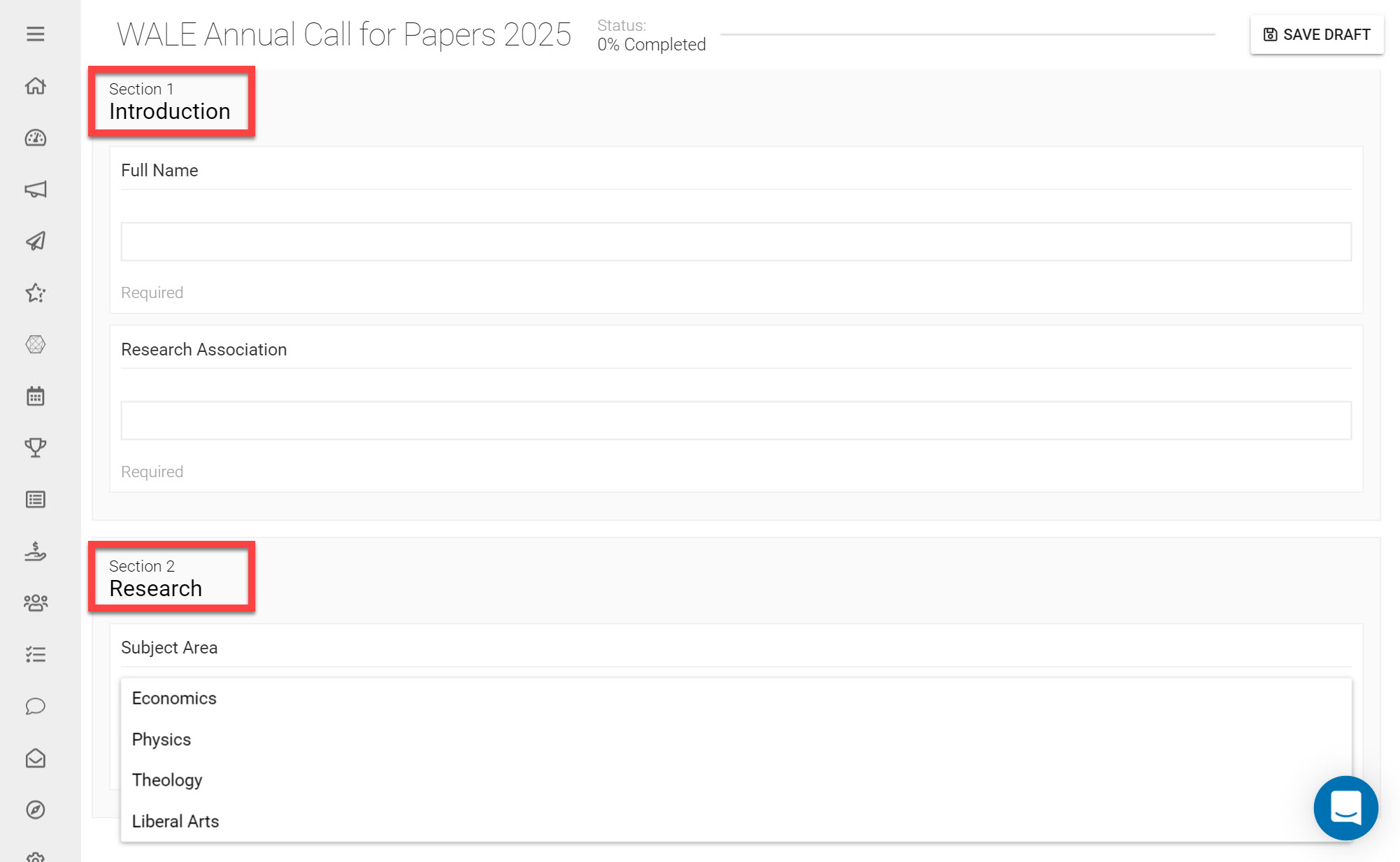
Use Skip Logic to help the Submitter navigate: Scenario-based questions can be added to your Submission Form by using Skip-Logic, which will display certain follow up questions based on previously selected answers. This article provides more detail on how to use Skip-Logic.
Receive only PDF documents for better embedding: When collecting attachments on your Submission Form, it may be useful to restrict file type to .PDF as this will allow attached documents to be visible on the Submission Detail. This is useful for when reviewing Submissions e.g. as uploaded documents can be viewed directly on the site, without having to first download them (which will be the case for e.g. .word documents). More information on the Attachment Form Field can be found in our Guide on Form Fields.
Co-author collaboration: For Submissions that involve more than one author, you can use the Co-author Feature that allows Submitters to list multiple authors on a Submission. This is a handy feature that avoids duplicate Submissions from shared authors.
Converting Submissions to Sessions: If you are using Submissions to build speaker sessions, you can use Slayte’s Events module to directly Export Submissions into Speaker Sessions within just a few clicks.
2. Setting up the Review Form
If Submissions in your Call will need to be reviewed, a Review Form can be used to collect Reviews on Submissions.
Positioning Review Criteria: In the Review Form review criteria can be added to a specific Submission Field, a Submission Form section or to the overall Submission as a whole. Ensure to position your Review Criteria correctly by paying attention to which Add Review Criteria button is used, this article describes this in more detail.
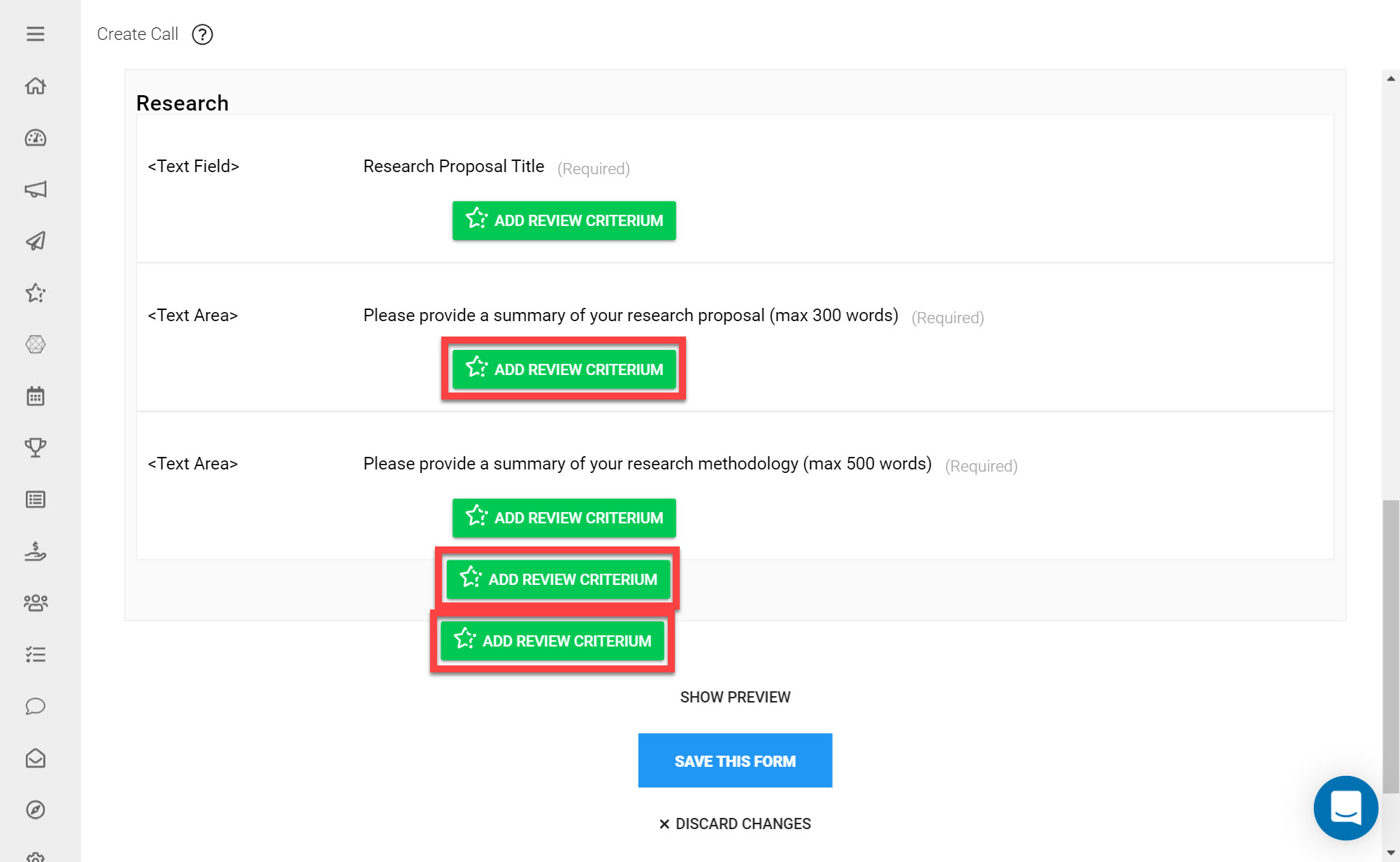
Using weights to help determine the overall Review Score: If you are translating a paper-based Review Form into a Slayte Review Form, it works best to assign to each criterium the weight of each criterium’s maximum value. This synchronizes the values on the slider/dropdown with their impact to the overall score. You can find more information on Review Form weights here.
3. Managing Reviewers
There are a number of Review Fields that can be added to your Submission List View to help keep track of your Review process.
These include the Fields:
- Reviewer
- Review Status
- Rating
- Phase
This Guide on Managing Reviews provides more information on these.
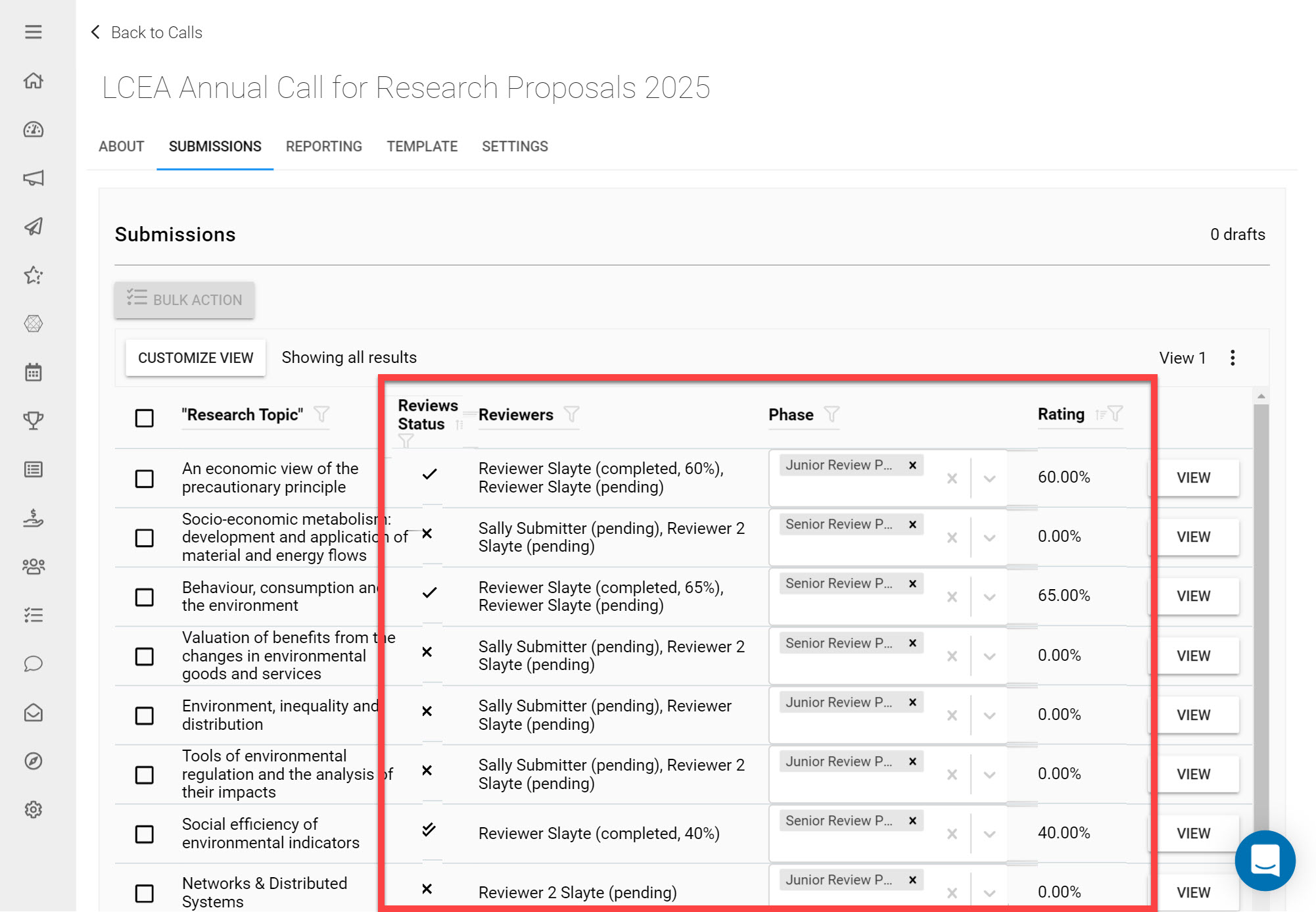
4. Supporting your Users
Once your Call becomes live, you may need to offer additional support to your users. Here are a few steps you can take to offer additional guidance:
Send a direct link to the Form: To ensure users are able to find the correct Call to submit to, you can send them a direct link to the Submission Form. A direct link to the Submission Form can be found on the Call Detail page as shown below.
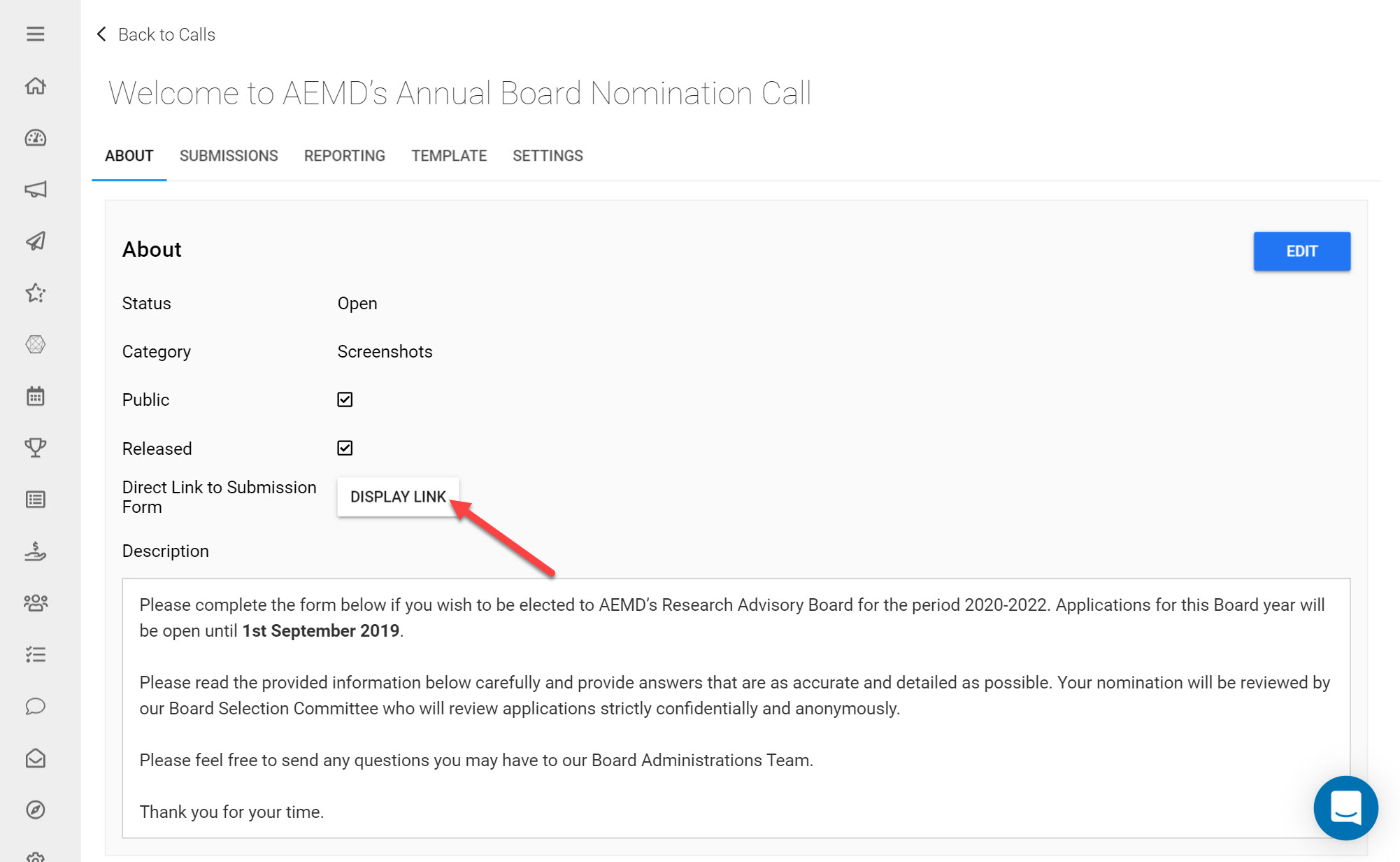
View pending drafts: As the deadline for your Call approaches, you are able to view and support the Submission Drafts that are currently pending in your Call. You can also use the in-built messaging feature that allows you to contact draft authors to remind them of any upcoming deadlines. This article provides more detail on this.
Assigning User Permissions: When a new user is created in Slayte, they will be assigned default Permissions depending on which modules you have enabled. If you have both the Calls and Competitions modules e.g., new users created in Slayte will automatically be assigned Submitters and Competition Applicants permissions, which are the default account Permissions.
If you would like to grant additional account permissions to users, (e.g. Reviewer Permissions) you will need to manually assign these. This article on Managing User Permissions provides more detail on this.
*Note: only Superadmins in Slayte can grant Admin permissions. Please reach out to us directly at: support@slayte.com if you would like to assign a user Superadmin permissions.
5. Exporting Data from your Call
Customizing the Submission List View is the best way to pull important information from your call before exporting. You are able to modify the columns displayed on the Submission List View and pull in Fields from your Submission Form to display Submitters' responses. This will then allow you to export or print data you would like to view in one file. Find out how on Customizing the Submission List View and Exporting Submissions.
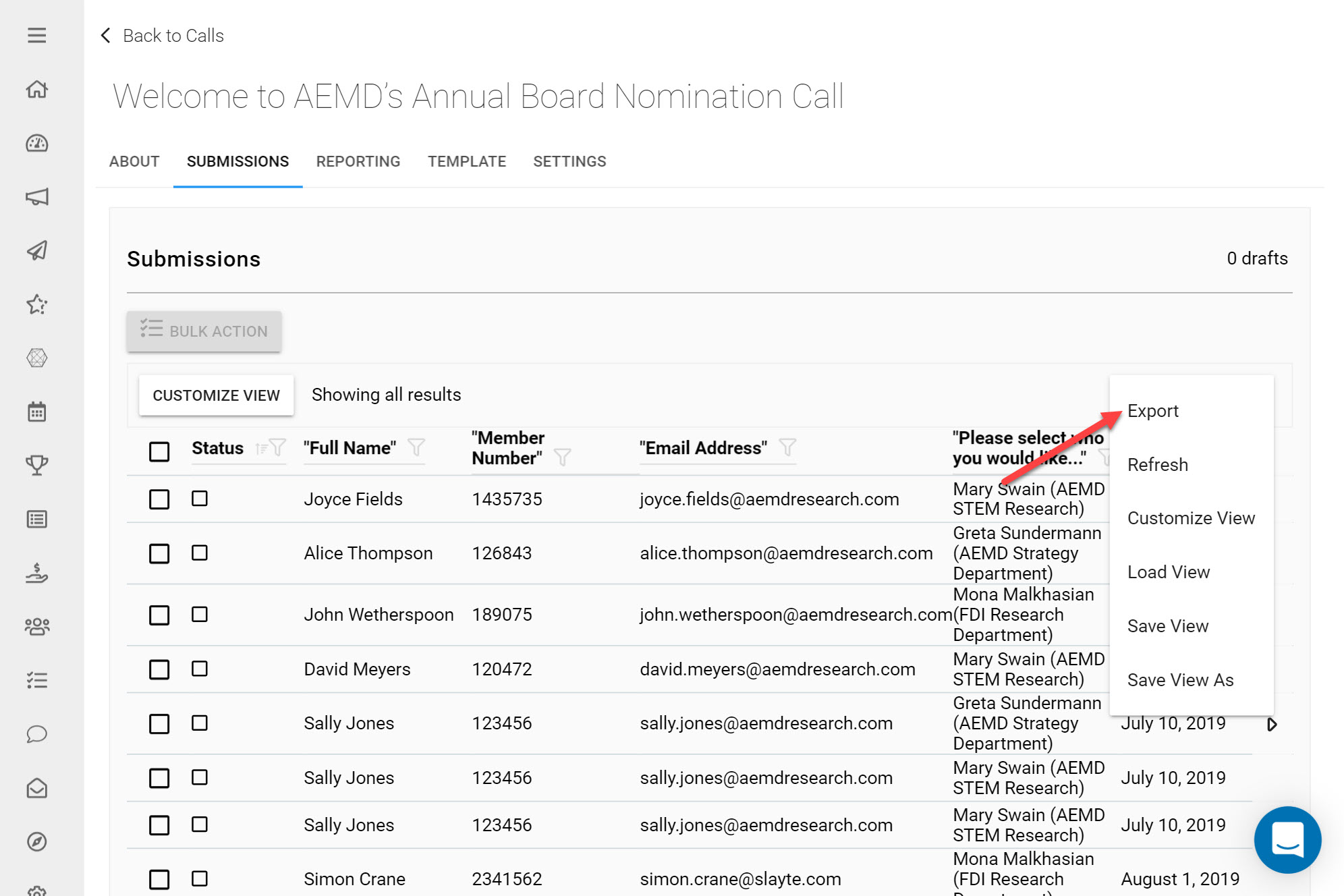
6. Managing Multiple Call Phases
If you have multiple Call Phases within your Call, it is important to ensure there is no ambiguity over which Phase a Submission belongs to- at any given point in time. This will prevent your users running into any Submission errors, this article provides a further explanation on this.
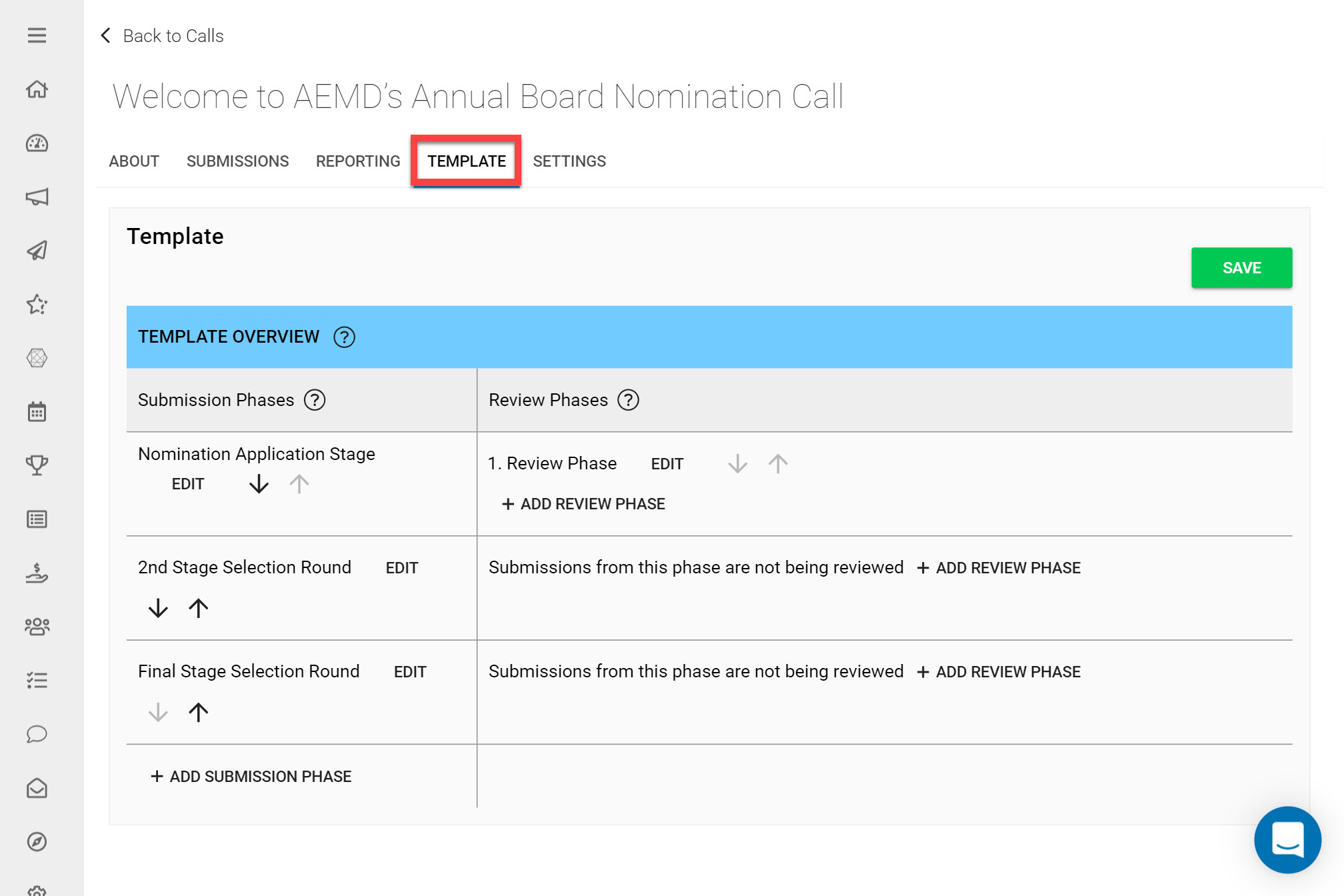
7. Editing Submissions
Once you start receiving Submissions it may be the case that an error is made in a specific Submission. Editing Submissions allows you to improve the quality of Submissions collected. As an administrator you can either Allow Submitters to Edit their Submissions, or you can directly Edit Submissions on behalf of the user.
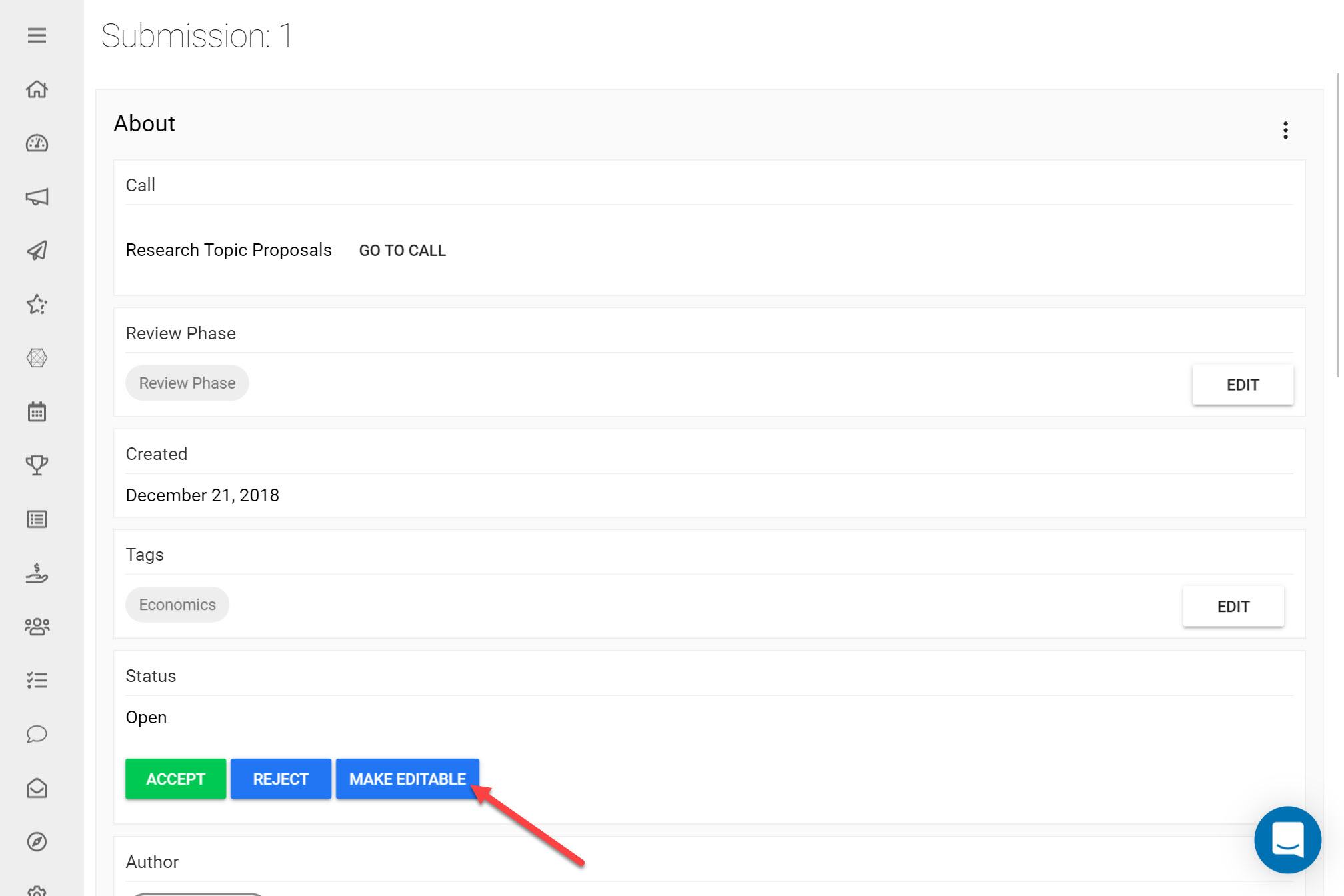
8. Maintaining an Overview on your Call Status
As an Administrator there are a few ways to maintain an overview of your Call.
Call Reporting: You can build custom reports of your Call data on Submissions Received, Field Distributions Selected, Review Score distributions etc. This tool allows you to add visual charts to build Call reports based on the data collected in your Call so far. More information on Call Reporting can be found here.
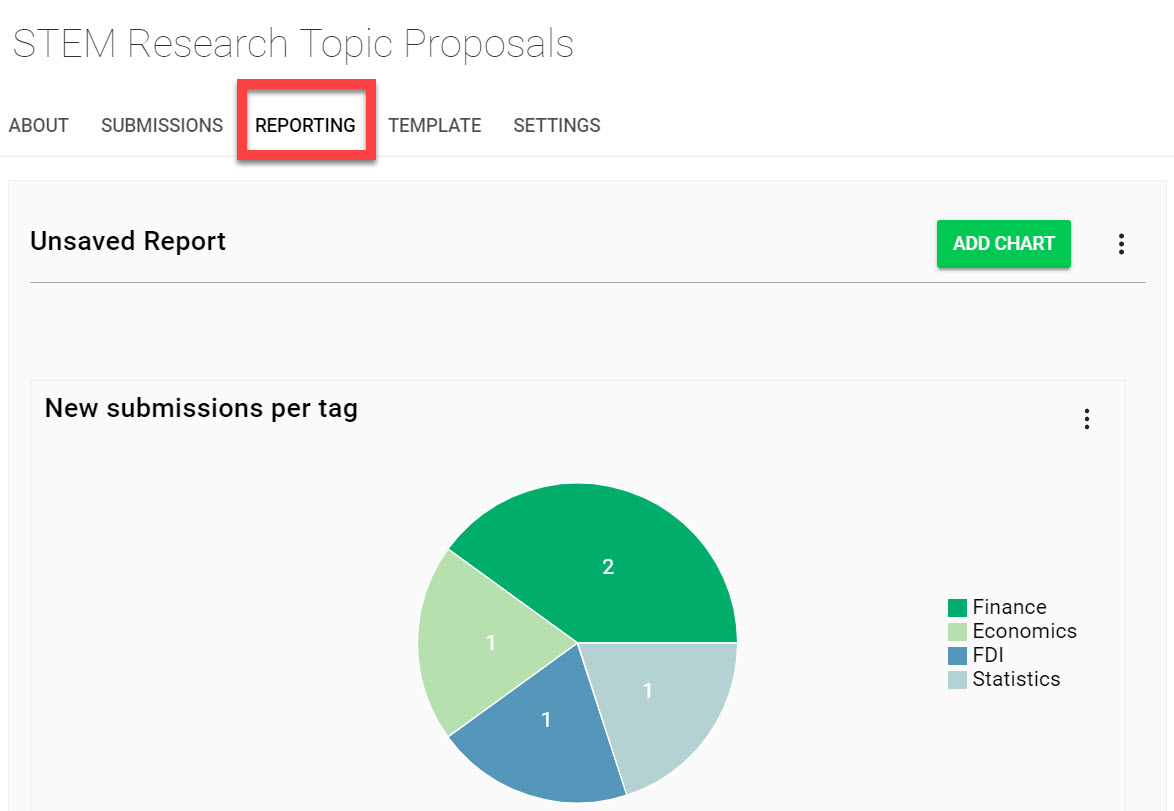
Submission List View: The Submission List View provides a complete overview of all data collected in your Call. You can view information on the status of Submissions, Review progress, pending Drafts etc. This article provides more detail on the Submission List View.