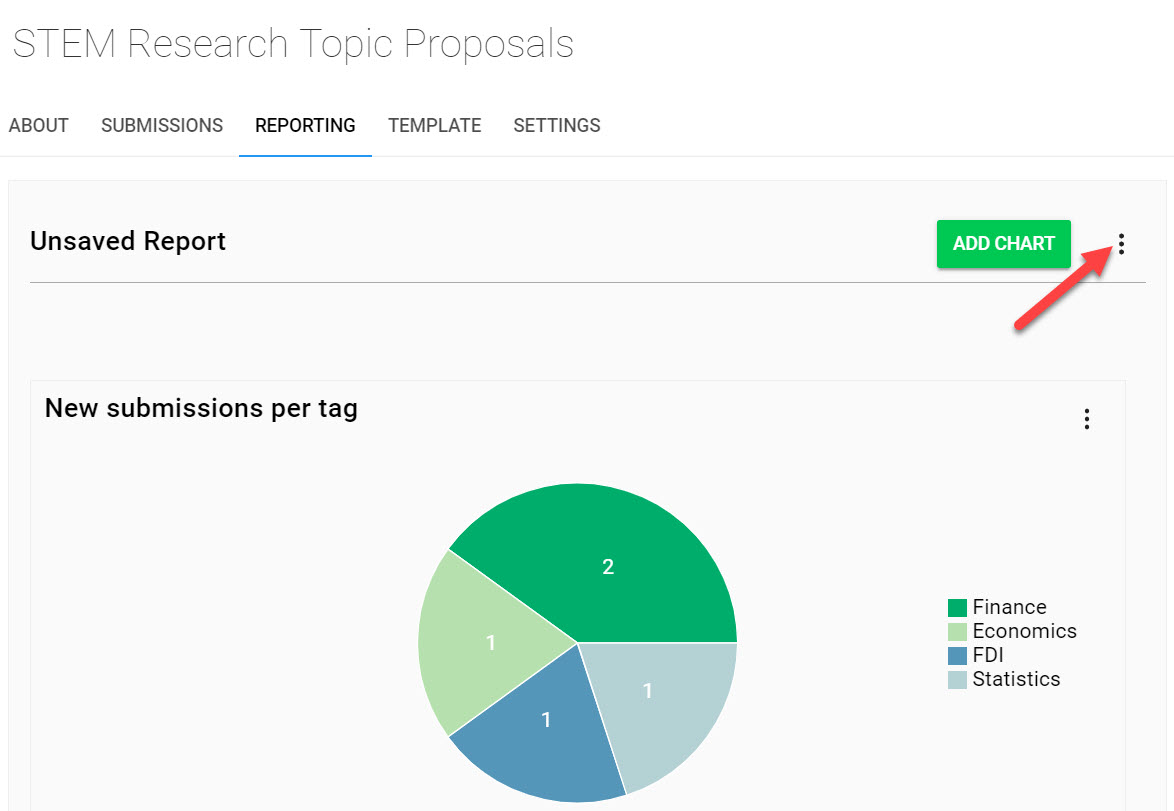Call Reporting can be used to maintain an overview of the current status of your Calls. Generate custom reports on Submissions Received, Submission Field Distributions, Review Score Distribution and much more.
To generate a Custom Call Report:
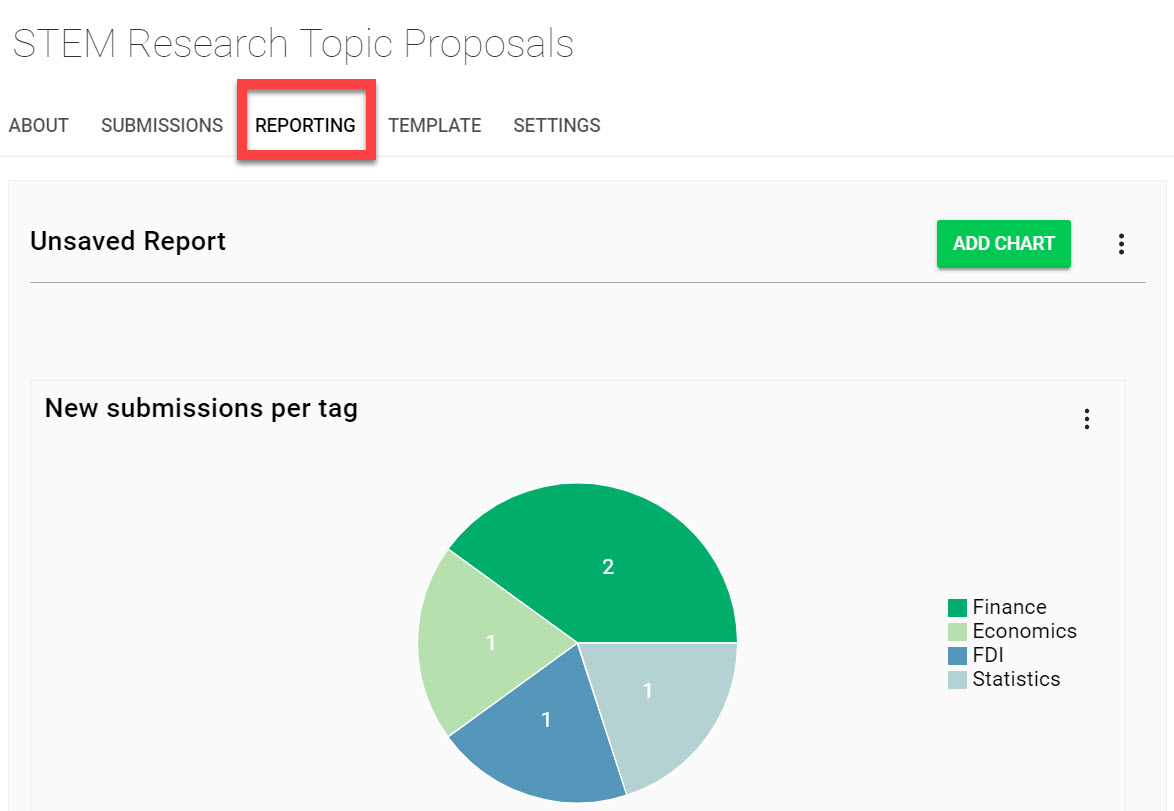
Navigate to the Homepage and click on the Calls icon
Select the Call you would like to generate a Report on
Navigate to the Reporting tab
Here you will see the default generated reports to give you an overview of your current Call metrics.
With each generated report you will have the following options:
Edit: This allows you to modify the name of the Chart and how the data will be displayed
Move up: Moves the Chart placement up one position
Move down: Moves the Chart placement down one position
Remove: Removes the Chart from the Report.
To select any of these options click the three dots located on the top-right hand side of the individual chart.
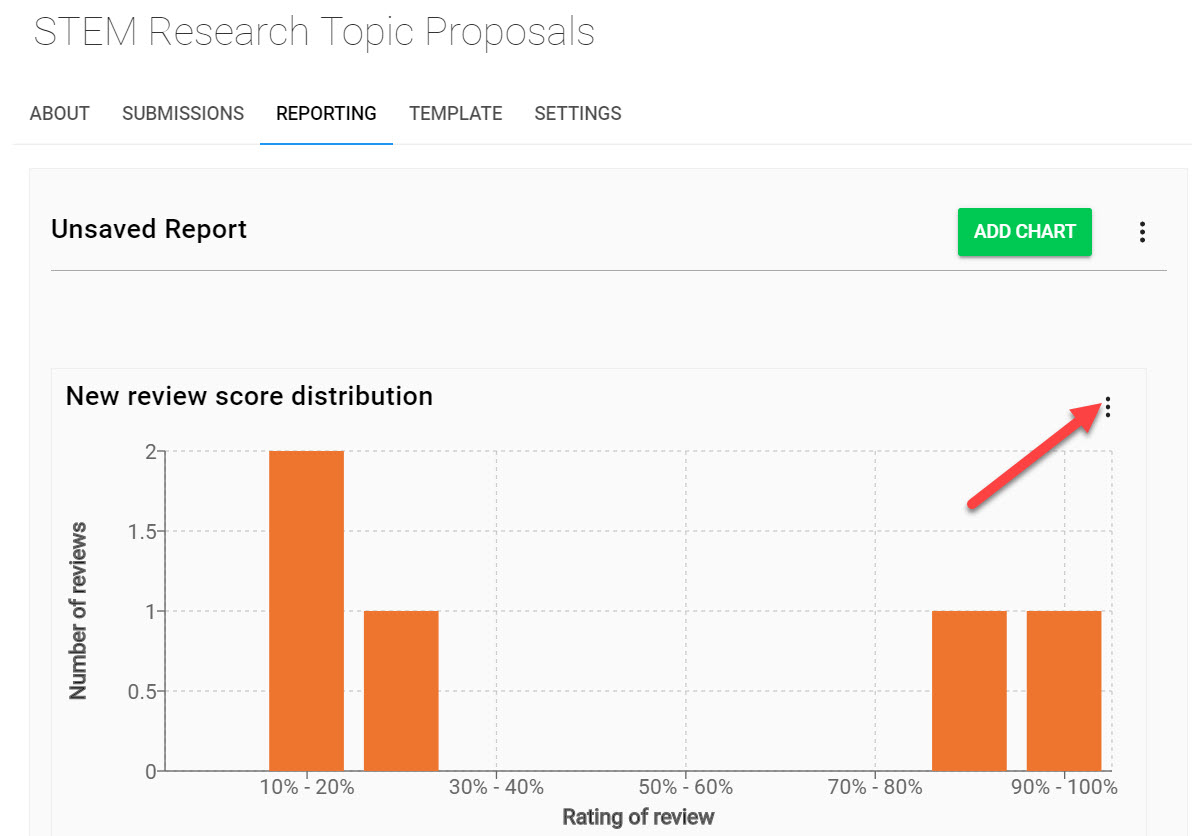
If you would like to add a new chart to the Report, click Add Chart located on the top right-hand side of the page.
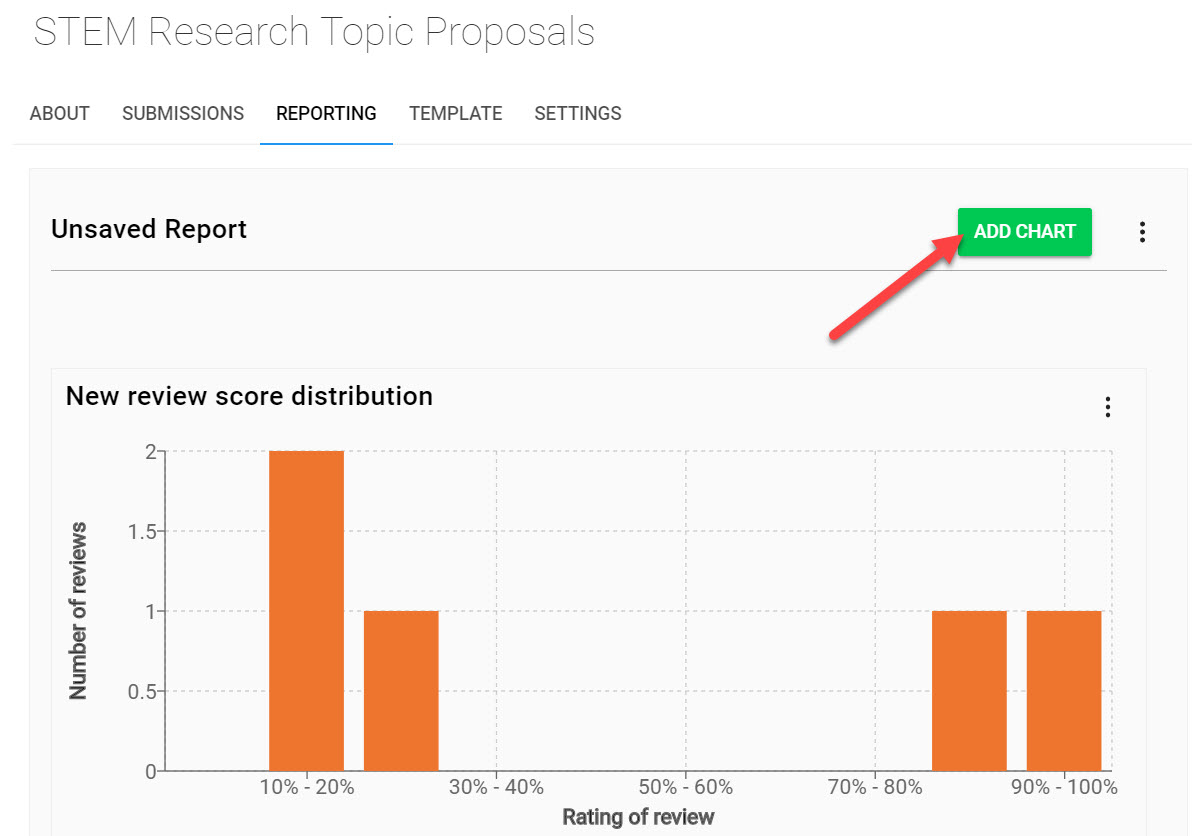
You will have the following options:
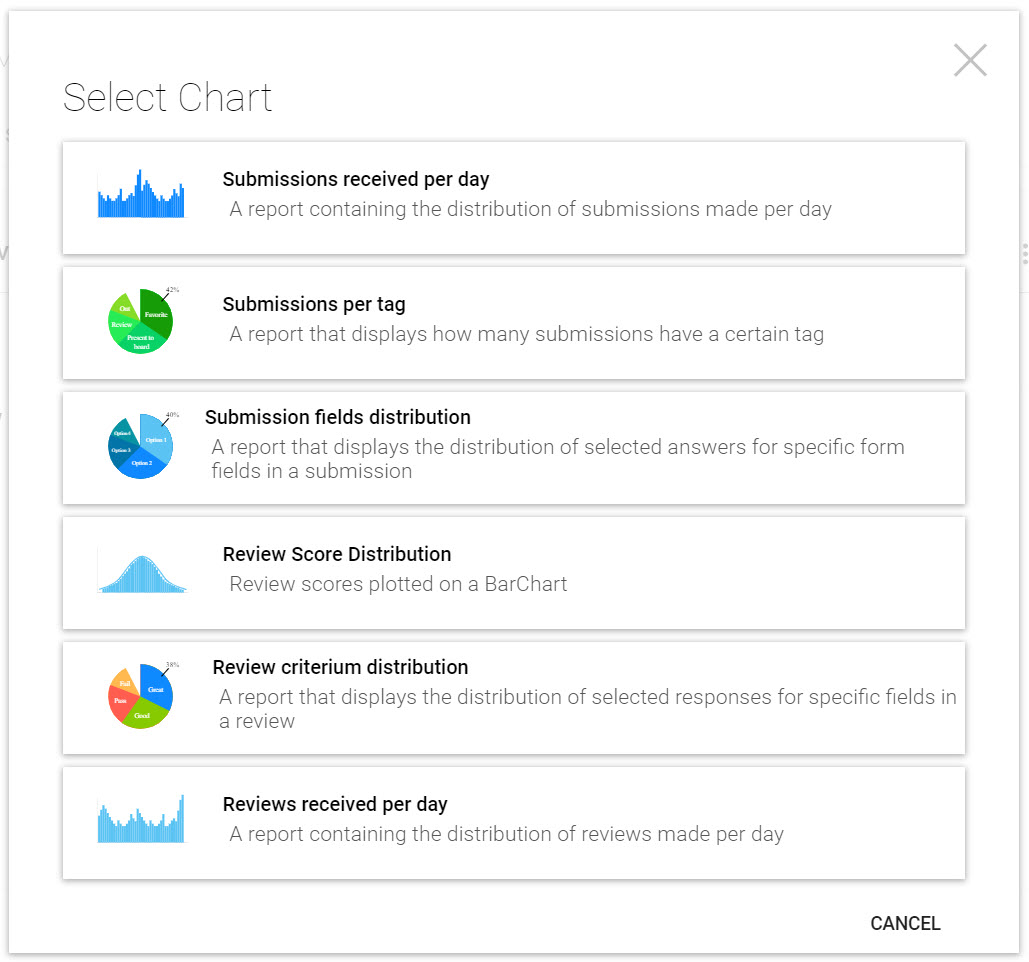
Once you are pleased with your generated report you have the additional options to:
Load Report: This will load a pre-saved Report of your choice
Save Report: This allows you to save the current page view as a Report to be used for future dates
Save Report As: This allows you to save your generated report with a new Name to previously saved Reports
To select any of these options click on the three dots on the top-right hand side of the page.