Once you start collecting Submissions, you may want to Review them to streamline the process of deciding which to Accept/Reject. The Review Phase covers the period where Reviewers will evaluate Submissions and provide ratings on them. To eliminate any bottlenecks in your Review process, Reviews can be automatically assigned to a team of Reviewers based on assignment rules chosen by you.
In this article we will cover:
- Automatic vs Manual Review Assignment
- Assigning Reviews in Bulk
- Assigning Reviews Individually
Automatic vs Manual Review Assignment
Reviewing Submissions can help to ensure you maintain a high quality of Submissions that will ultimately be accepted. Reviews can be automatically assigned to Submissions as they come in, or they can be manually assigned based on your own preferences.
Automatic Review Assignment
If you will receive a large amount of Submissions to your Call and already know which users you would like to Review Submissions, Automatic Review Assignment may be useful to eliminate any bottlenecks in your Review process. This automatically assigns Reviews as Submissions enter your Call, based on assignment rules of your choice. Automatic Review Assignment can be configured on the Settings tab of the Call Detail.
*Note: If you choose to assign Reviews automatically, you still have the option to adjust Review assignments manually throughout your Call. To follow the example below you will need to have previously Created a Call and added a Review Phase.
To configure Automatic Review Assignment for your Call:
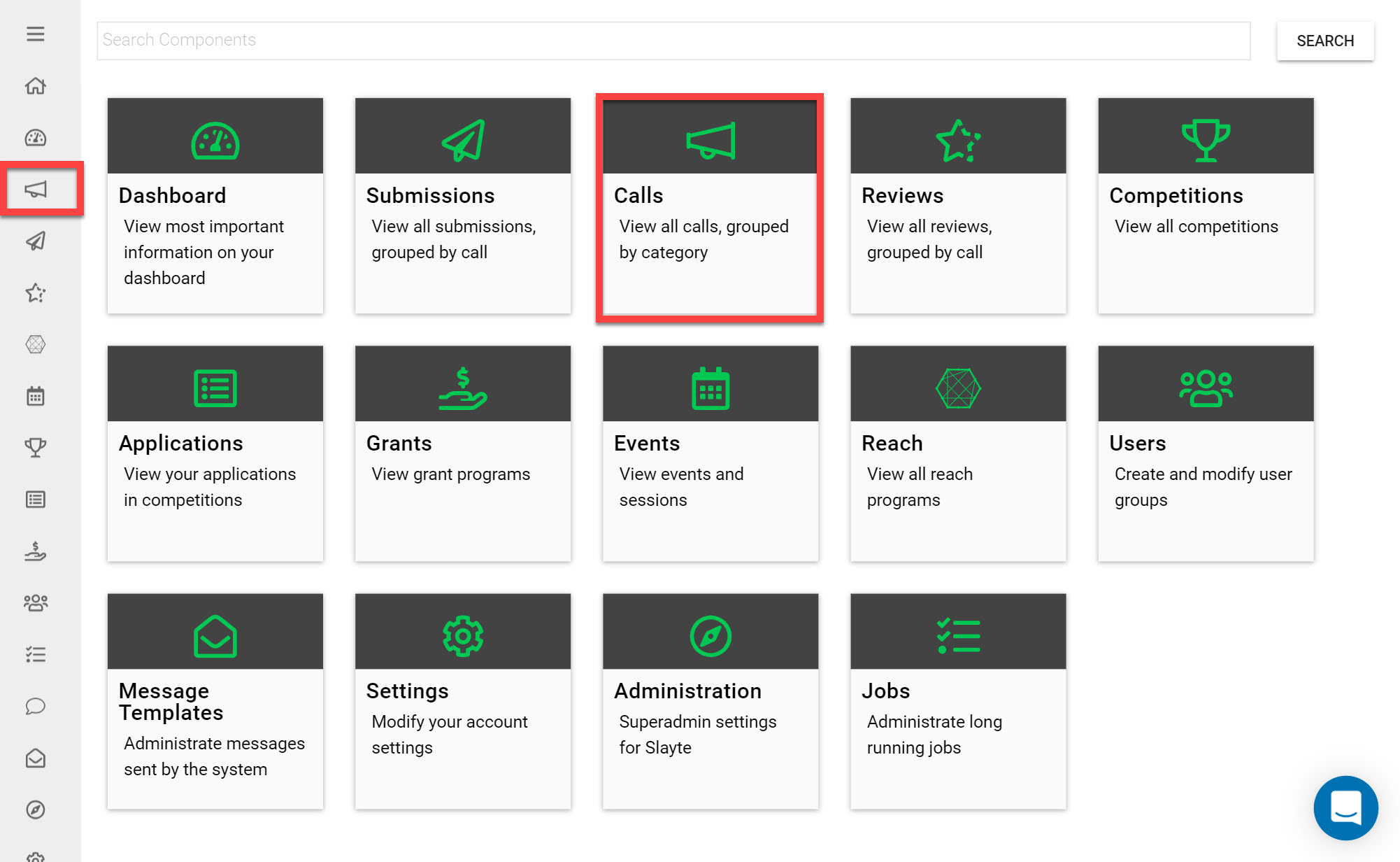
Go to the Homepage and click on the Calls icon
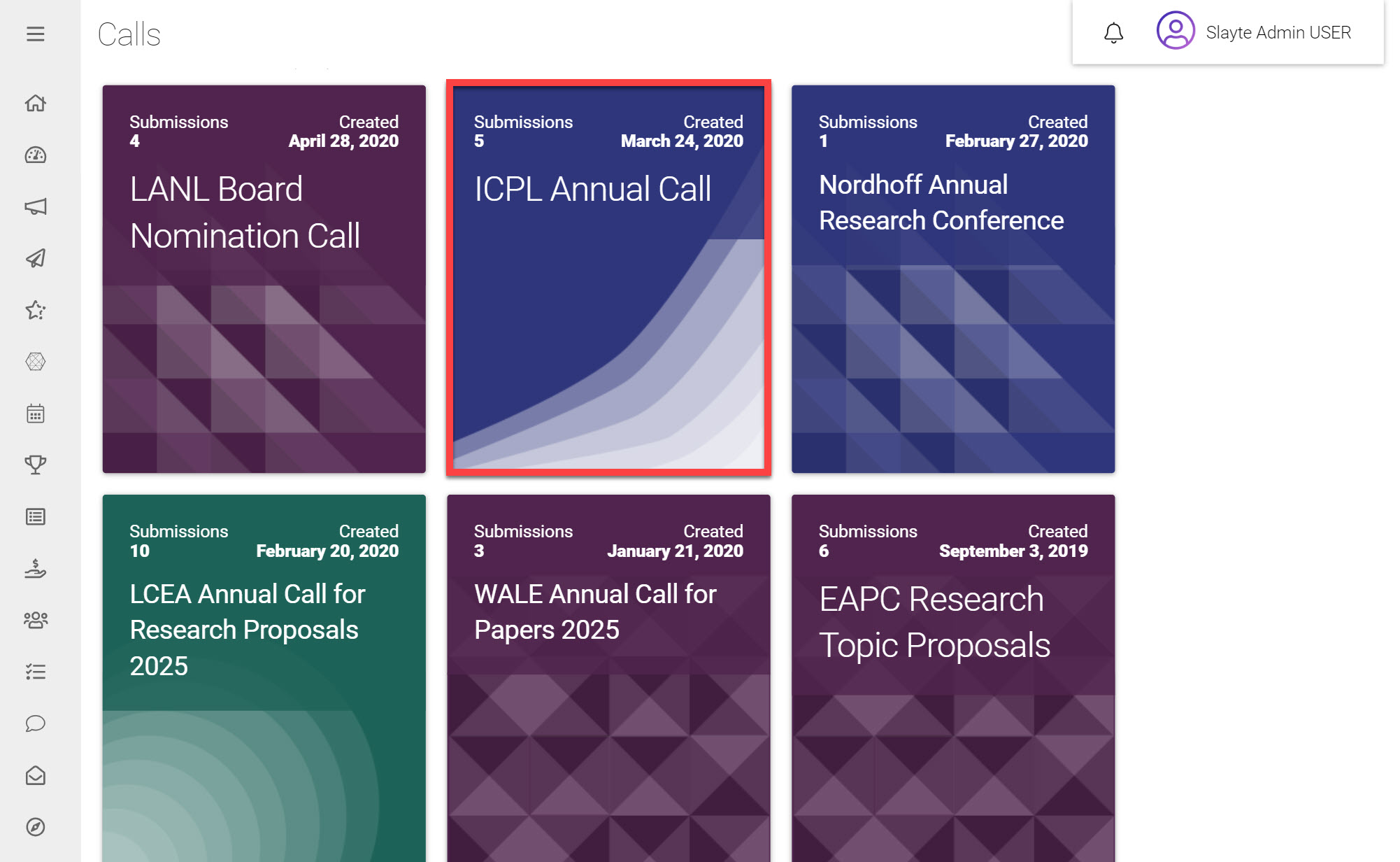
Click on the Call you would like to assign Reviews in
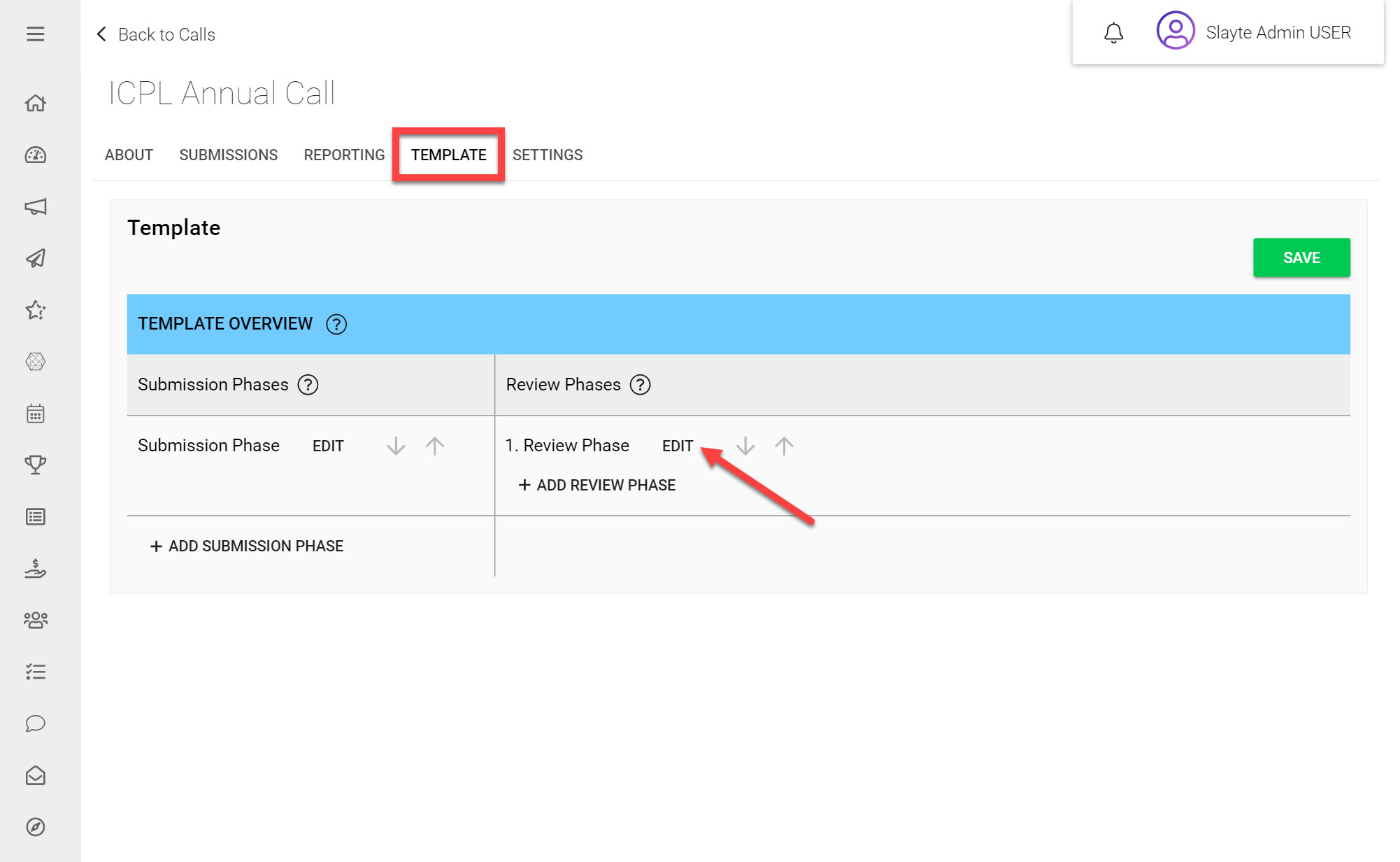
Click on the Template tab
Next to the Review Phase you would like to assign in click Edit
Call Review Settings may have been already configured during the Call creation process. If you would like a particular Review Phase to have different settings to those selected for all Review Phases in general, you can override the settings for this specific Review Phase.
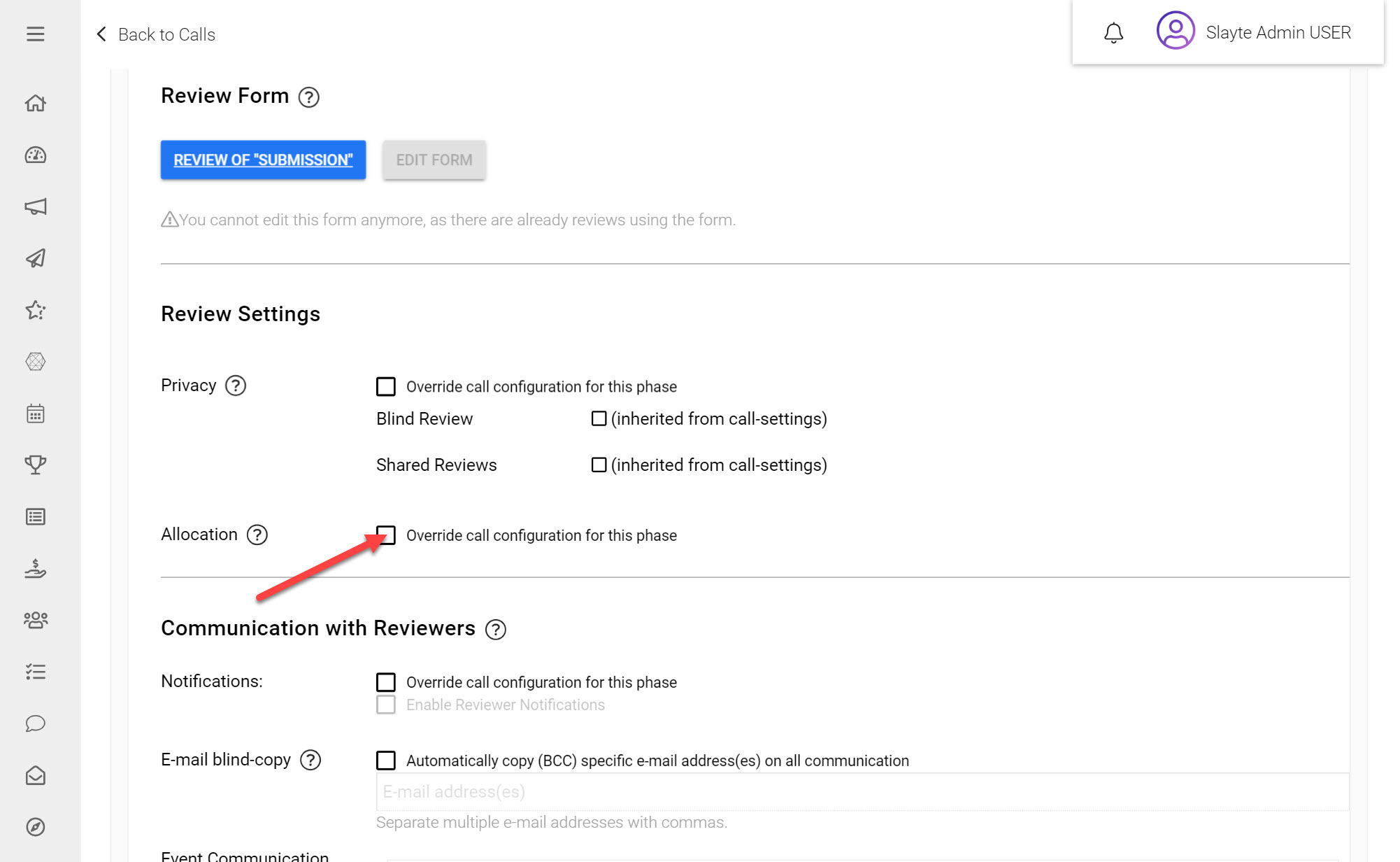
Under the Review Settings next to Allocation click Override call configuration for this phase
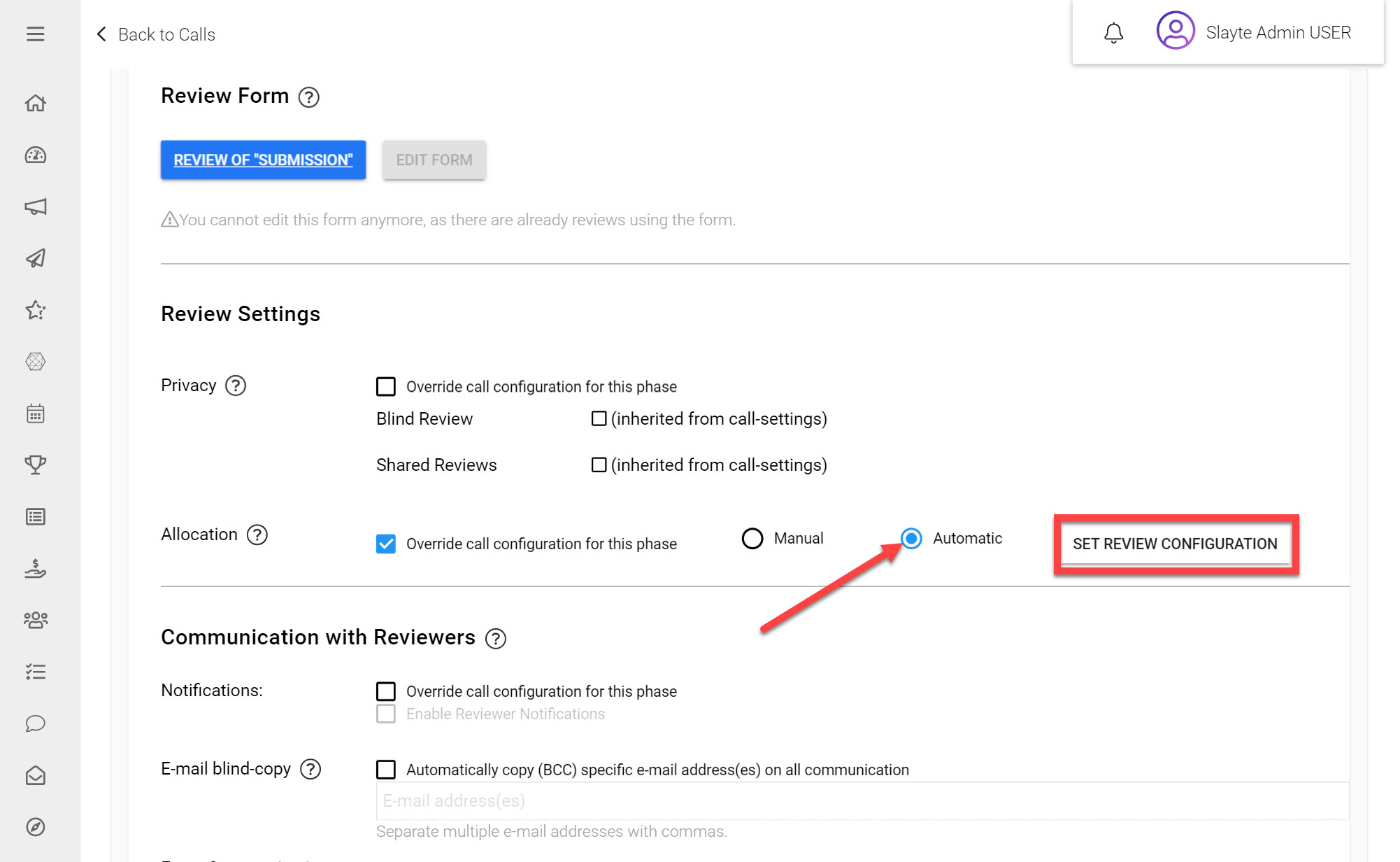
Click Automatic
Click Set Review Configuration
You will have two options:
Assigning Reviewers Individually
If you would like to assign specific users as Reviewers, you can use the following option to search for the names or email addresses of users you would like to assign.
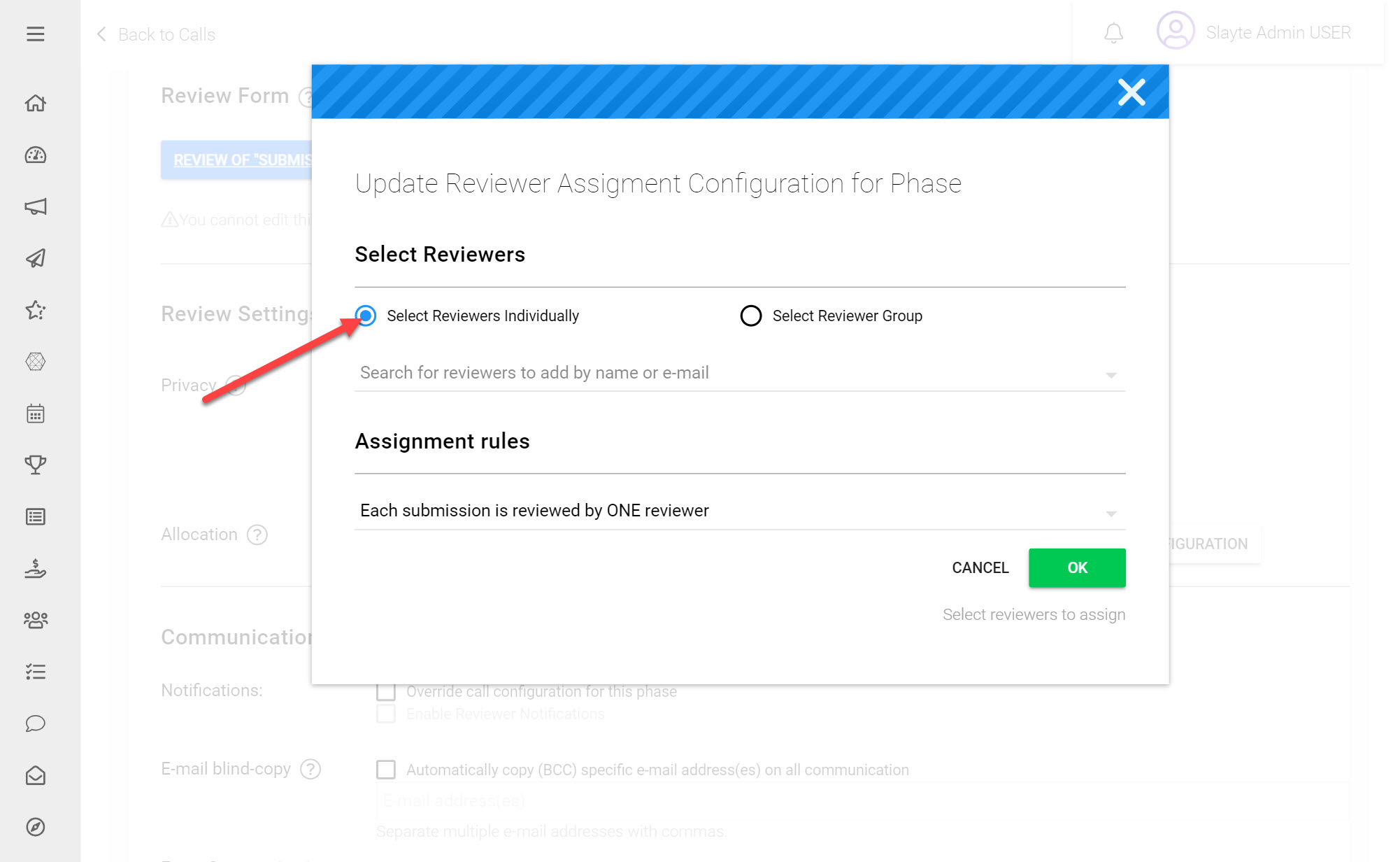
Assigning a Reviewer Group
If you already know the specific users you would like to assign Reviews to, using a Review Group could save you administration efforts by assigning a predefined list of users. You can either assign a pre-existing Group, or you can create a new User Group by clicking Create New Group. This will prompt you to upload a list of users to add to this new Group.
*Note: for this to successfully assign the reviews, you must ensure the file is a .CSV file, and not in any other format (e.g. an XLS file). You must also ensure email addresses have been correctly spelled otherwise the Review Assignments will not be successfully completed.
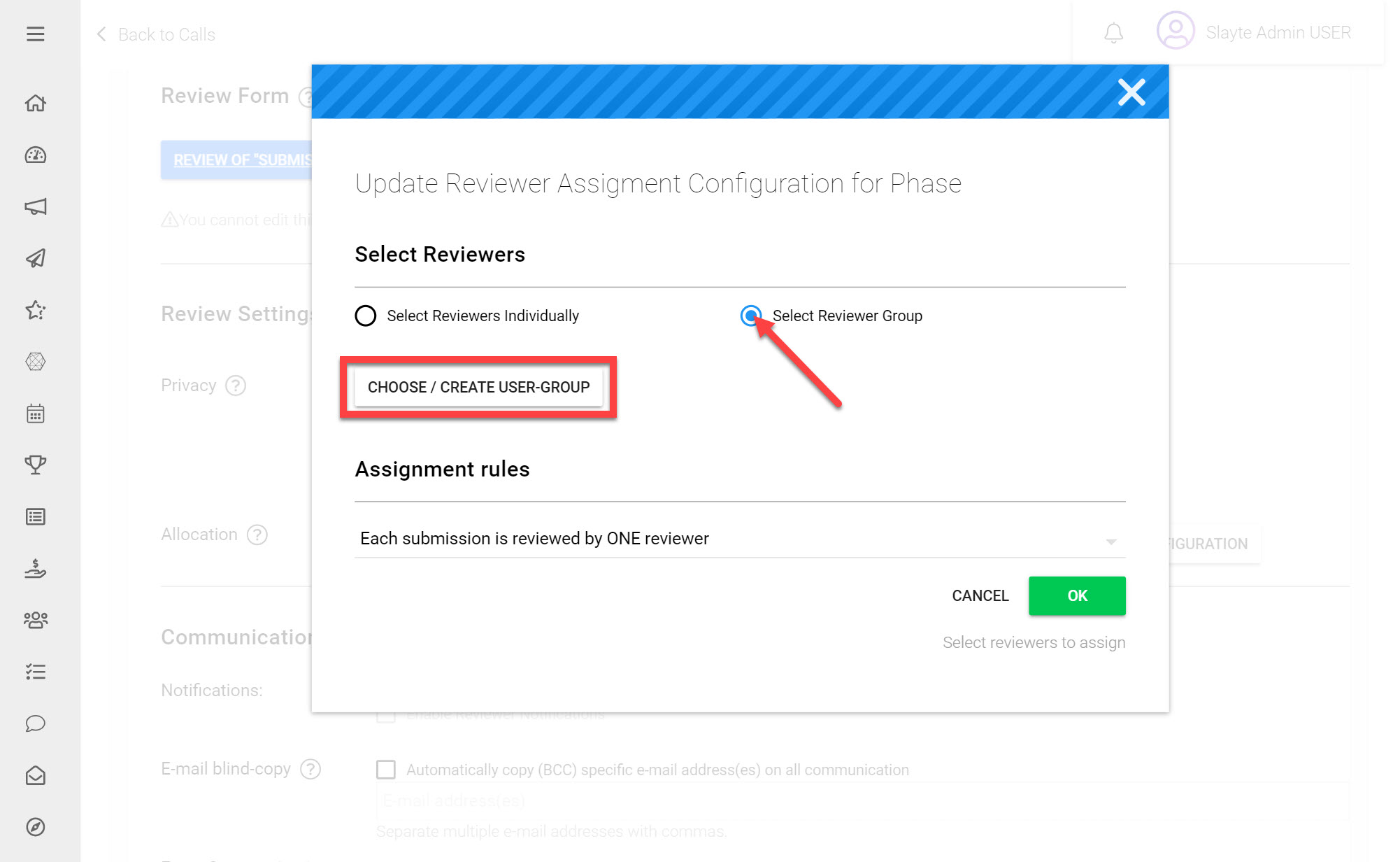
Assignment Rules
Under Assignment Rules you can choose for Each Submission to be Reviewed by One Reviewer, Each Submission to be Reviewed by Every Reviewer or you can create a Custom Assignment Rule.
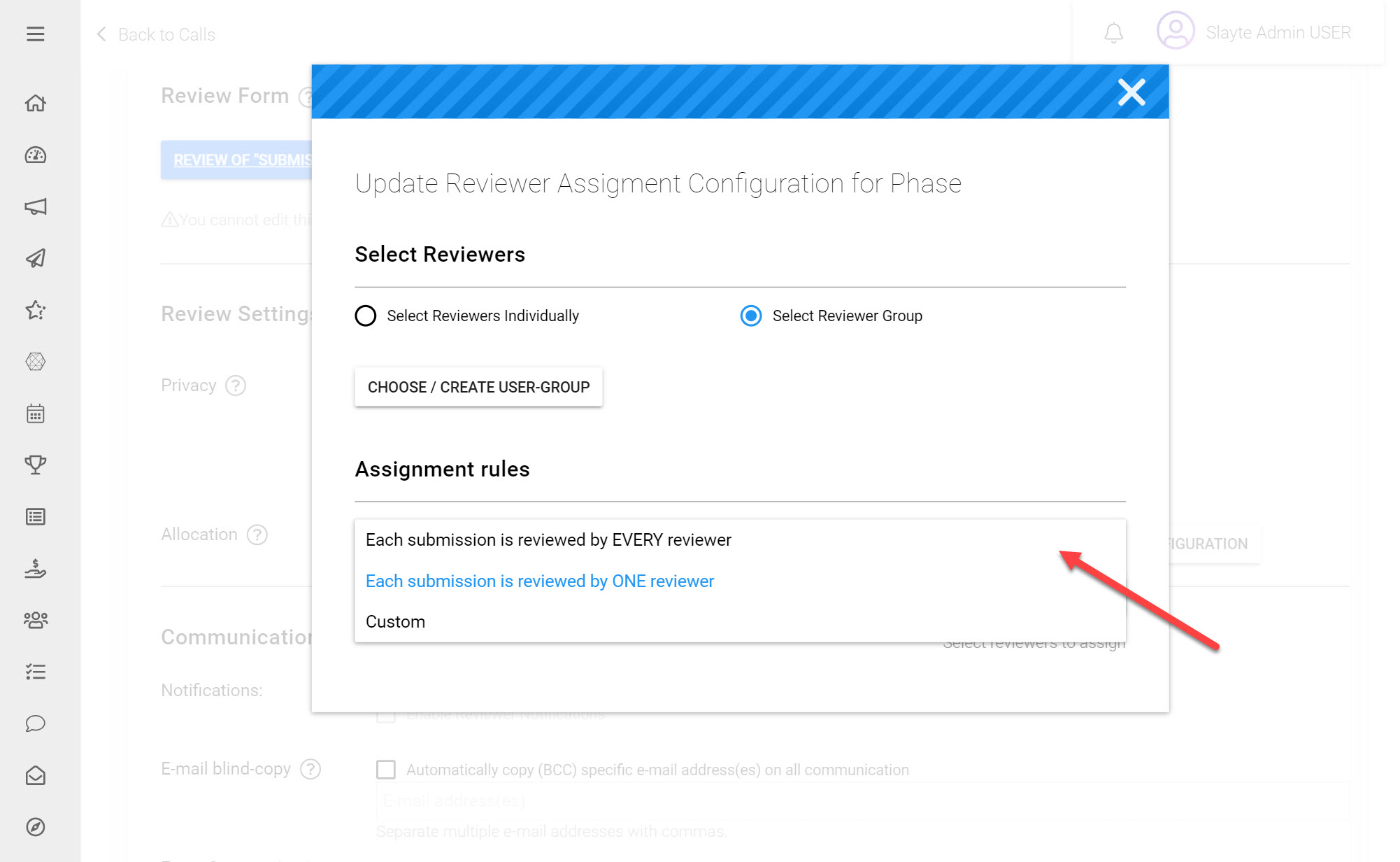
You can configure Custom assignment rules to decide Minimum and Maximum number of assignments per Reviewer and per Submission.
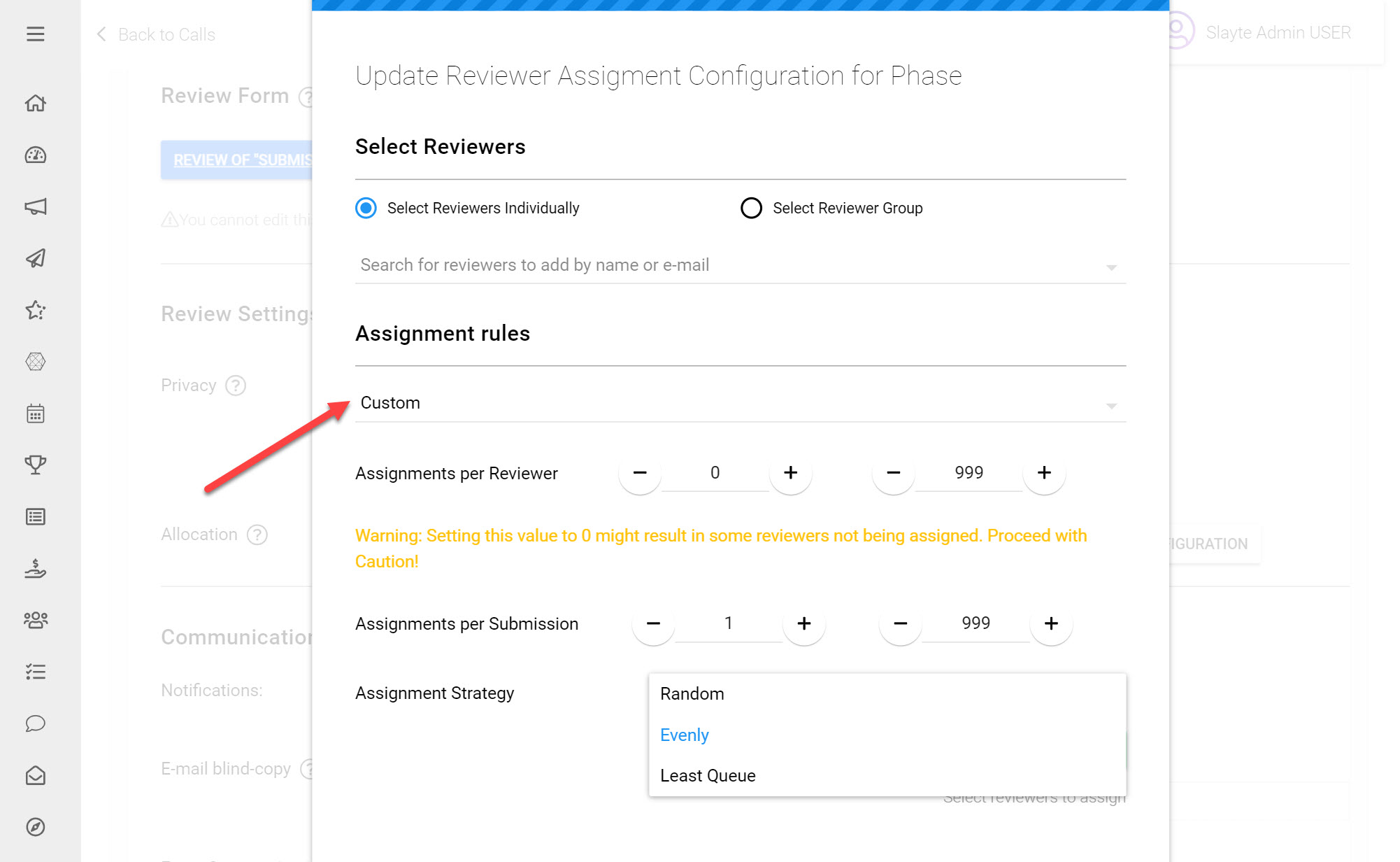
Under Assignment Strategy Random will assign Reviews in no particular order to Reviewers, Evenly will ensure that each Reviewer is assigned the same amount of Submissions and Least Queue will assign Submissions to the Reviewer that has the least amount of pending Reviews to complete.
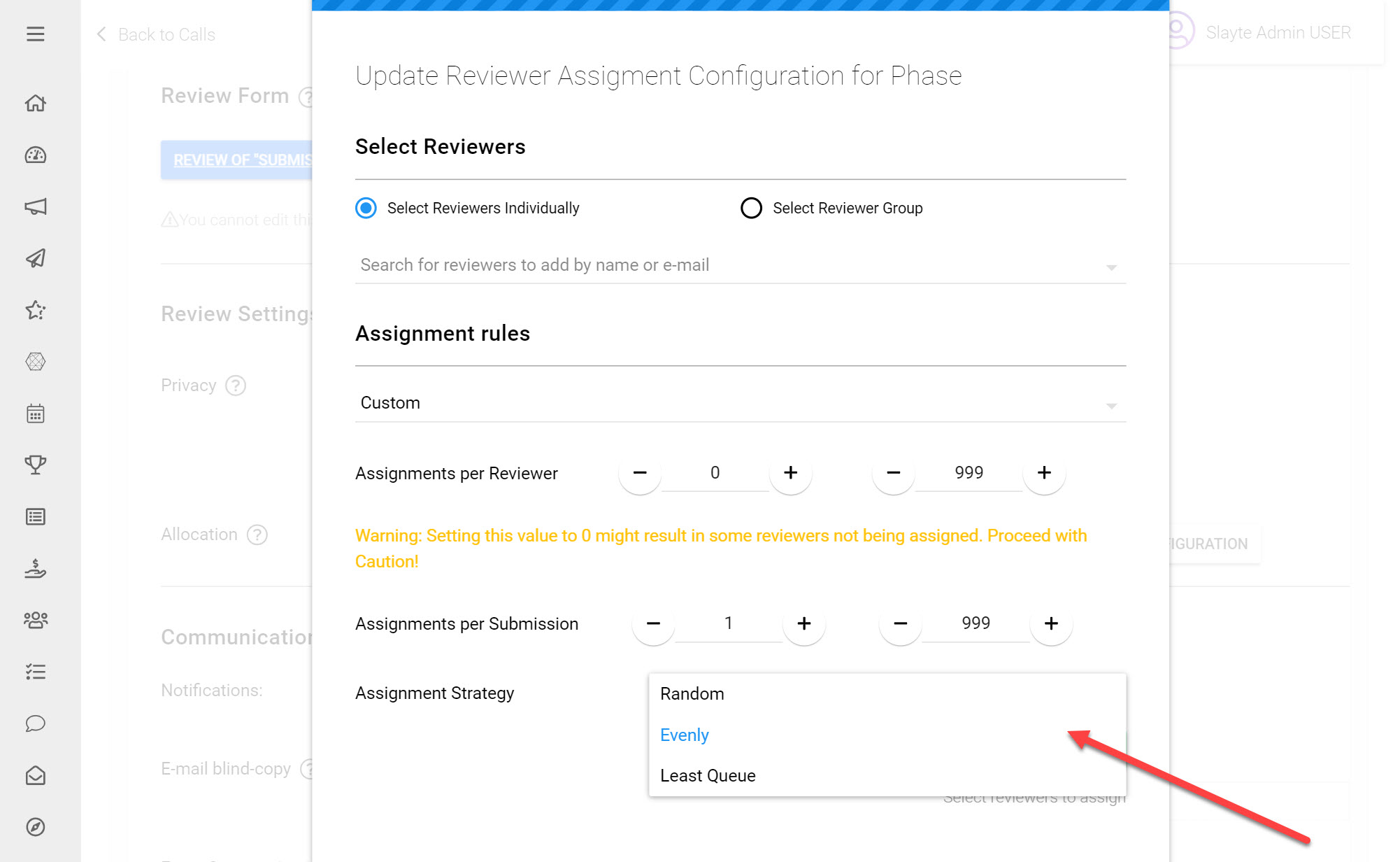
Manual Review Assignment
If you would like to assign Reviews yourself after Submissions have entered your Call, you should choose Manual Review Assignment. Manual Assignment will leave Reviews unassigned as Submissions come in. You will need to complete the Review Assignments yourself either individually or in bulk on the Submissions tab of the Call Detail.
*Note: if you choose to assign Reviews manually (either individually or in bulk) no notifications will be sent out to Reviewers on assignments. Automatic Review assignment however will trigger automated Notifications to be sent out once the assignment has been complete.
Assigning Reviews in Bulk
Assigning Submissions in bulk allows you to manually assign multiple Reviews on Submissions simultaneously. You can assign multiple Reviews to Submissions by:
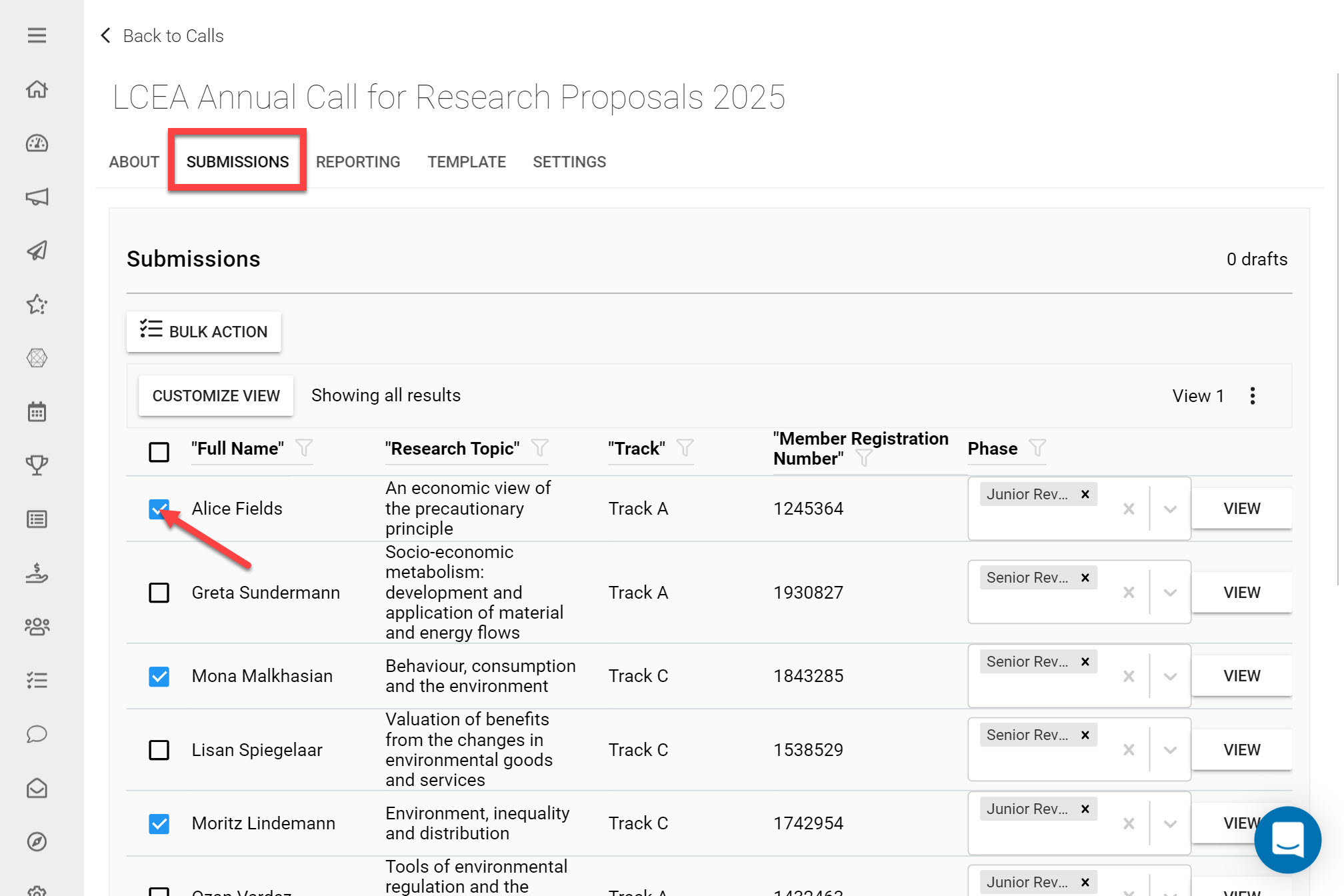
Go to the Call you would like to assign Reviews in
Click on the Submissions tab
Bulk-select the Submissions you would like to assign, using the check-boxes
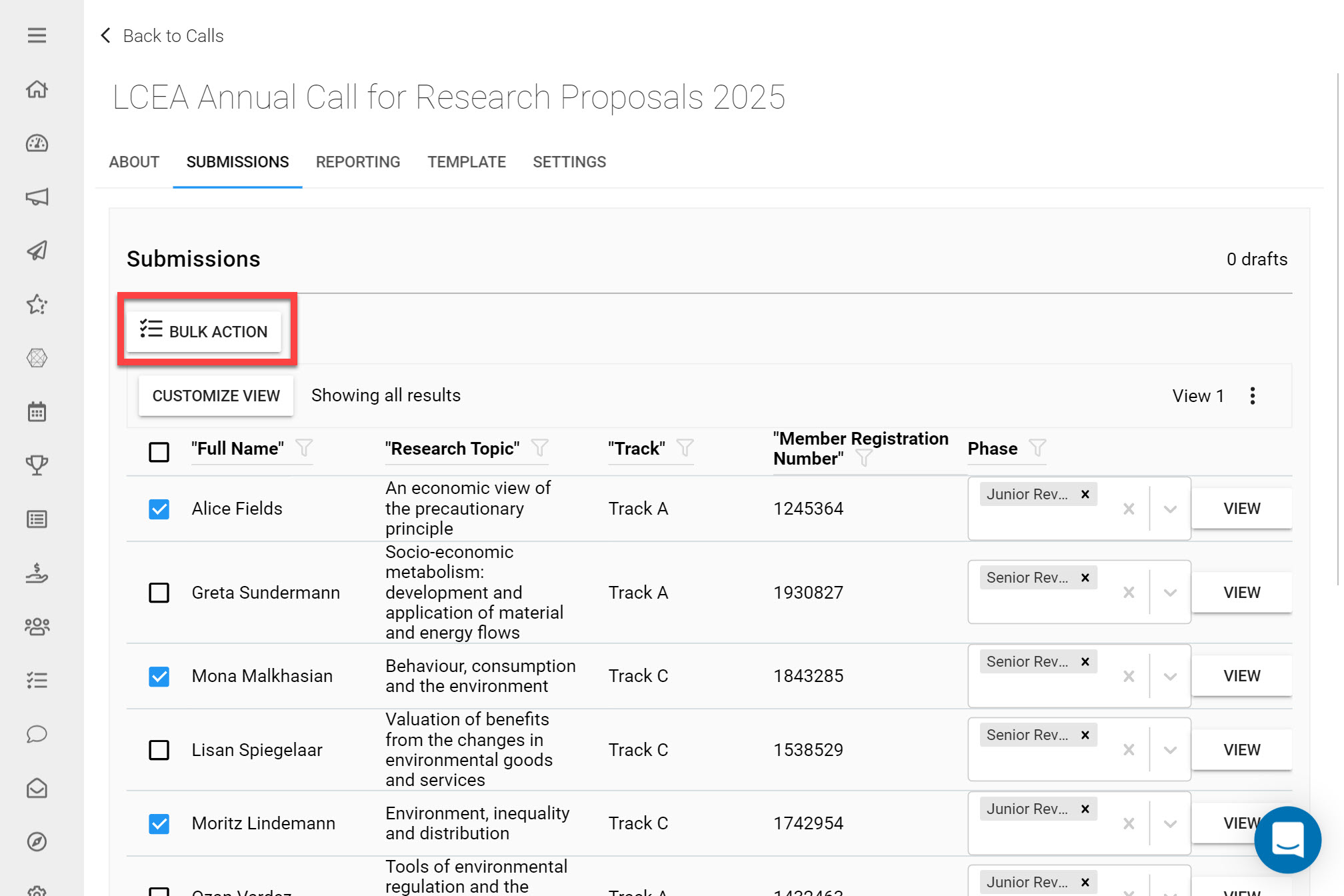
Click on Bulk Action
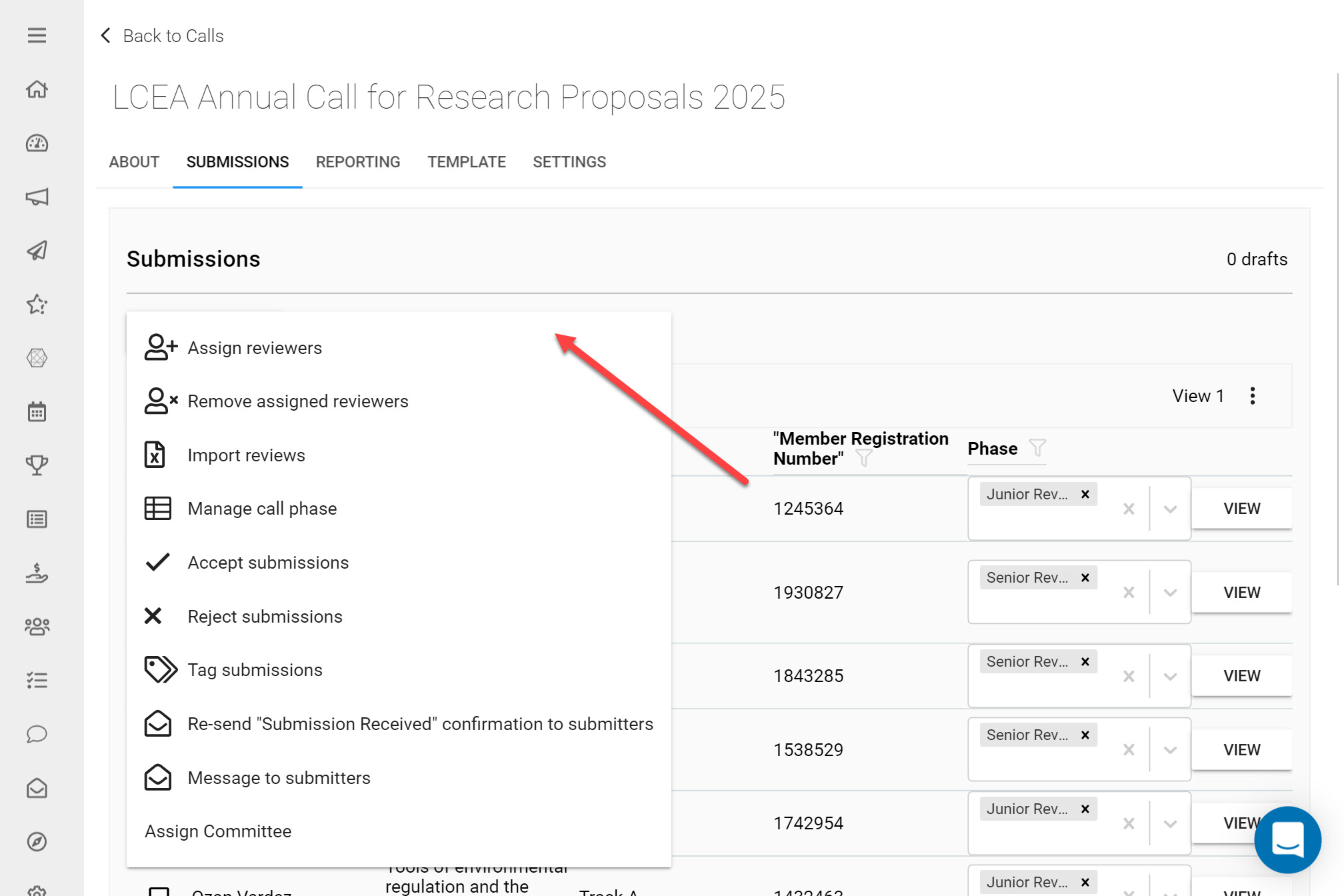
Click Assign Reviewers
On the following dialogue you will have the same Review Assignment options as outlined above.
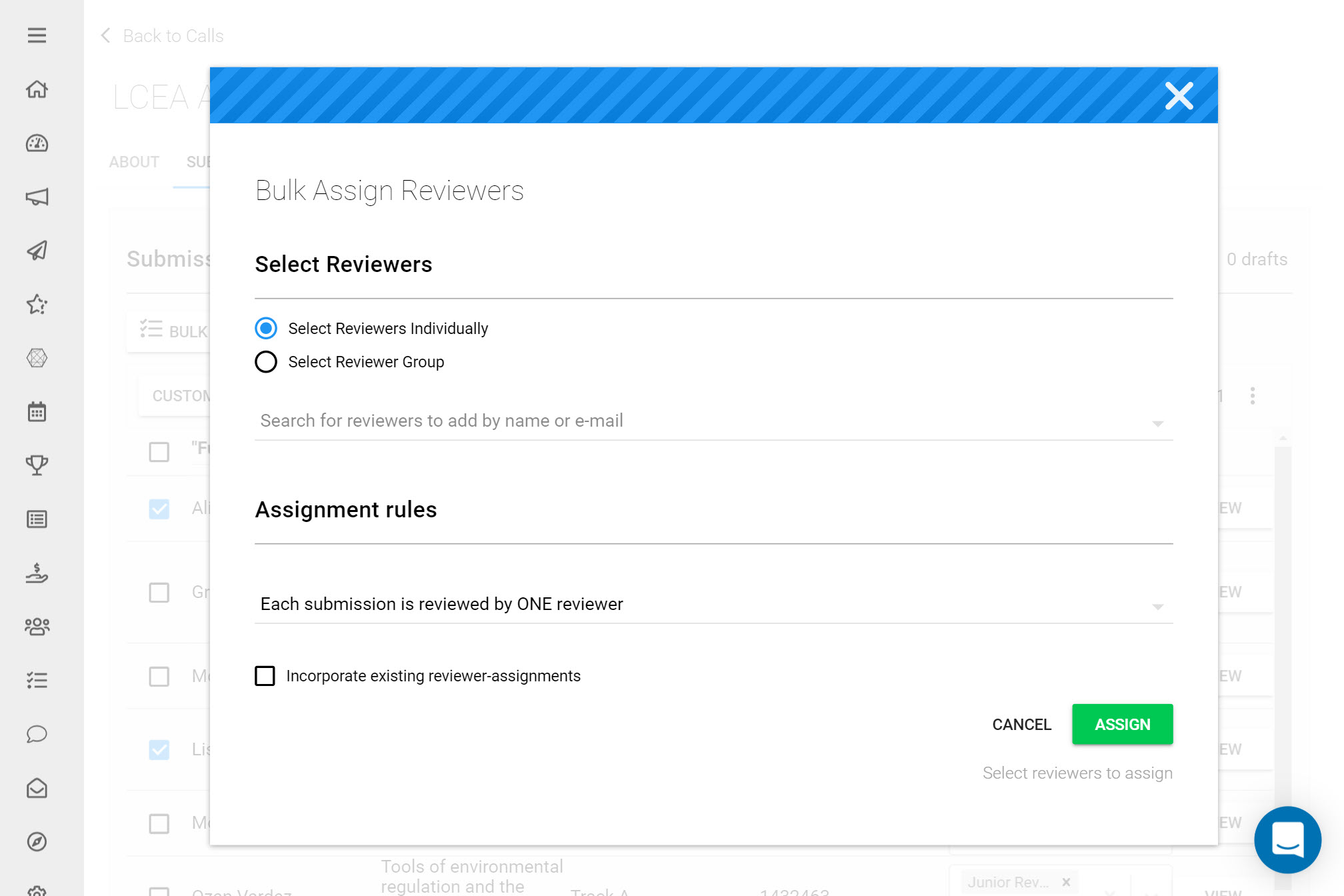
Modifying Existing Review Assignments
Using Bulk Actions you can additionally modify any existing Review Assignments by selecting the Submissions you would like to make changes to, and clicking (Un)assign Reviewers.
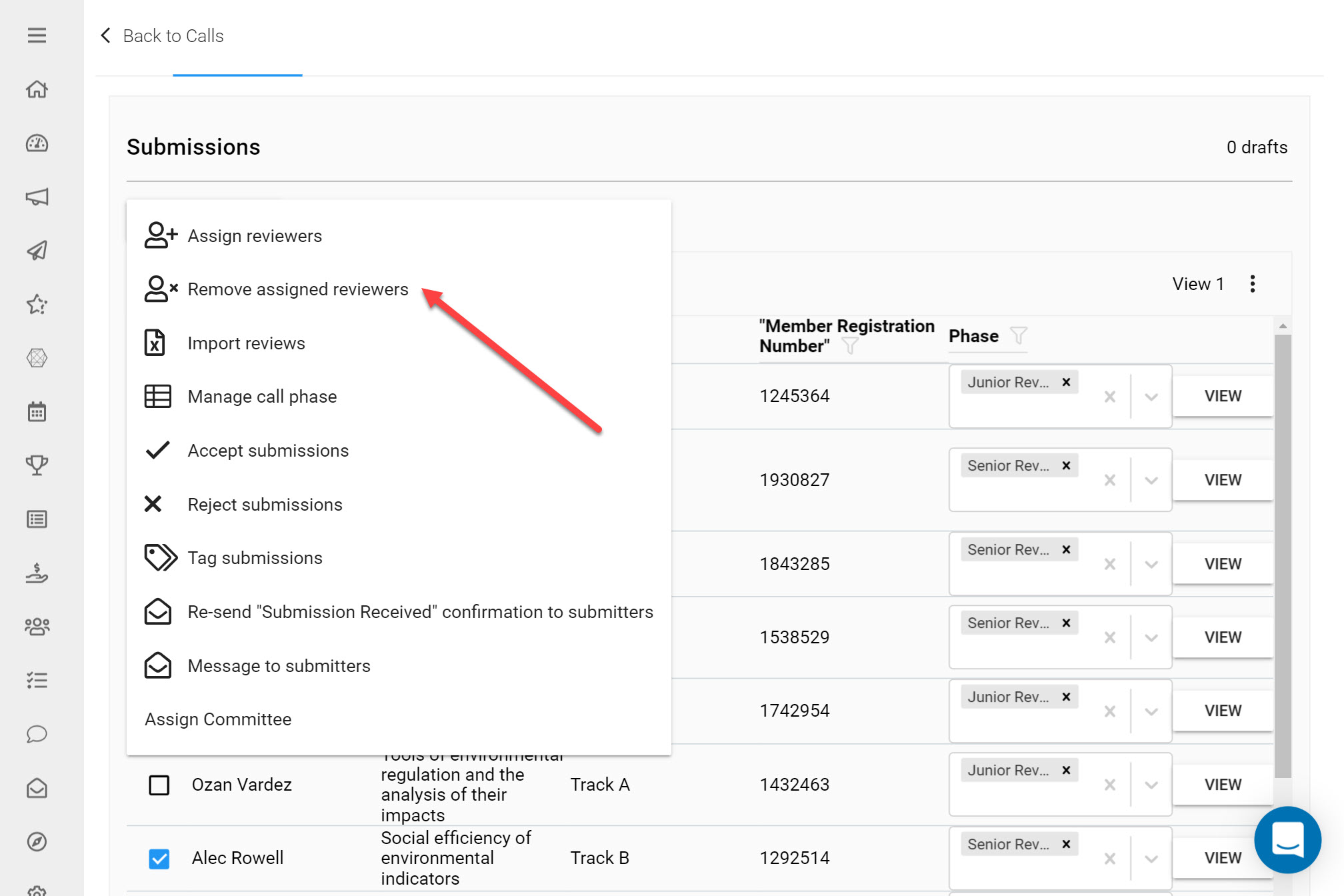
Assigning Reviews Individually
Alternatively, if you would like to manage Review Assignments on an individual Submission:
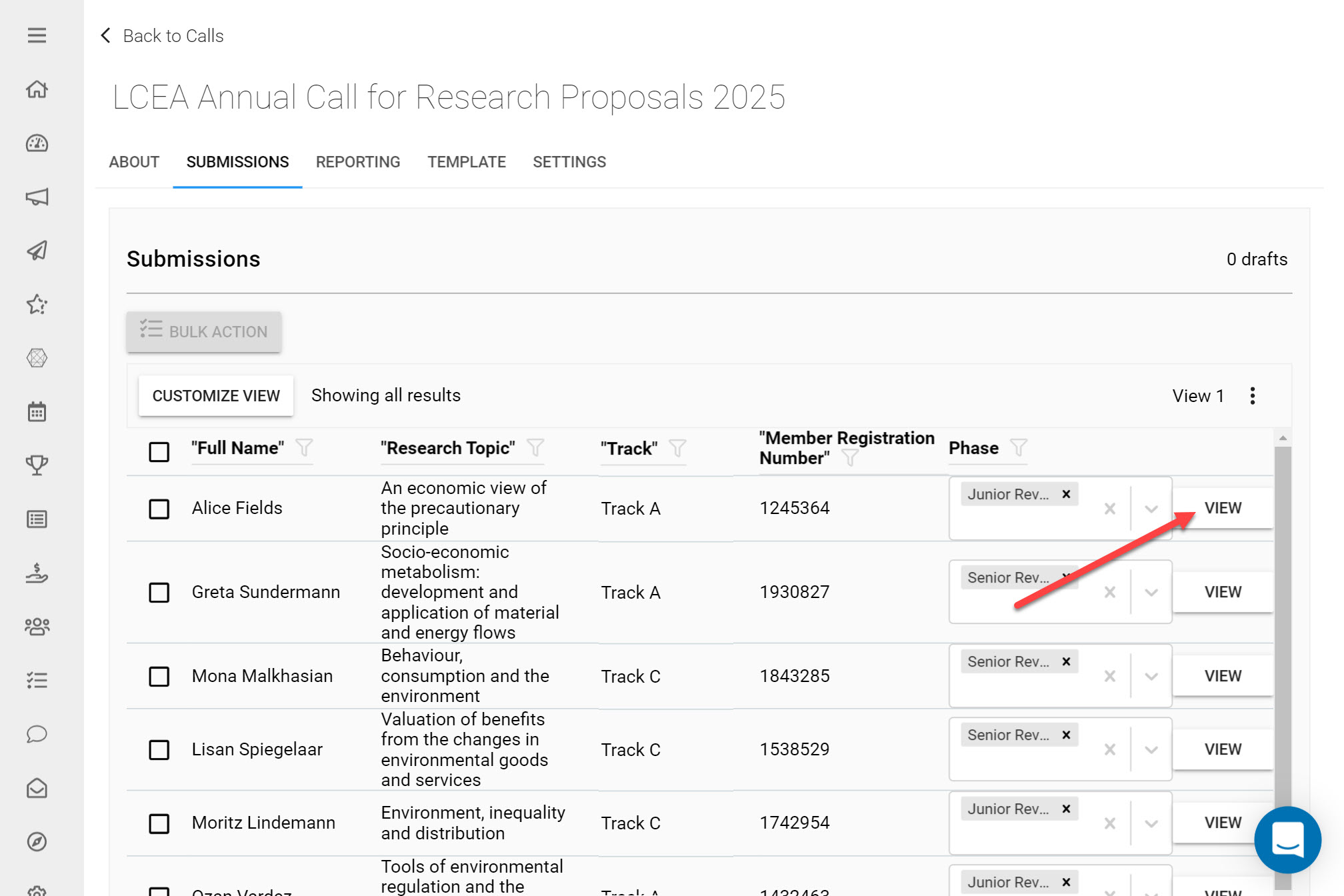
Go to the Submissions tab
Next to the Submission you would like to manage Review Assignments on, click View
On the following Submission Detail page you will be able to complete the actions listed above on the individual Submission.
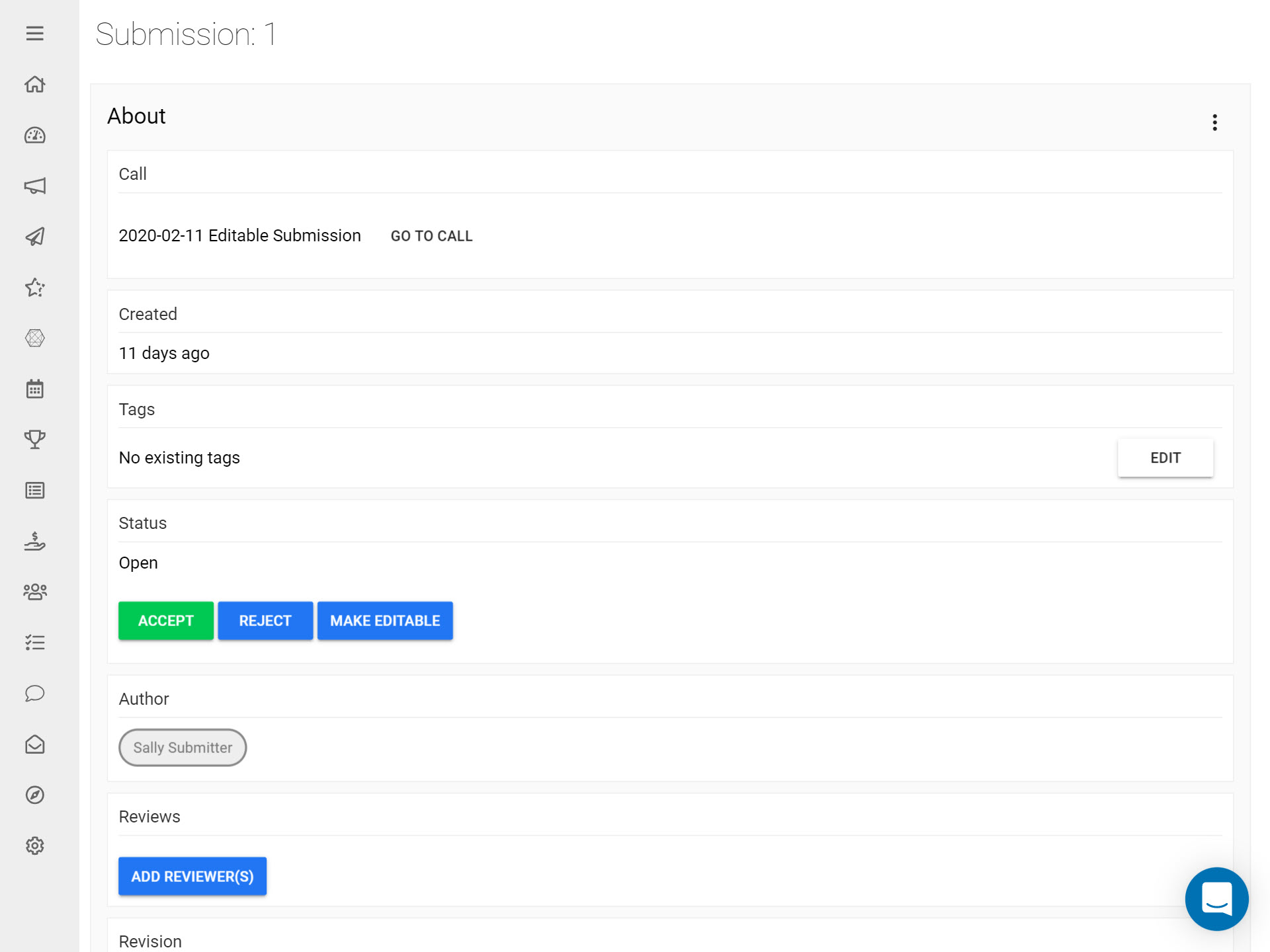
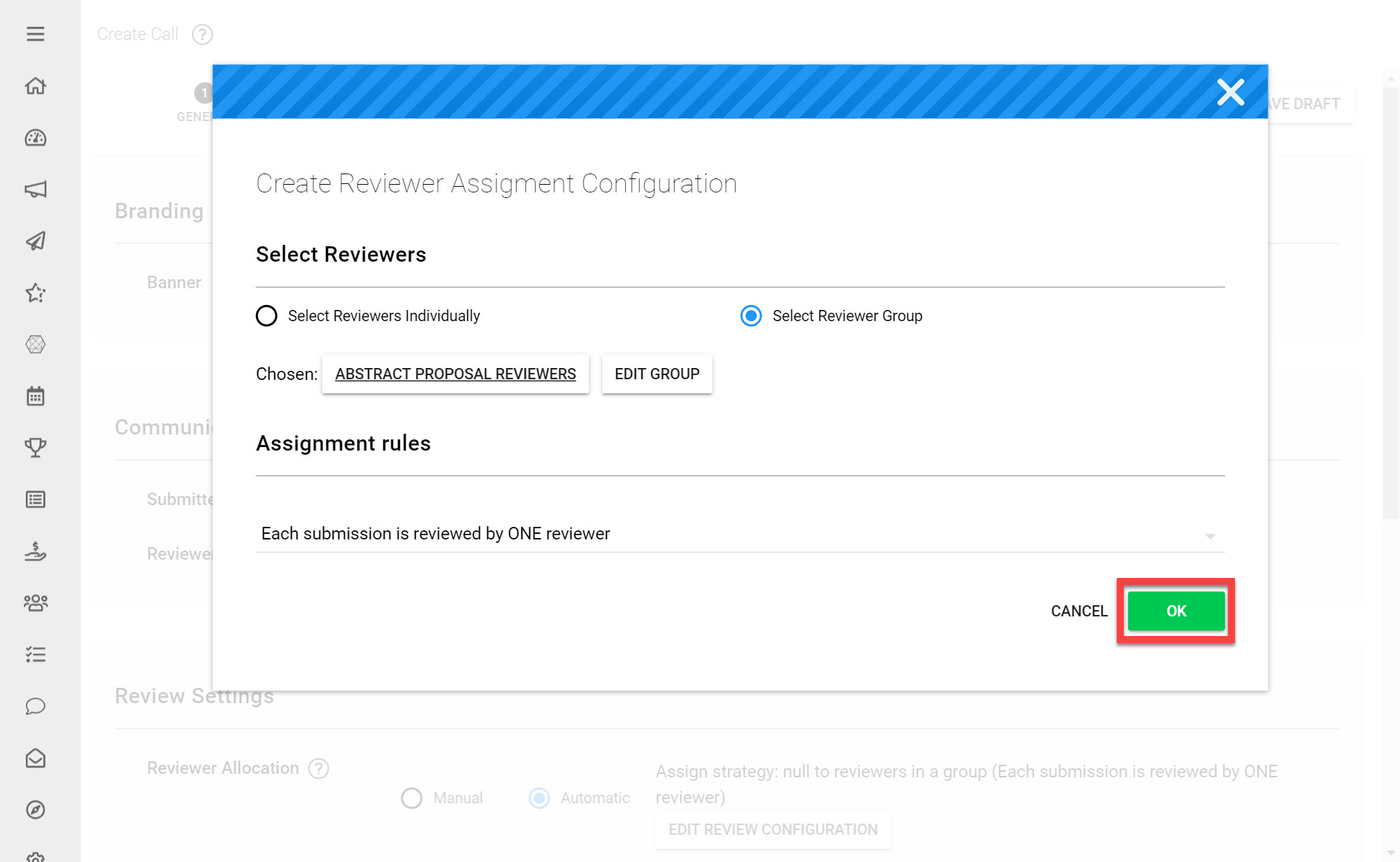
Once you are pleased with your Review Assignment Settings click OK on the bottom-right.