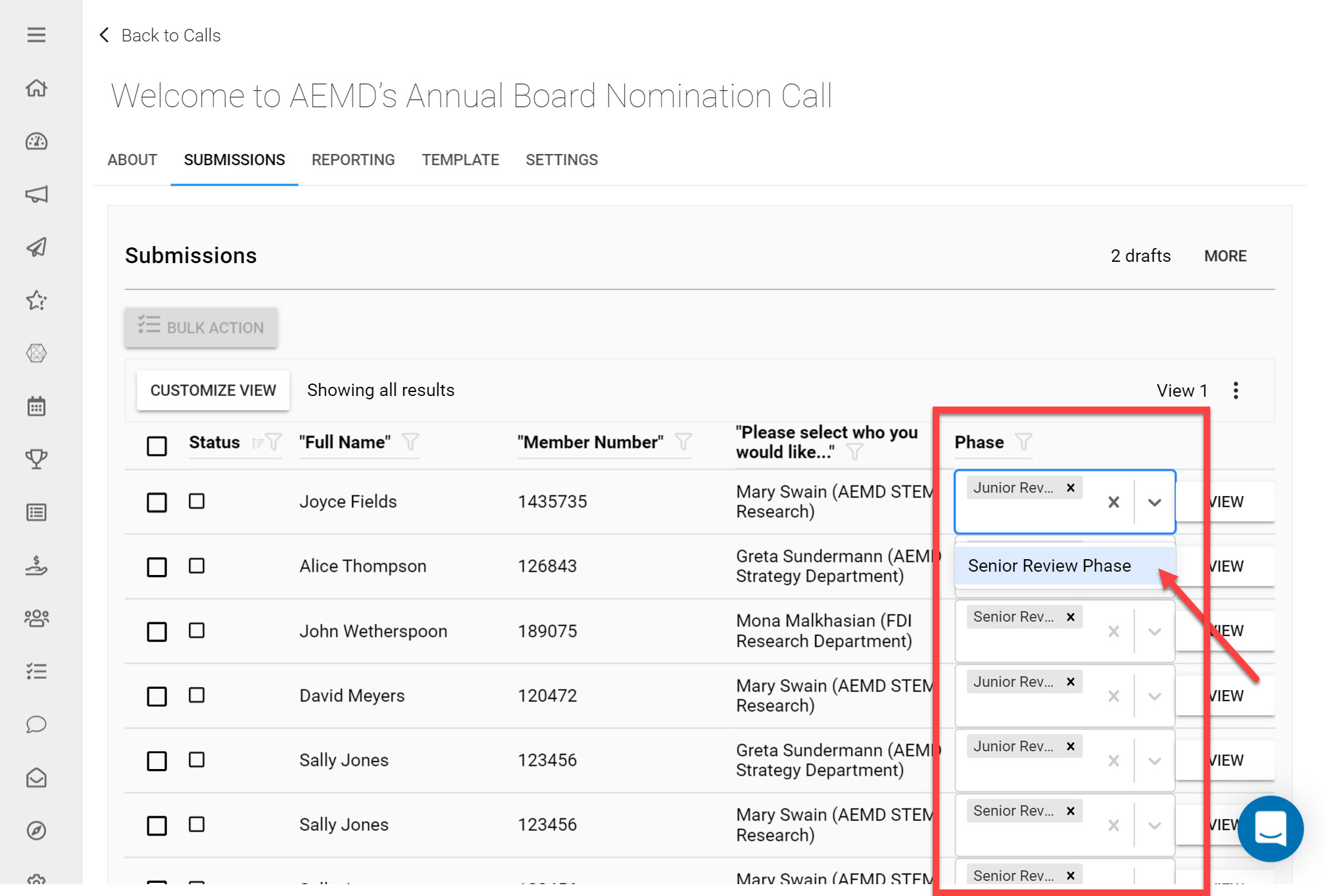If you have multiple Call Phases within your Call, it is important to ensure there is no ambiguity over which Phase a Submission belongs to at any given time during the Call.
There are a few ways to achieve this:
1. Ensure your Submission Phase dates do not overlap.
If Submitters attempt to submit to a Call that has multiple Submission Phases dates overlapping, it will be unclear which Phase their current Submission should be submitted to. As a result they will receive the Error Message 'Failed to Fetch Submission Form when attempting to access this Call.
To solve this problem change the Phase dates between the separate Submission Phases to ensure they do not overlap.
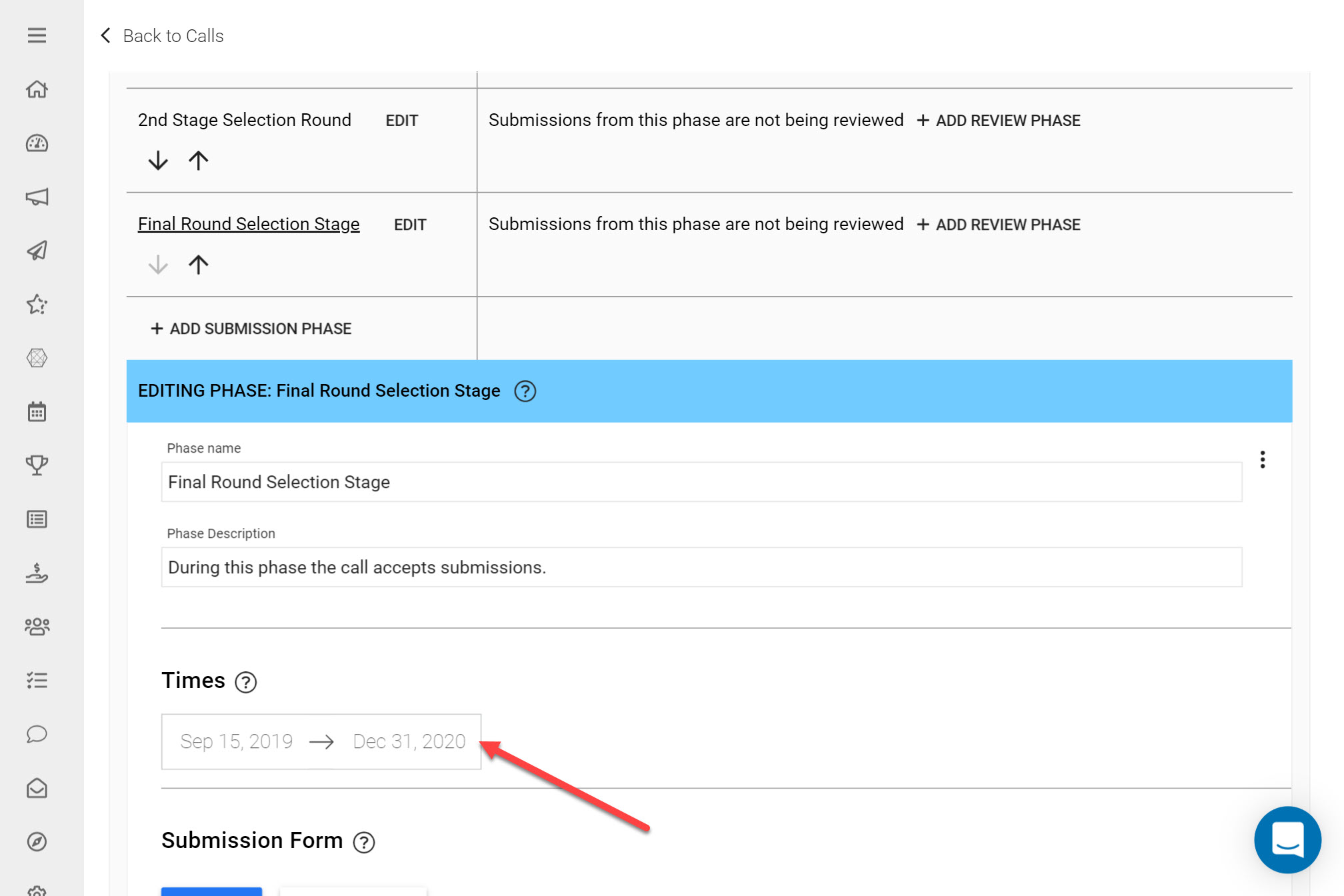
2. Use Phase Submission Access Restrictions
If you are using multiple Submission Phases to screen Submissions, you can use Phase Access Restrictions to create a Restriction Chain. This will ensure that a Submission is only able to reach a certain Phase, based on the restriction that the user submitting has an active Submission in the previous Phase.
To achieve this:
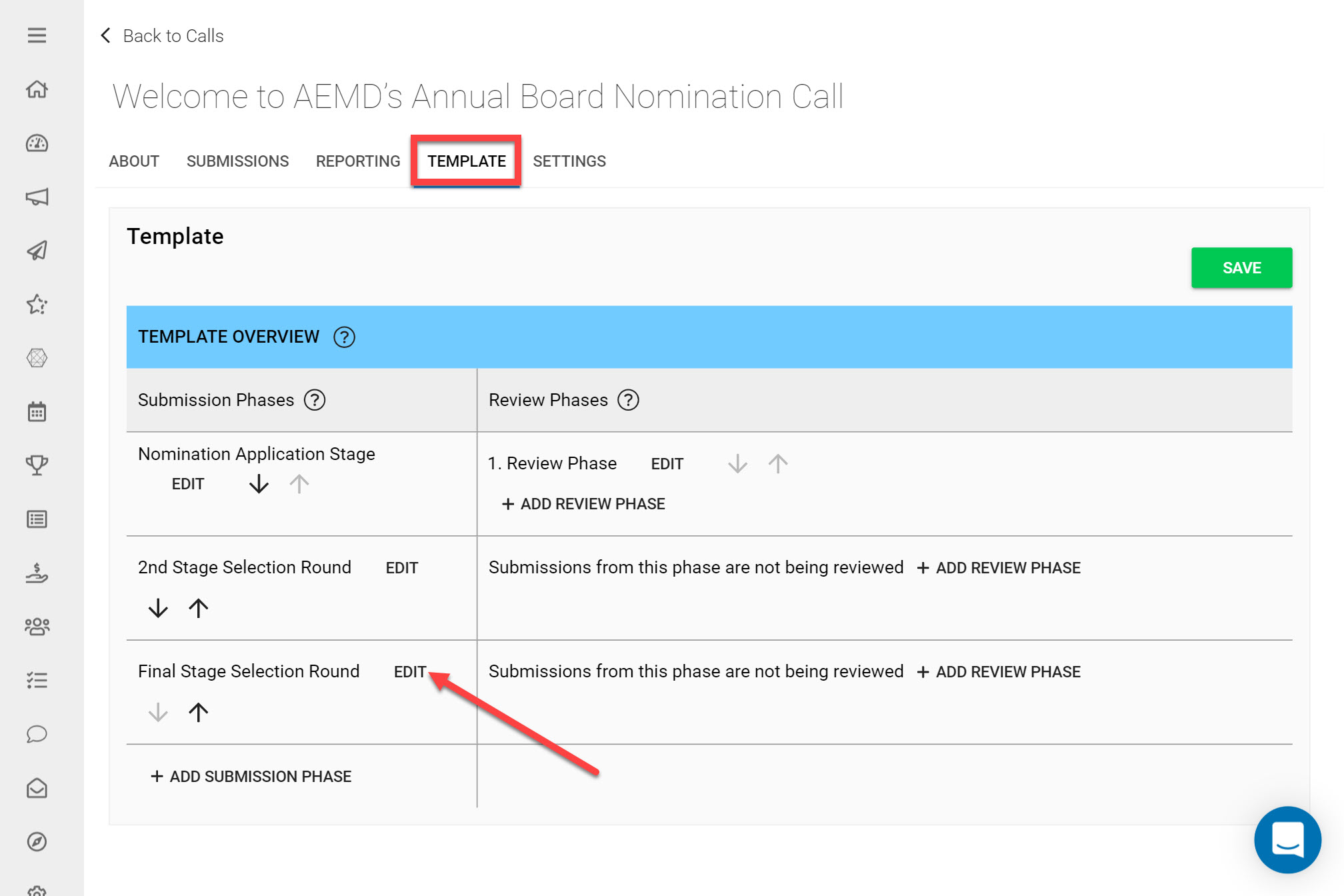
Navigate to the Template tab of the Call
Click Edit next to your last Submission Phase
- Repeat this process for all of your Submission Phases, always ensuring to reference the Submission Phase that is immediately before the Phase you are editing.
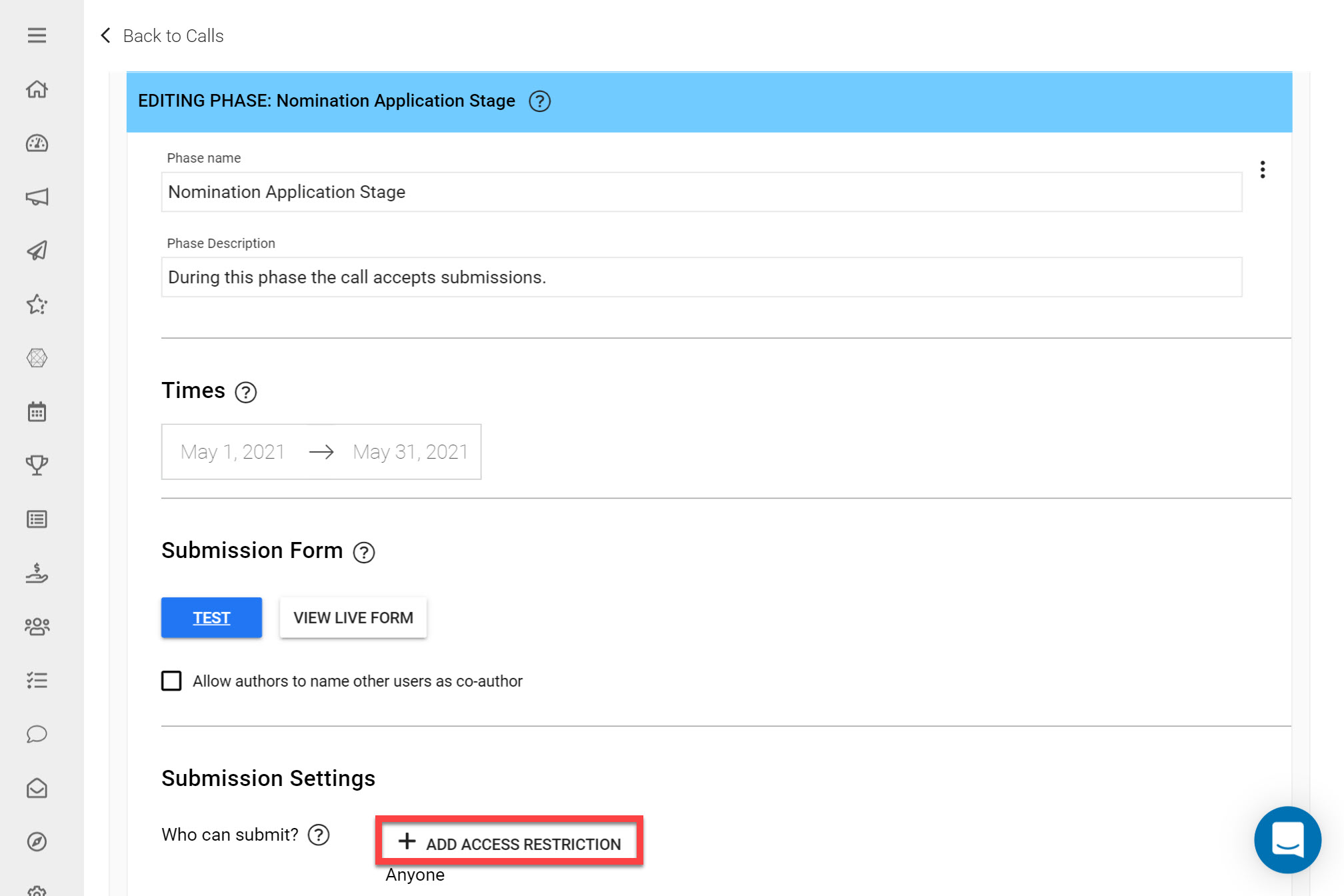
Under Submission Settings click Add Access Restriction
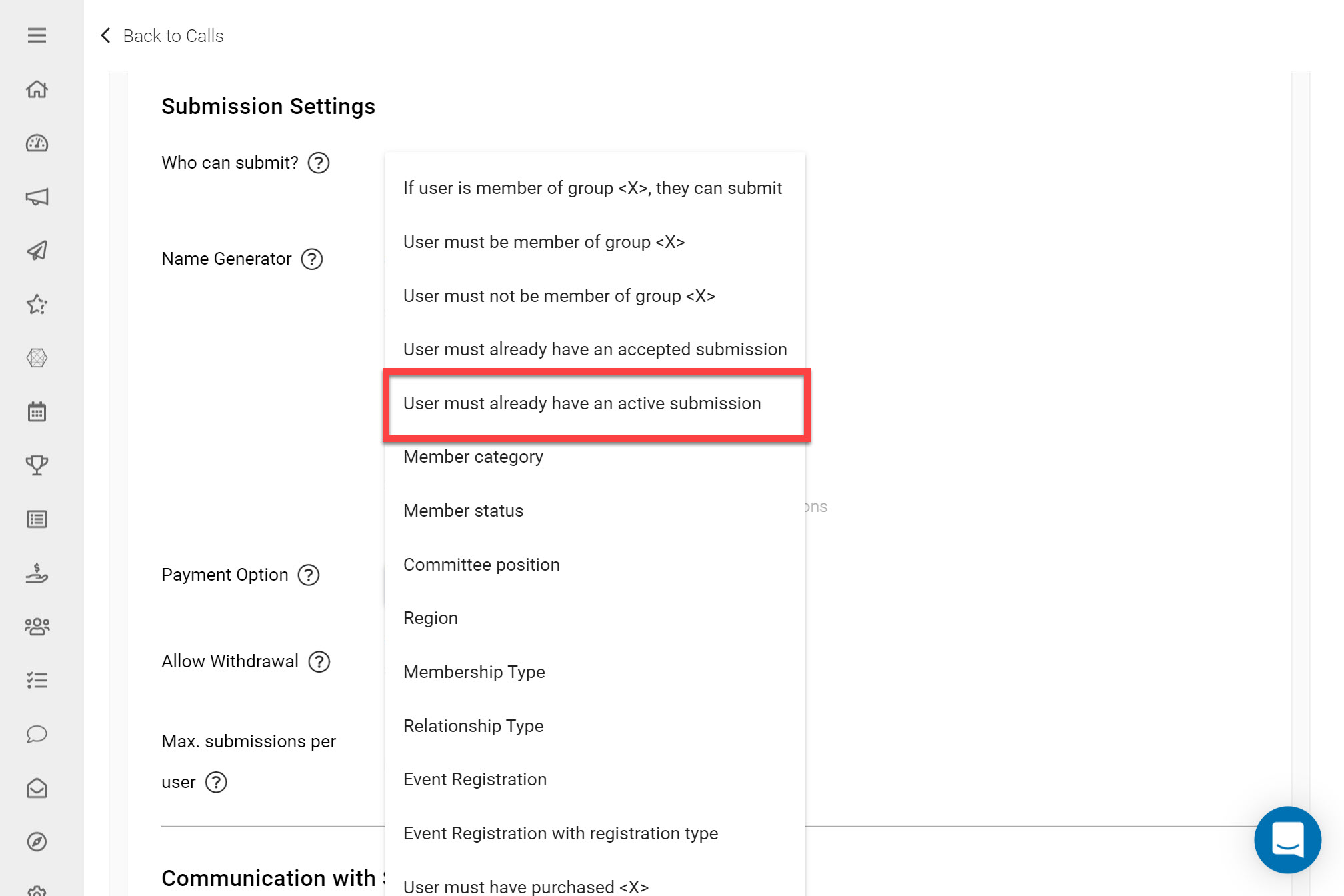
Select User Must Already Have an Active Submission
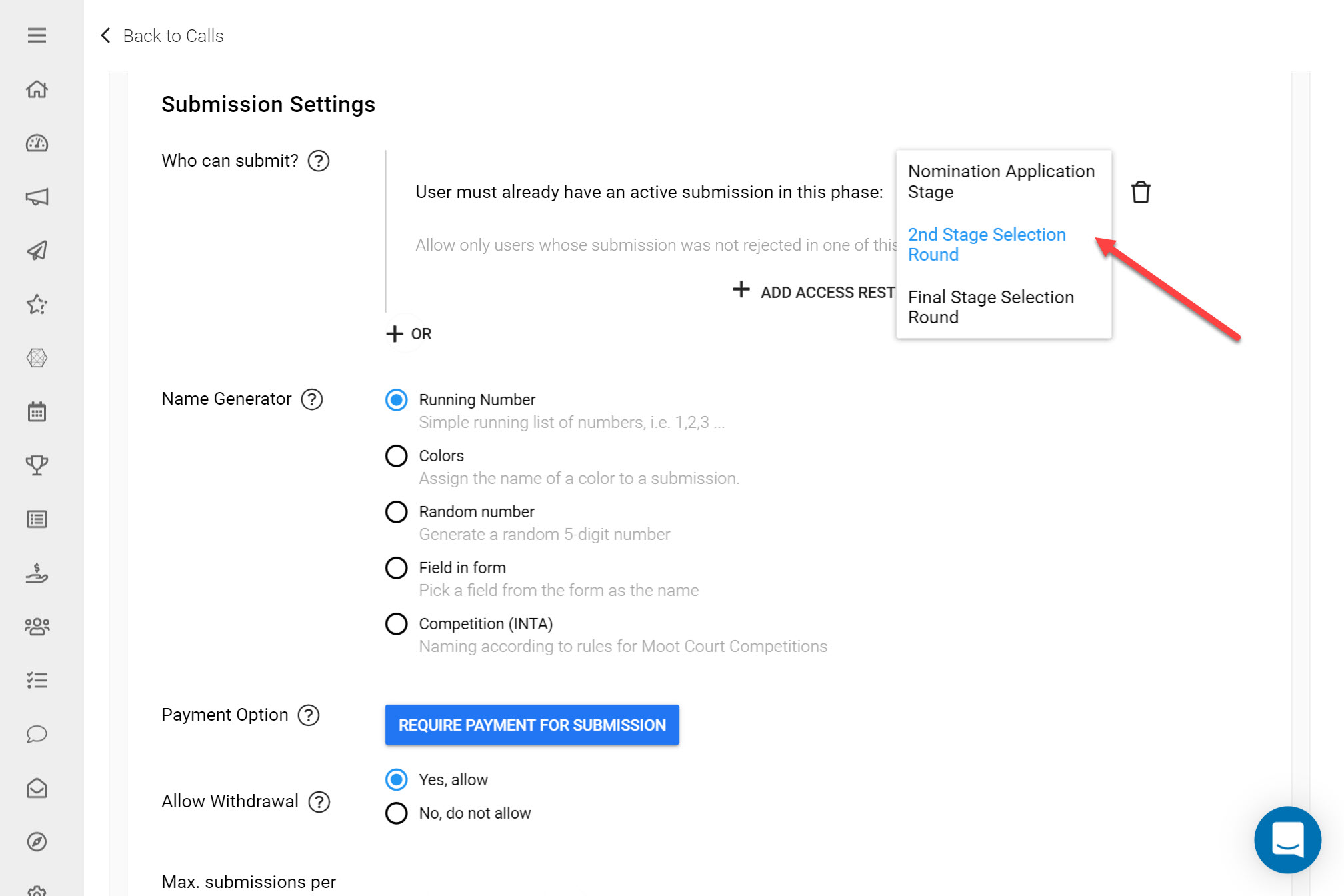
From the Dropdown list select the Submission Phase that directly proceeds this current Phase.
If you have multiple Review Phases attached to a single Submission Phase, once Submissions have reached the first Submission Phase they will automatically be assigned to the first Review Phase listed. In the example below we can see that once Submissions are collected in the First Application stage, they will automatically be assigned to the Junior Review Phase.
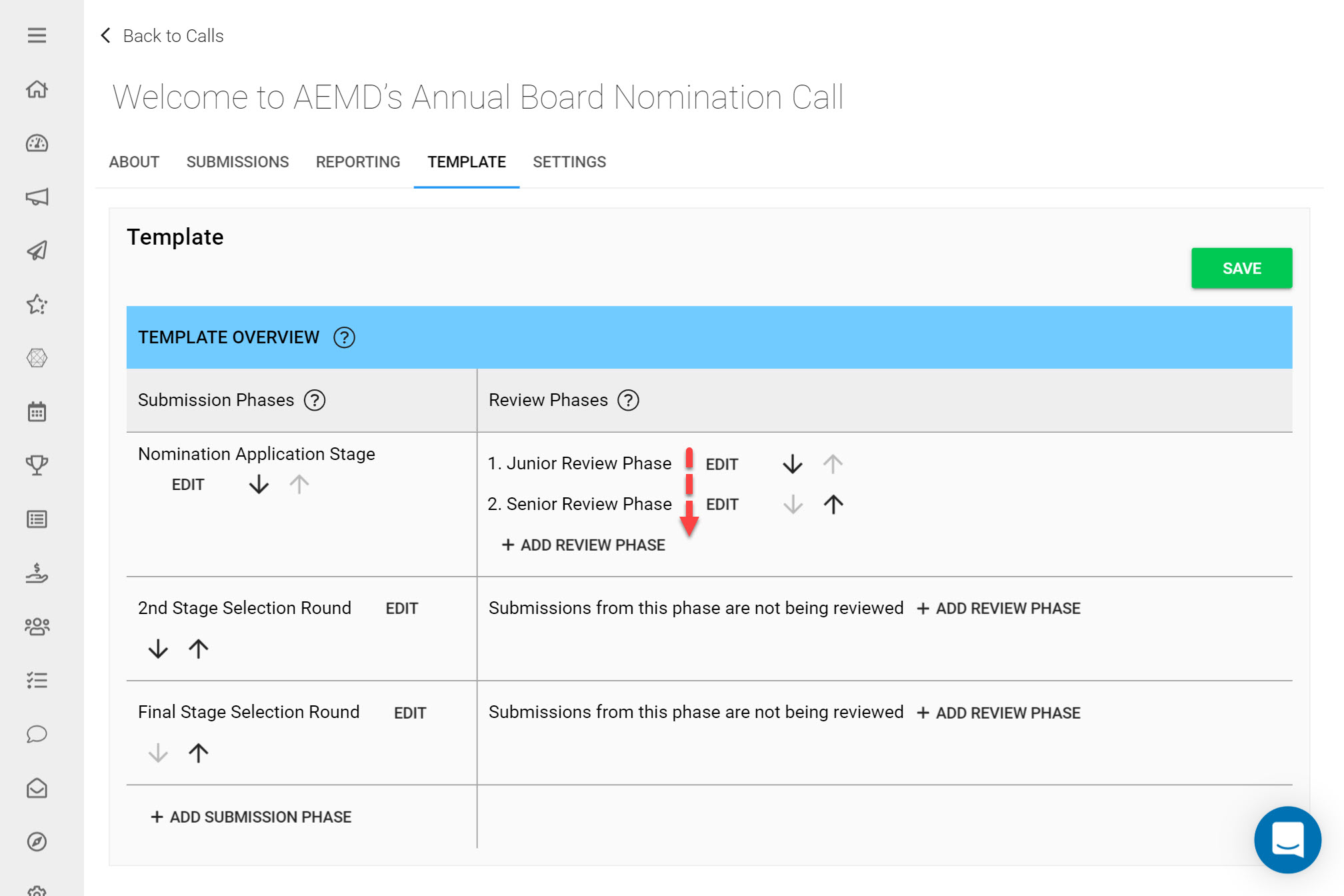
Once Reviews have been completed in the Junior Review Phase, the Administrator will need to manually assign Submissions to the Senior Review Phase. This can be completed by Customizing the Submission List View, adding a Review column to this view and filtering for Completed Reviews.
Once Completed Reviews for the Junior Review Phase have been filtered, bulk actions can be used to assign these Submissions to the Senior Review Phase.
*Note: here if Review Phases are required, it is very important to create a follow up Review Phase linked to the correct corresponding Submission Phase. Review Phases cannot be switched to be attached to another Submission Phase.
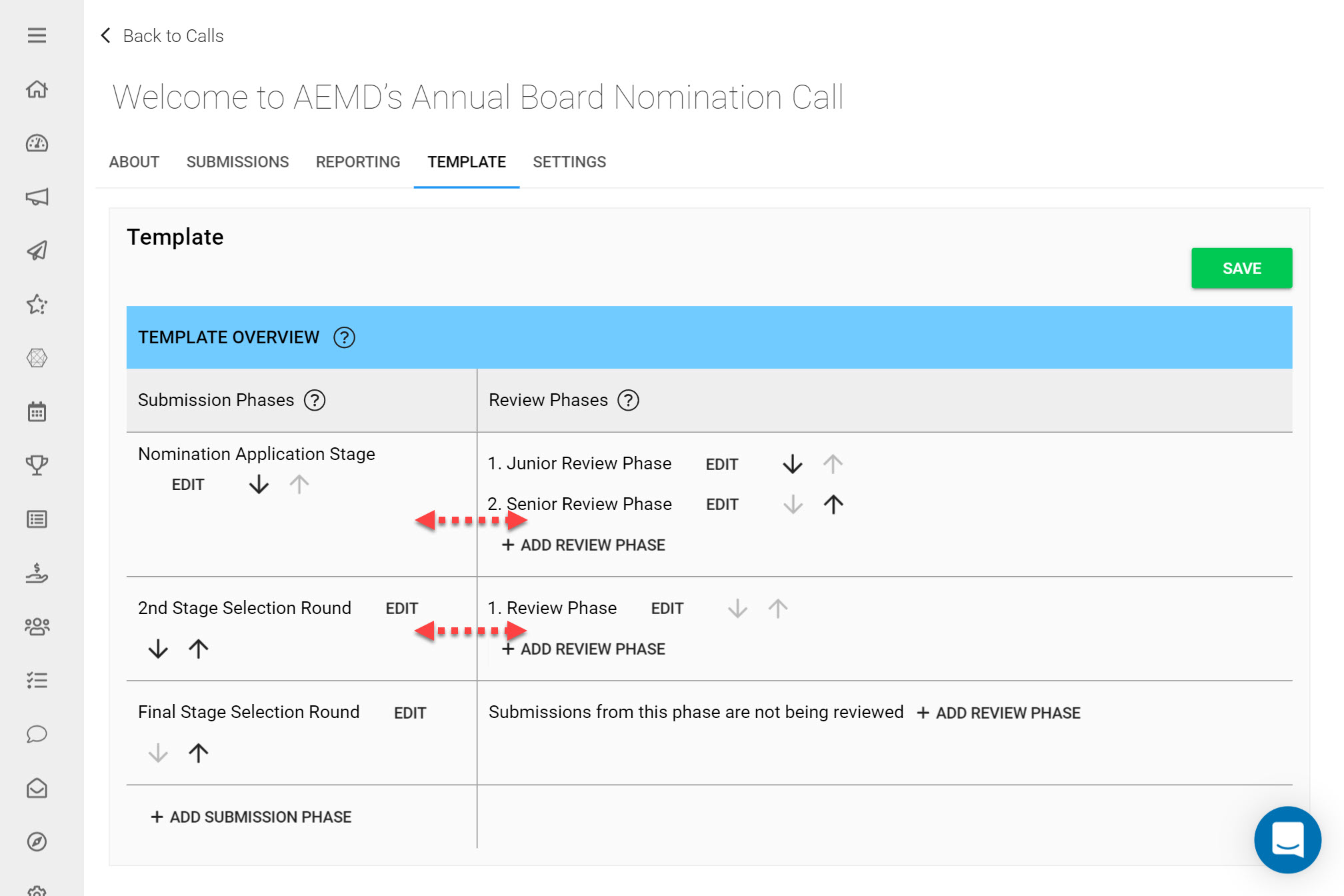
3. Adding a Phase Column to Your Submission List View
Once you have started receiving Submissions to your Call, on the Submissions tab you can add a Phase column. This is a handy feature that allows you to view the current Phase of all collected Submissions. You can always assign a Submission to a specific Phase by selecting it from the Phase column as shown in the example below.