Once you start receiving Submissions, editing a Form can be important to fix typos and make other minor changes. Initially when you create a form, you can modify everything about it - You can freely add and remove Fields, modify labels and edit options. However once you start receiving submissions, such modifications will make existing submissions invalid. This is why we restrict the editing capabilities, though you can still make most changes.
How to make changes to a live Form
Let's take a quick look at how to edit a live Form:
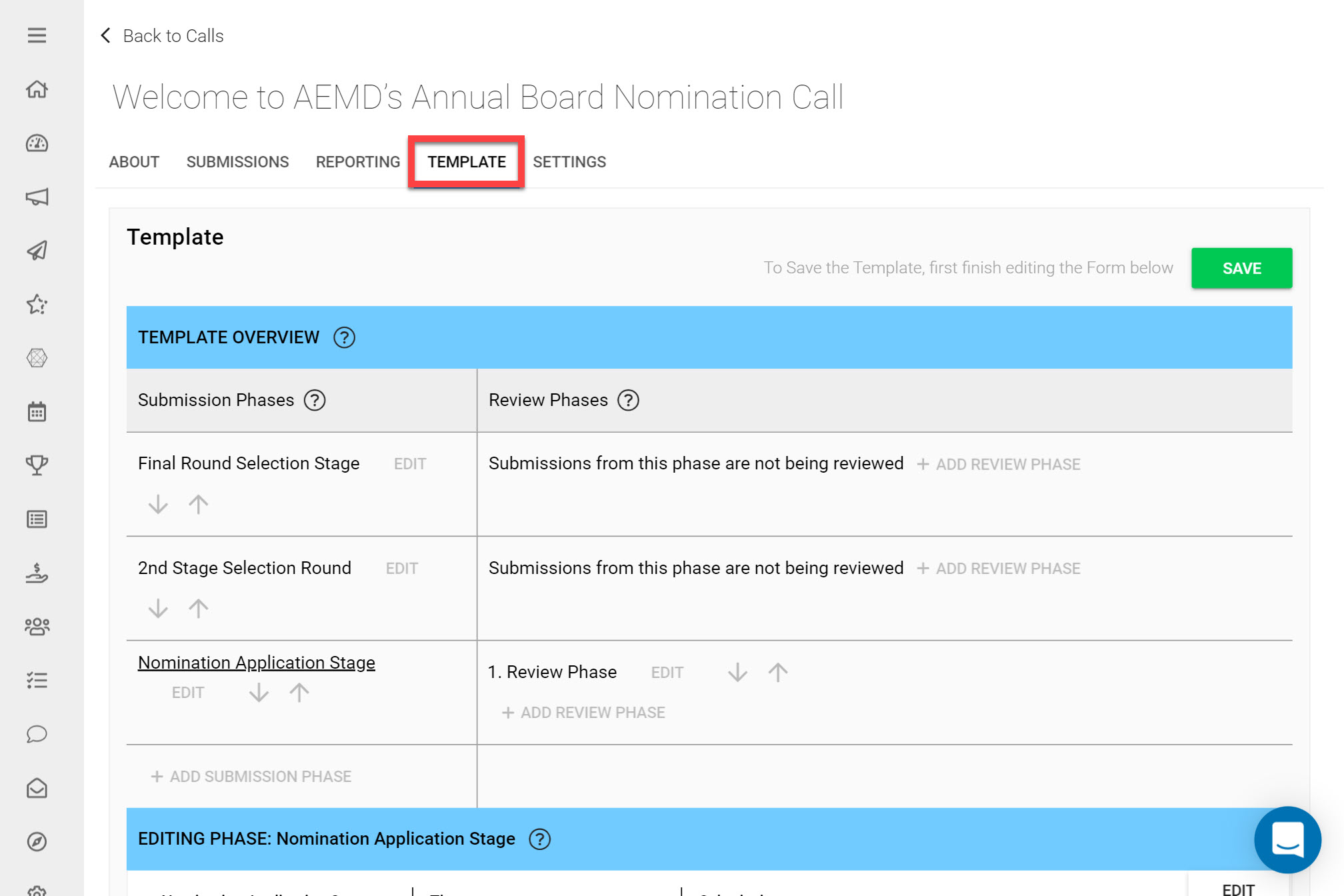
Go to the Call Detail of the Call you’d like to modify
Click on the Template tab
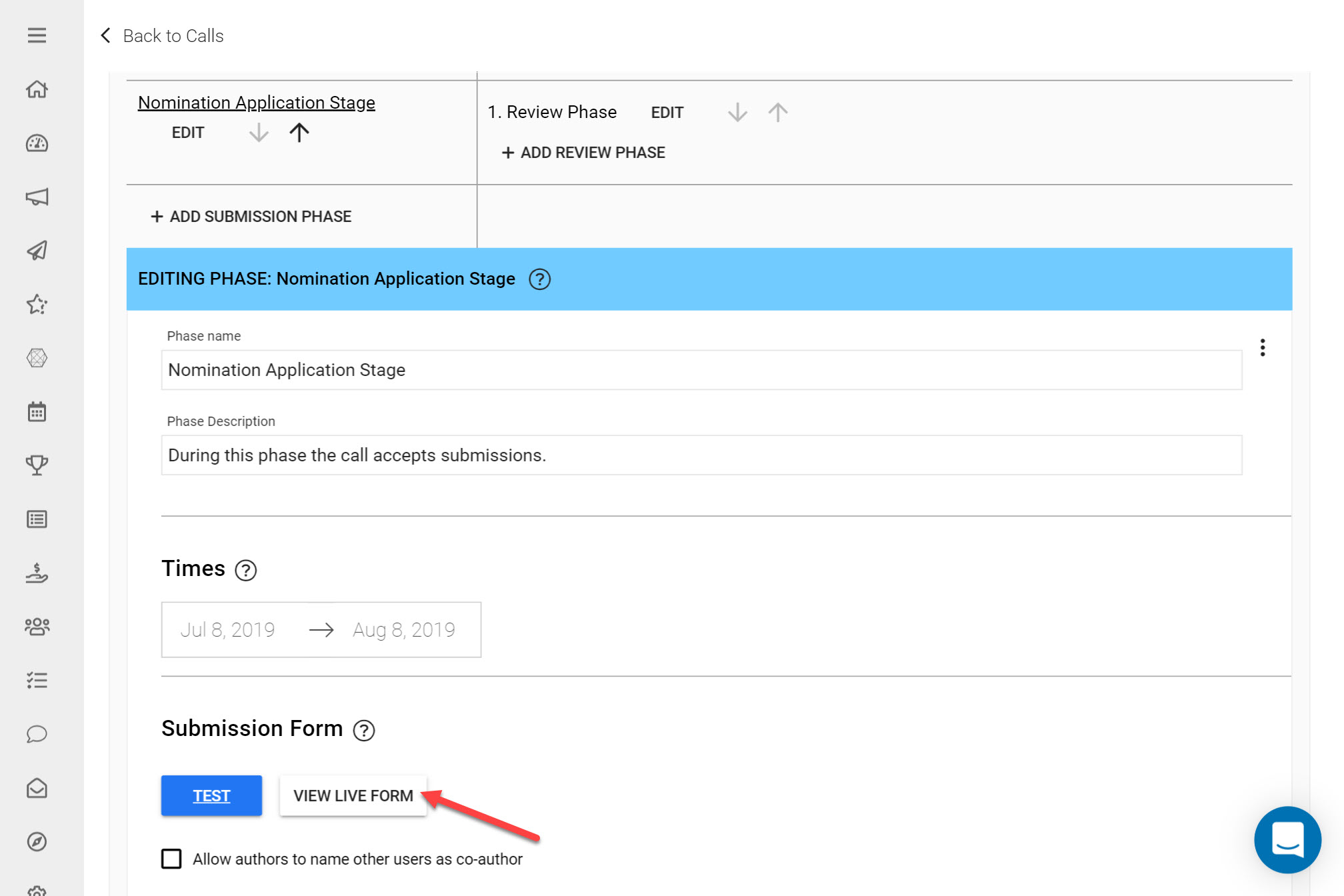
Click Edit on the Submission Phase you'd like to modify
Click View Live Form under Submission Form
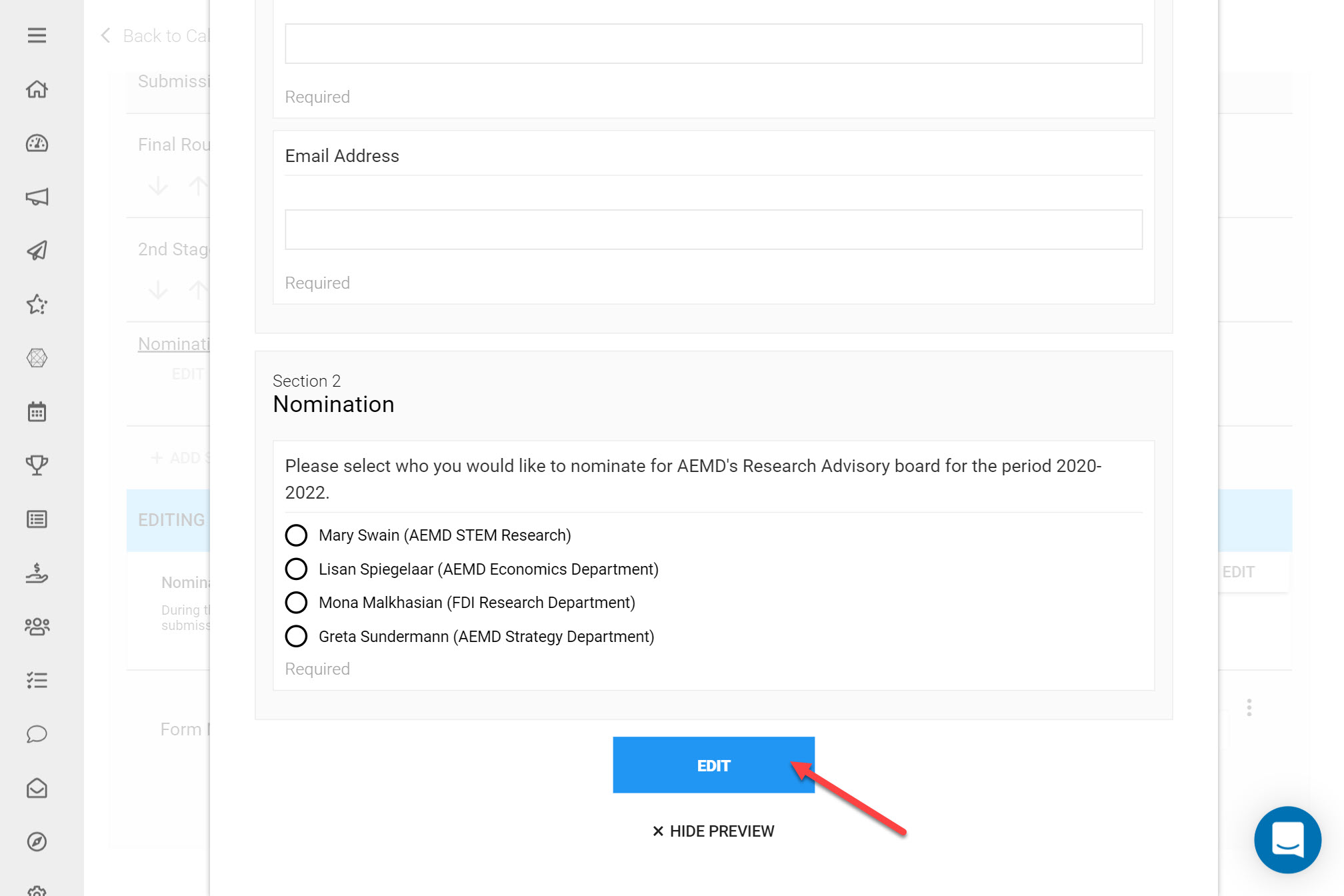
Scroll to the very bottom and click Edit
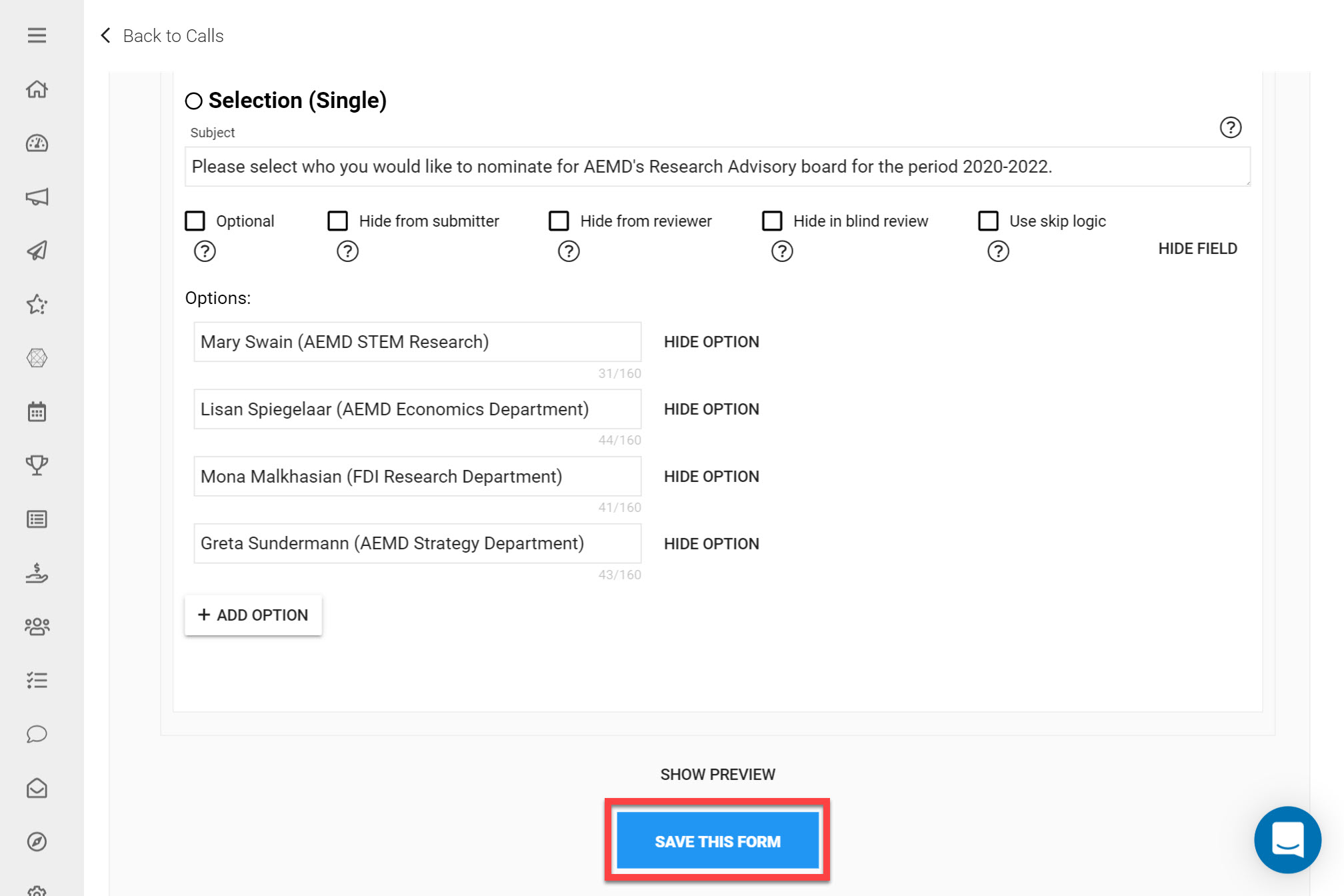
Add any modifications necessary
Once you have added your modifications click Save This Form at the bottom of the form. *Note: Your changes aren't yet fully saved.
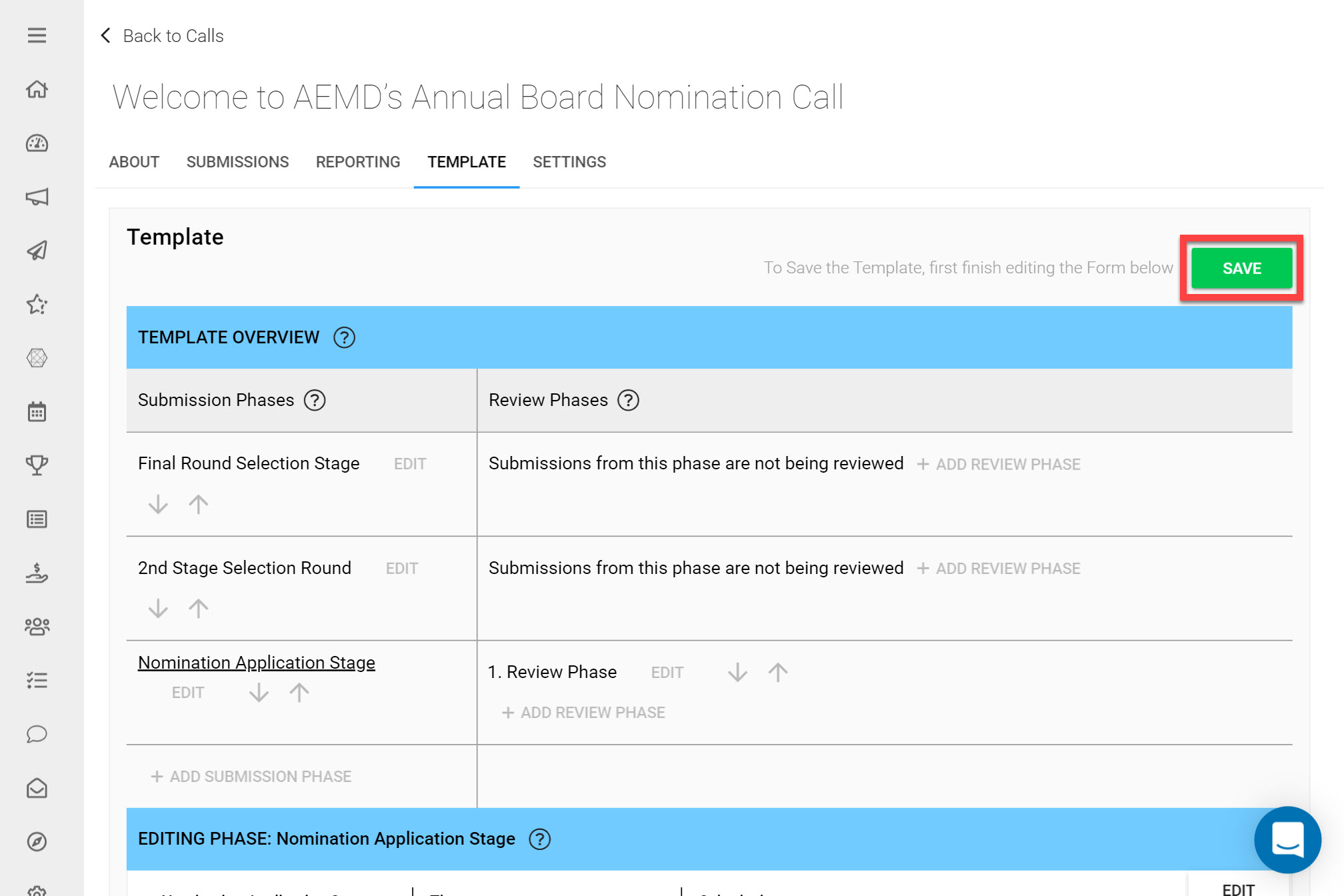
Click Save at the top-right of the Call Detail.
Which changes are possible?
The changes that can be made to a Live Submission Form are:
- Change the label of a Field
- Change the content of a Static Text Field
- Change the label of an option in a Dropdown/Autocomplete/Radio Group/Checkbox
- Hide a Field
- Hide an option in a Dropdown/Autocomplete/Radio Group/Checkbox
Why the limitation?
Consider you change the label of a question after you've received answers to it. This may be handy for fixing minor errors such as typos, however if questions are changed linked to Submissions that have already been received, this can completely change the meaning of intended answers from Submitters. The ability to change questions that have already been answered would therefore make the surveying system invalid, as Submitters may have selected different answers based on the changes made. The same applies to option labels, e.g. on a Dropdown Field.
Invalid Modifications
Some modifications to the Form would create errors with Call Reports and make existing submissions invalid, these include:
- Removing a Submission Field (you do have the option to hide a Field however)
- Removing an option in a Field, e.g. a Dropdown item (you do have the ability to hide an option however)
- Re-Ordering Fields (Instead, consider hiding Fields and adding new Fields to the end)
- Re-Ordering options in a Field, e.g. a Dropdown option
The changes listed above will make existing Submissions in your Call invalid, mainly because the internal structure of the Call changes once these modifications have been made.