Some Submitters may complete their Submissions halfway and save the remainder as a Submission Draft. Before any upcoming deadlines you can view the pending drafts in your Call, view the authors of these drafts and send a reminder to users about any upcoming deadlines.
In this guide we will walk you through how to:
- View Submission Drafts in a Call
- Send a Message to Draft Authors
- Edit a Submission Draft
If you would like to view the drafts that are currently pending in your Call:
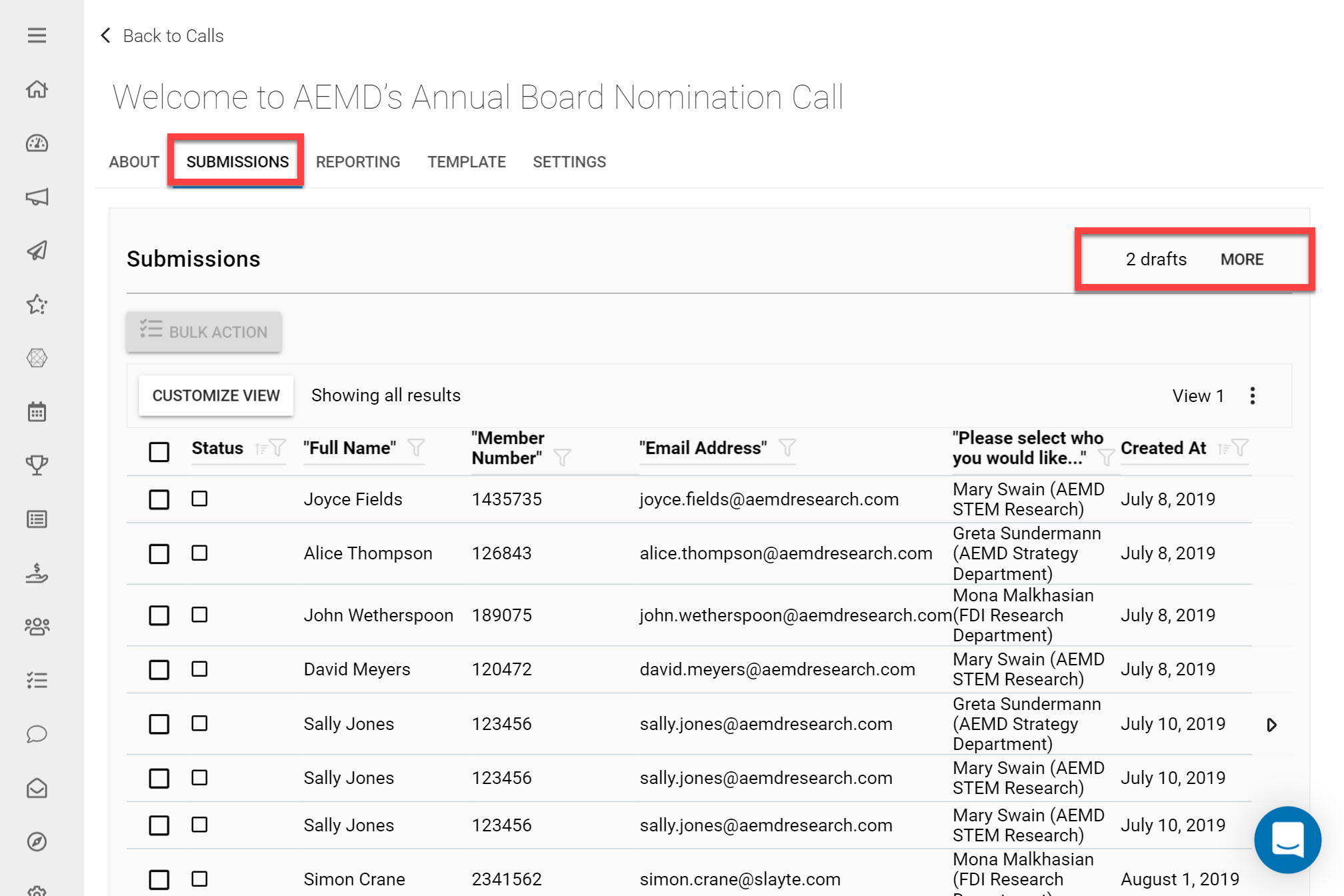
Go to the Call you would like to view pending drafts in
Click on the Submissions tab
Here you can see how many drafts are pending in the Call on the top-right.
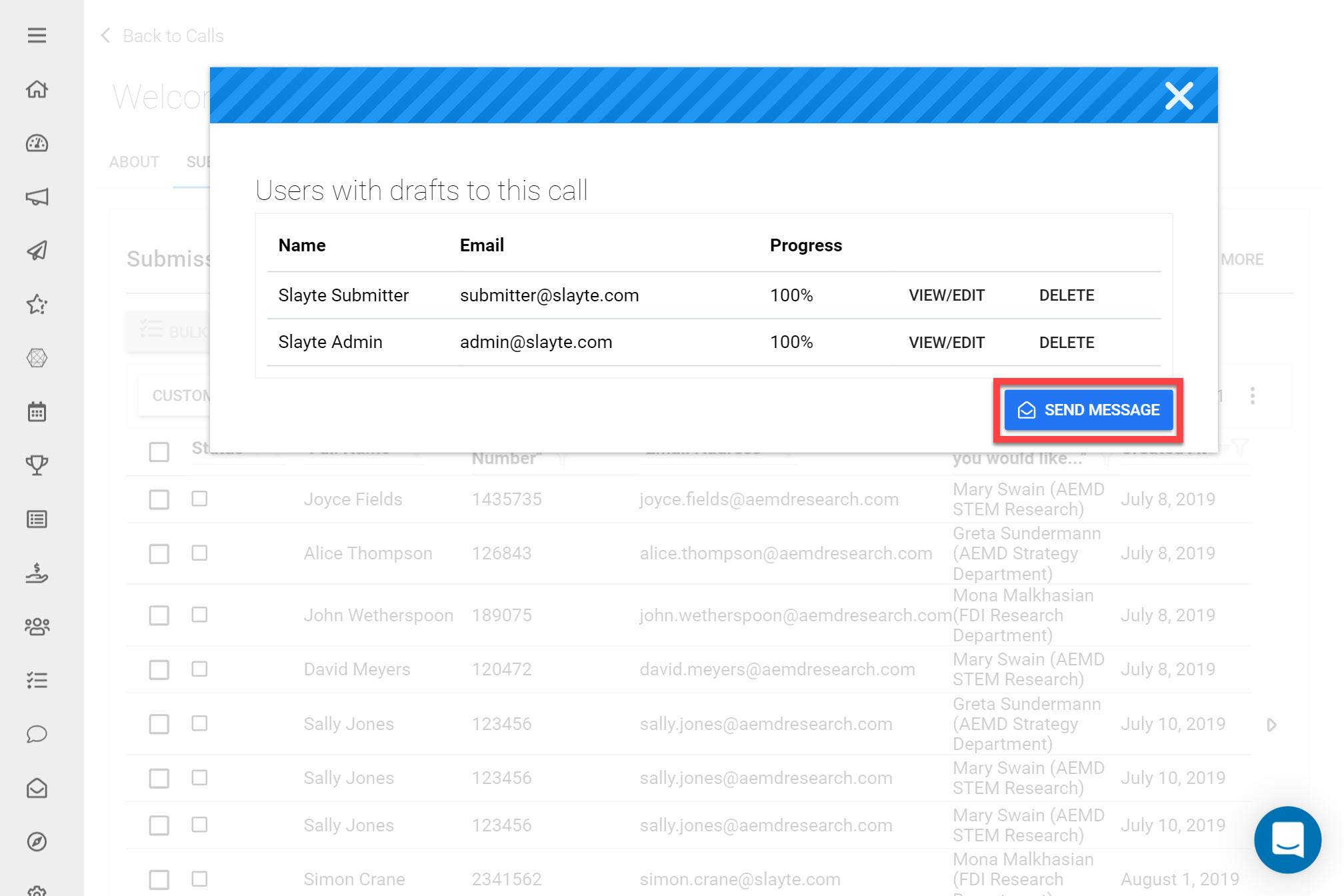
Click More to view additional information on the users who have pending drafts and their draft progress.
If you would like to send a message to draft authors click Send Message.
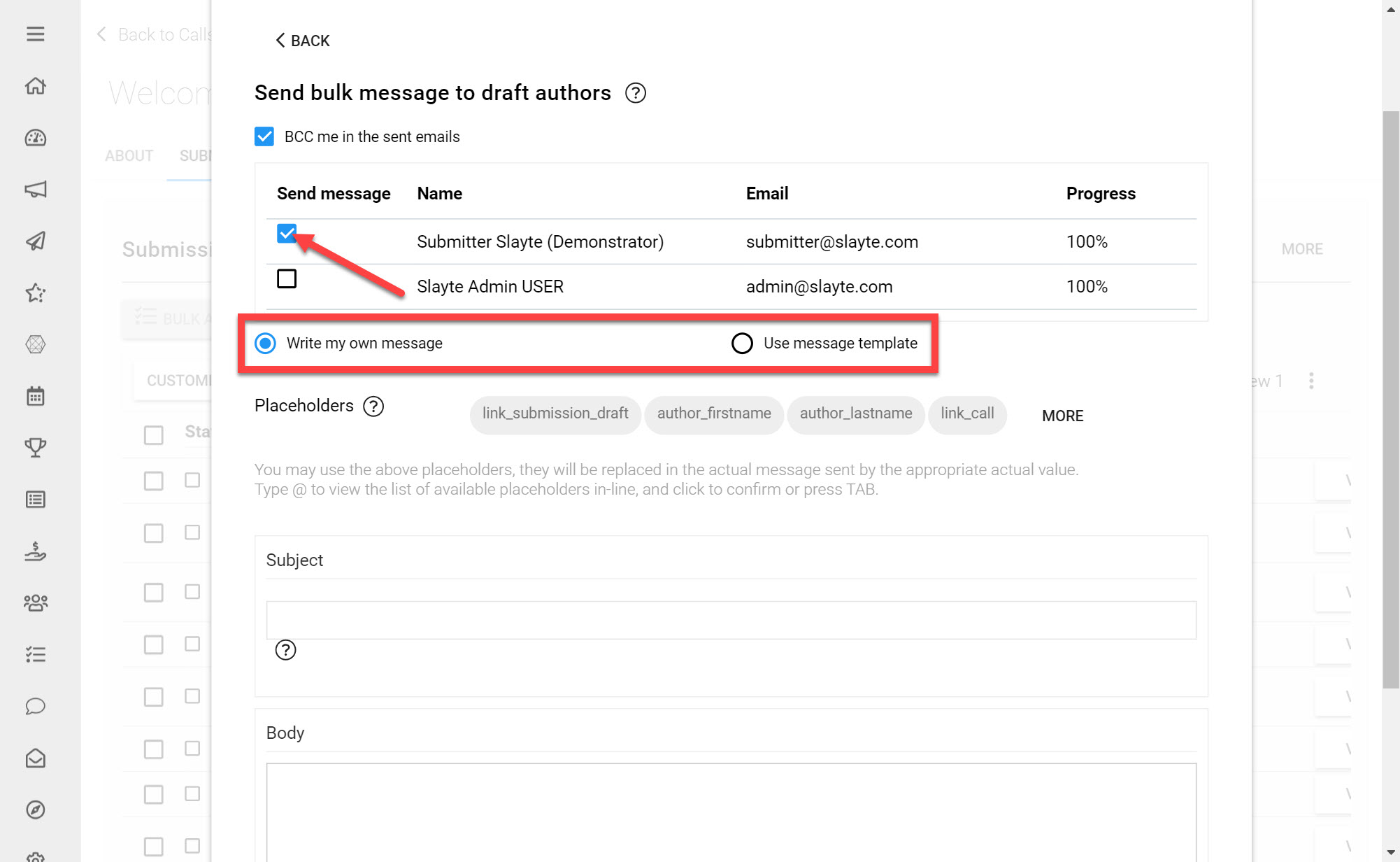
Use the Checkboxes to select which draft authors you would like to send a bulk message to
Choose whether you would like to Write your own Message or use a pre-existing Message Template
For this example we will demonstrate with writing your own Message but feel free to find out more on using Message Templates here.
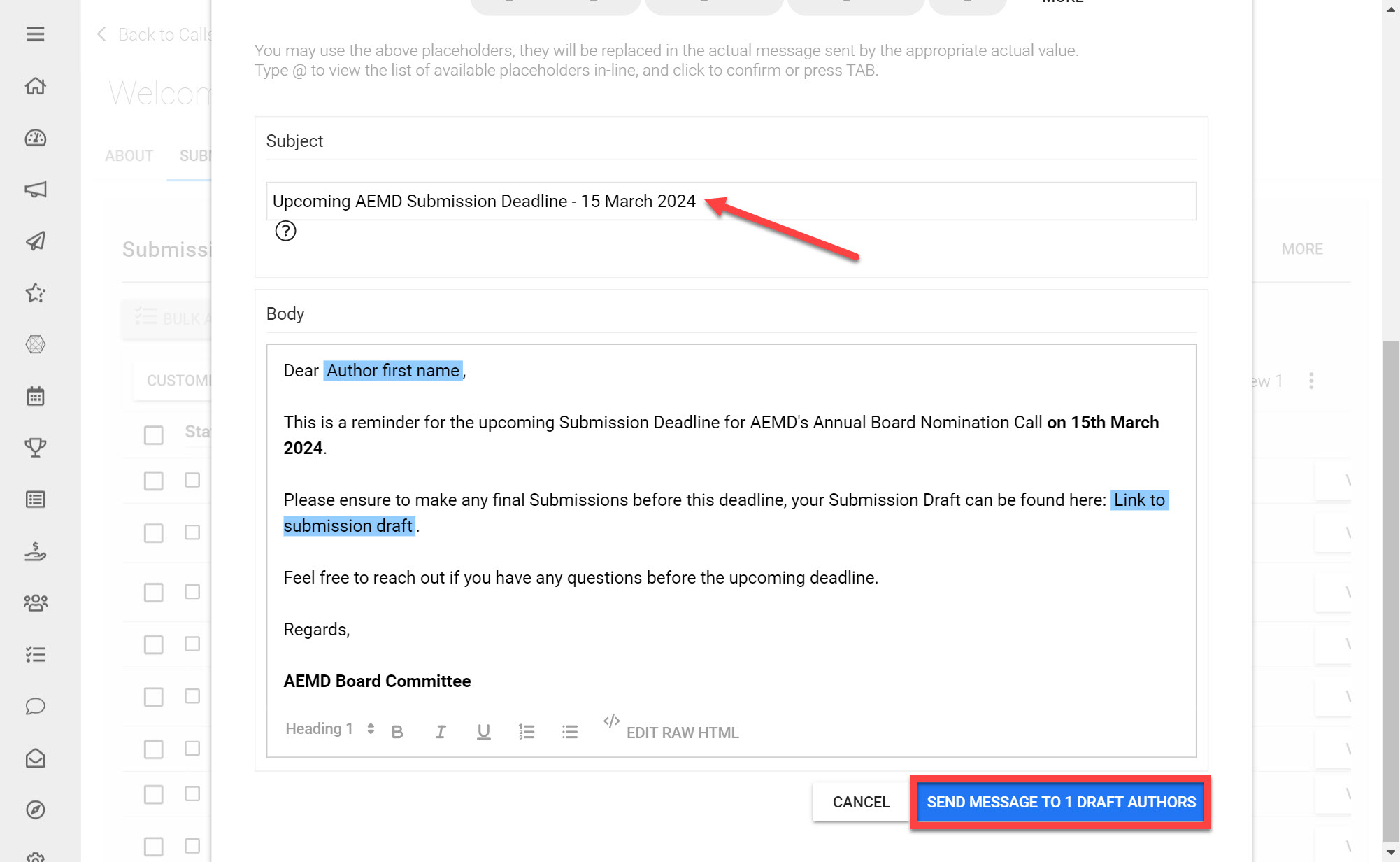
Type in a Message Subject and Body
Once you are pleased with your Message Body click Send Message
*Tip: You can automatically personalize the bulk-message sent to each draft author by using Placeholders. Placeholders pull-in user-specific details (such as the author's First Name), allowing you to personalize the messages sent in bulk. Find out more about using Placeholders here.
Edit a Submission Draft
As Administrator you can additionally edit a Submission Draft or complete the Submissin on behalf of the user. This can be useful if the Submitter is facing technical difficulties with submitting themselves.
To edit a Submission Draft:
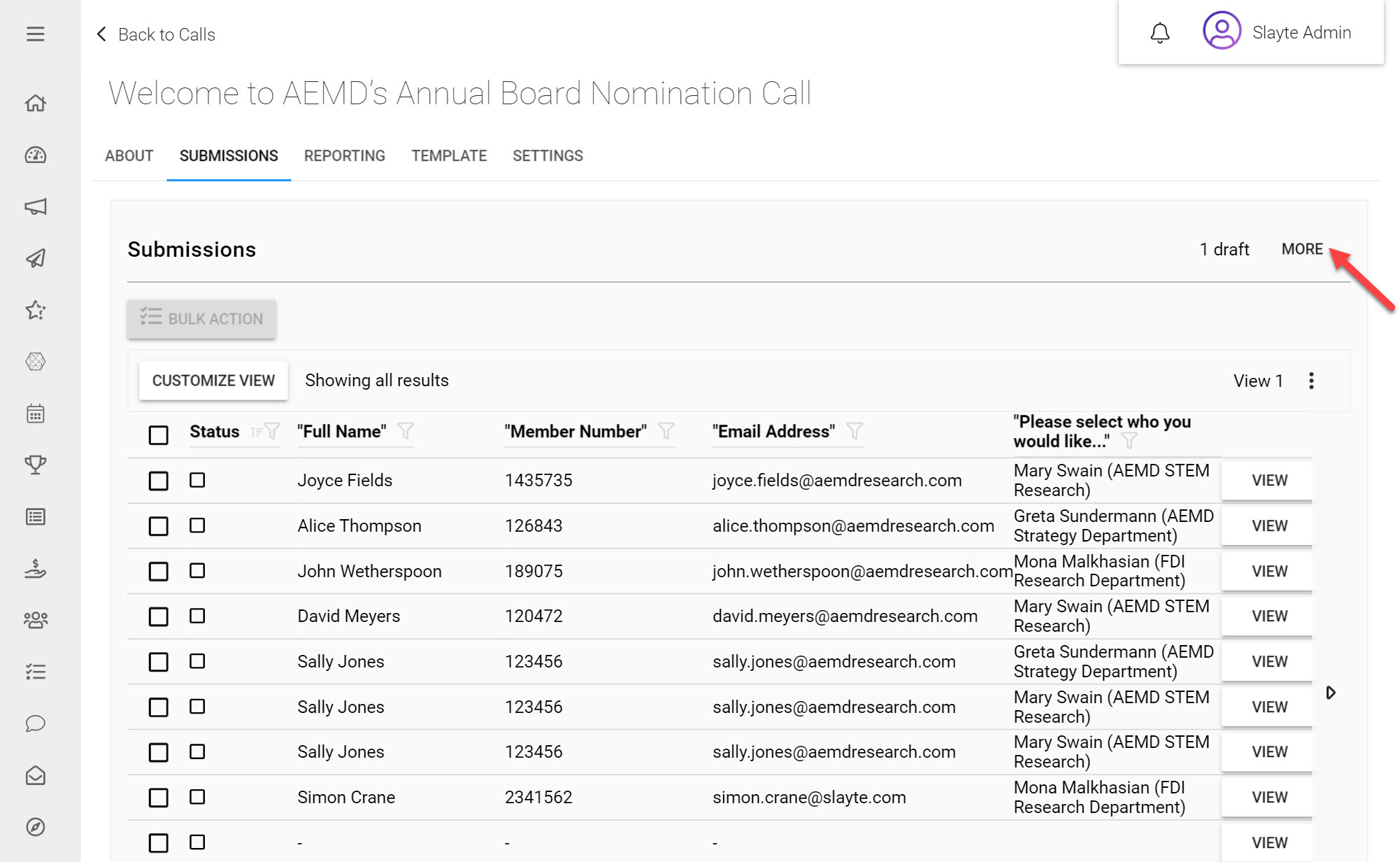
Click More on the top-right
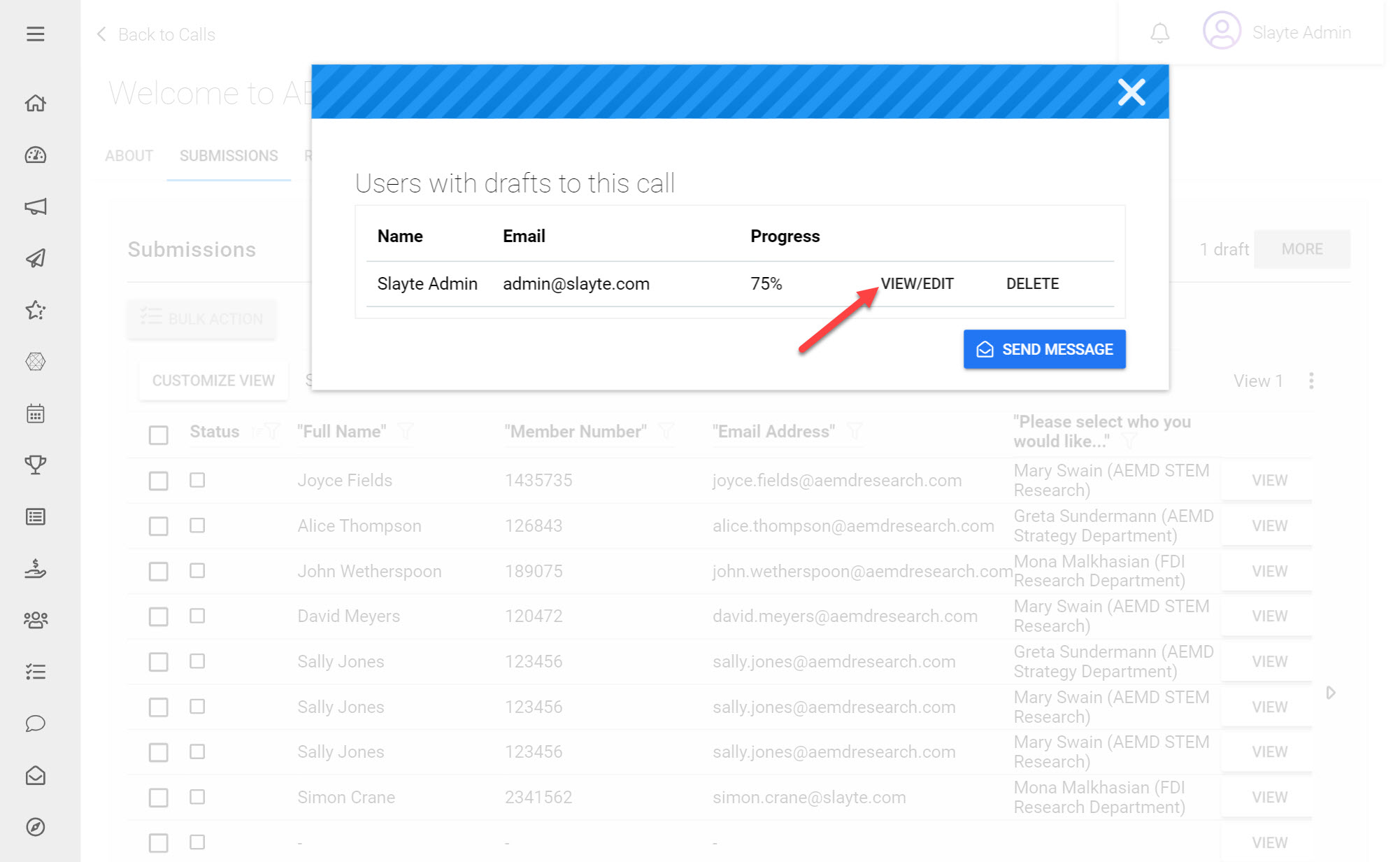
Click View/Edit next to the Draft you would like to modify
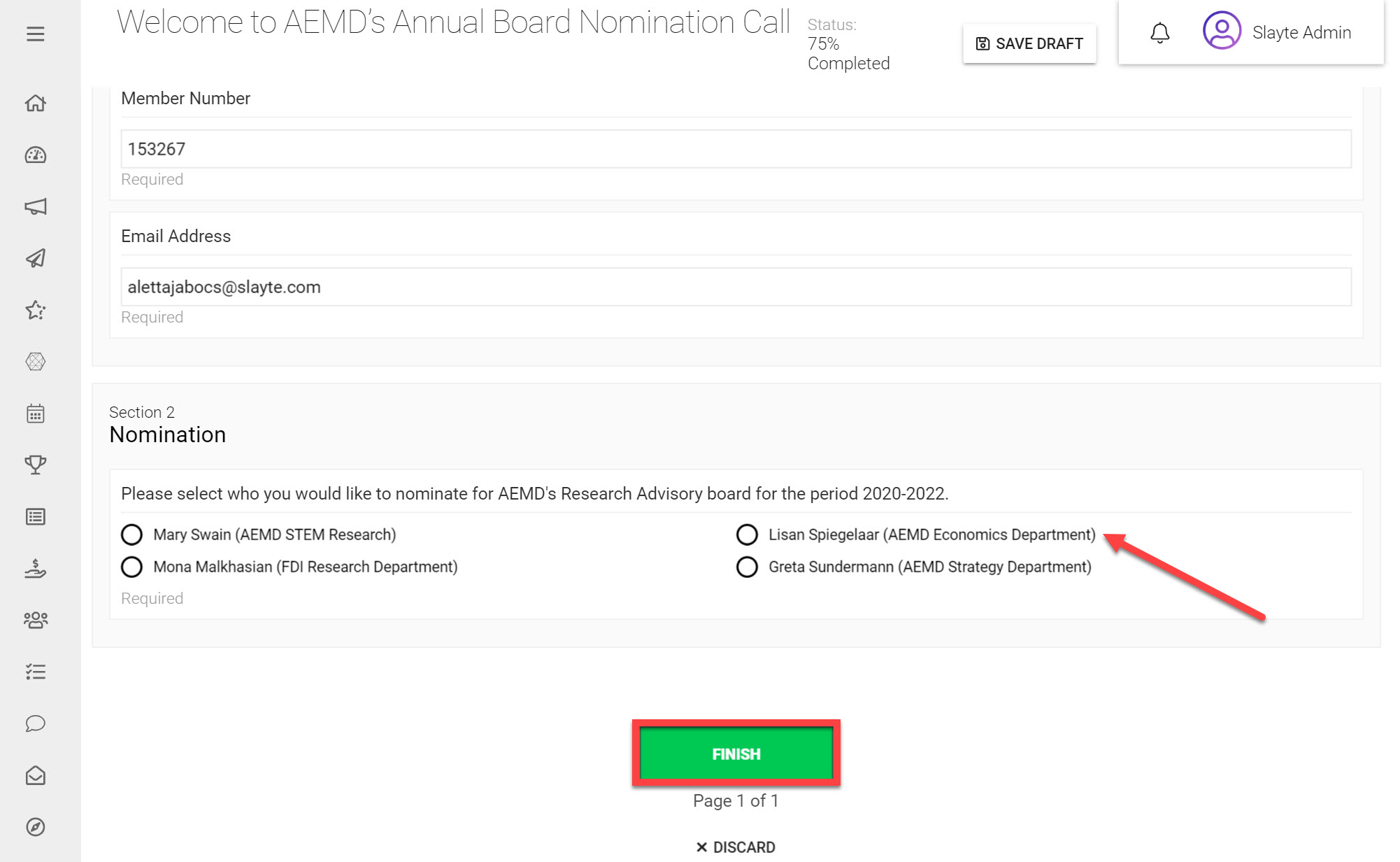
Add and required changes
Click Finish
You can additionally any Drafts that are currently pending in your Call by:
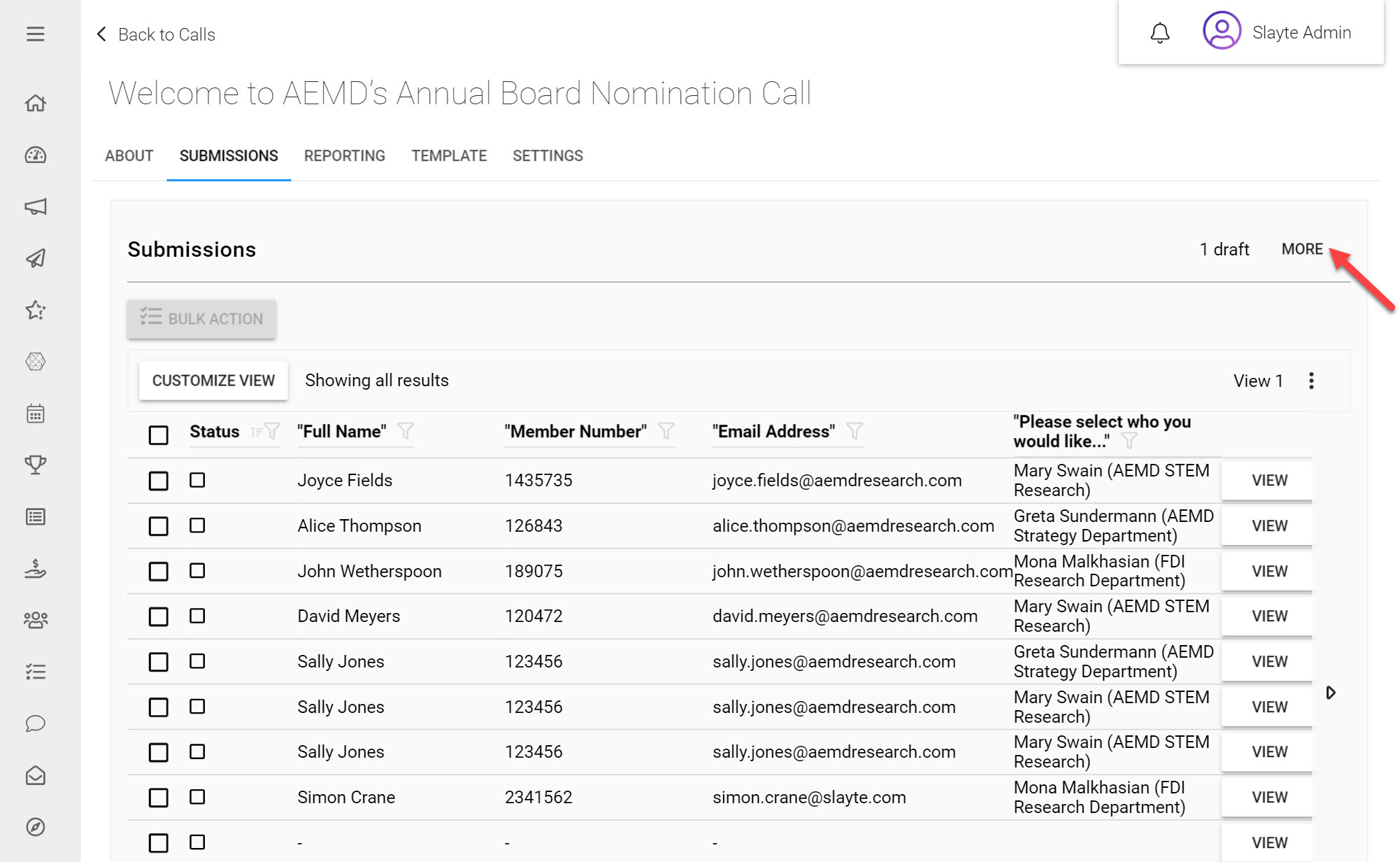
Click More on the top-right
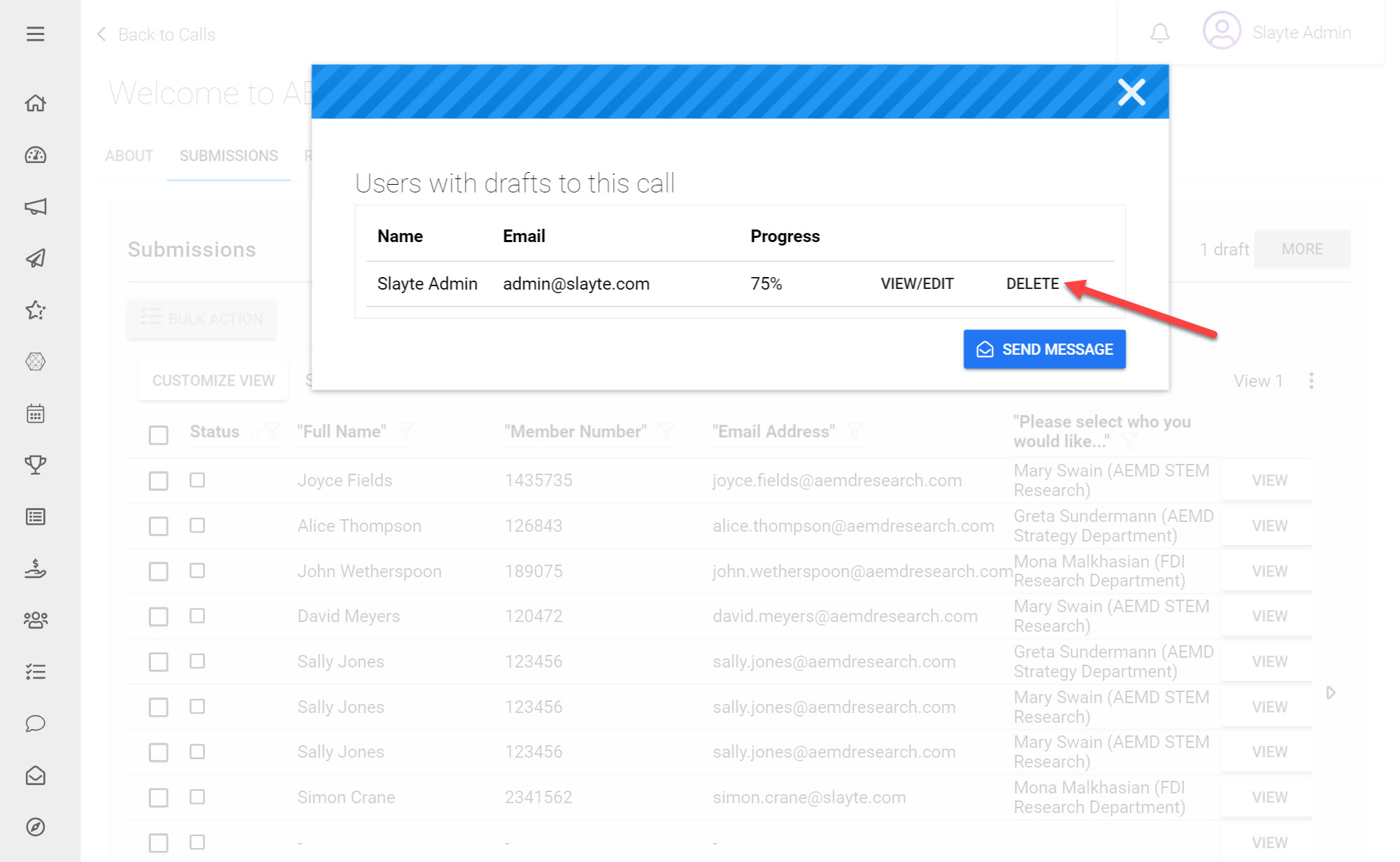
Click Delete next to the Draft you would like to remove