These are the specific review question types used to rate Submissions. Review Criteria can be added to specific Submission fields by clicking Add Review Criterium on the relevant Submission Field.
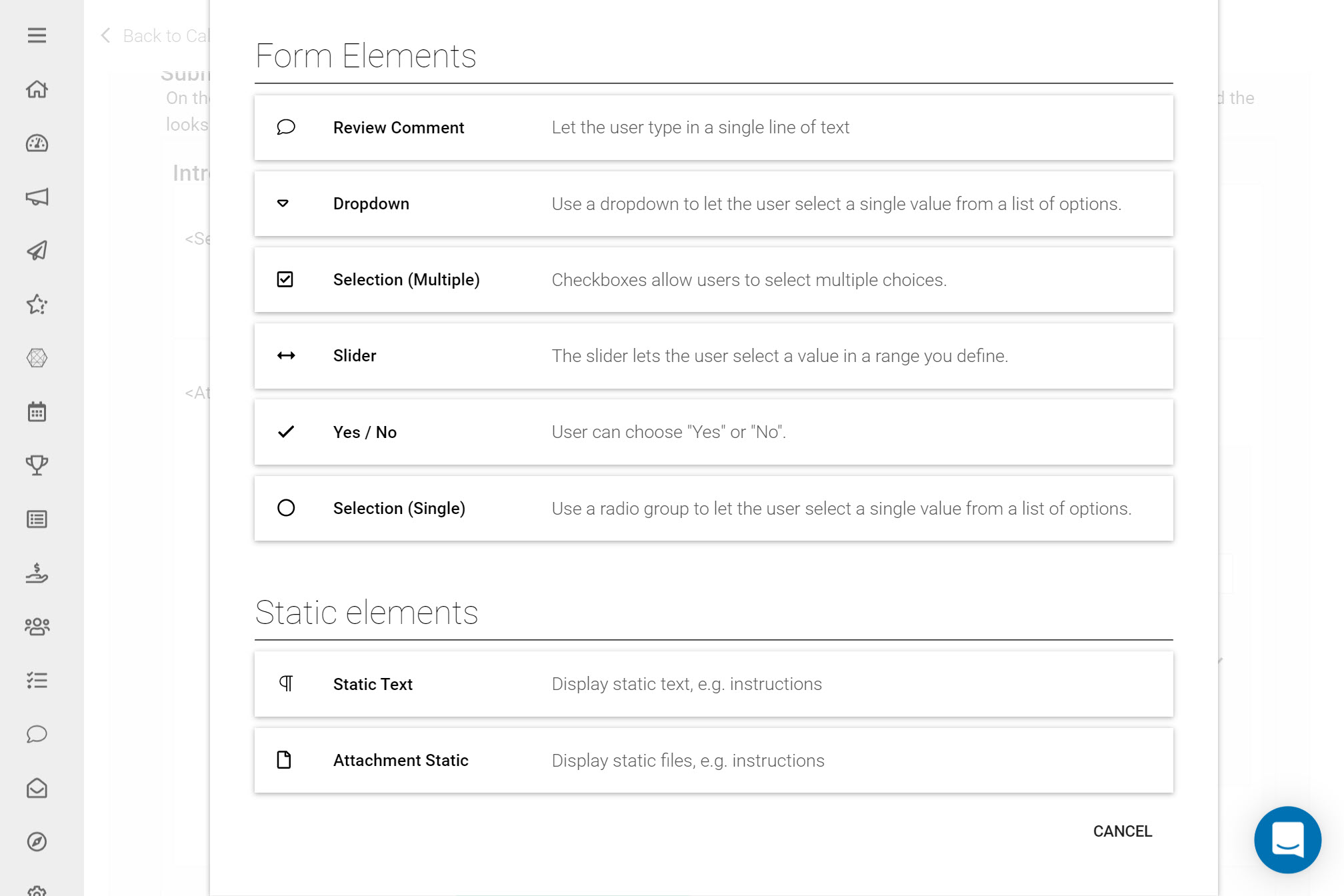
Configure the review phase's review form and set up different criteria for reviewers to rate a submission on
Review Forms can be created to collect feedback on Submissions based on criteria of your choice. Slayte provides a number of ways to review Submissions through the use of Review Forms, created in Review Phases. Here are the Review Criteria available for you to add to your Review Form. With most, you will have the option to:
- Determine the weight that each Review Criterium holds
- Make the Criterium Field optional
- Drag & Drop Review Fields to your preferred Form ordering
Review Comment: Multiple lines of text can be added by the Reviewer to leave a comment e.g. a further explanation on a previously provided answer. Here you can add certain restrictions to this review comment field, e.g. providing a minimum and maximum amount of characters/words permitted.

Dropdown: Use a dropdown to allow the reviewer to select a single value from a list of provided options. You can either add dropdown options individually by clicking ‘Add Option,’ or you could add a predefined list of options from a file by clicking ‘Add Options From File.’ If you would like to create follow up questions based on the options selected (scenario based questions), you should select ‘Use skip logic.’ To find out more about how to use Skip Logic read this article.
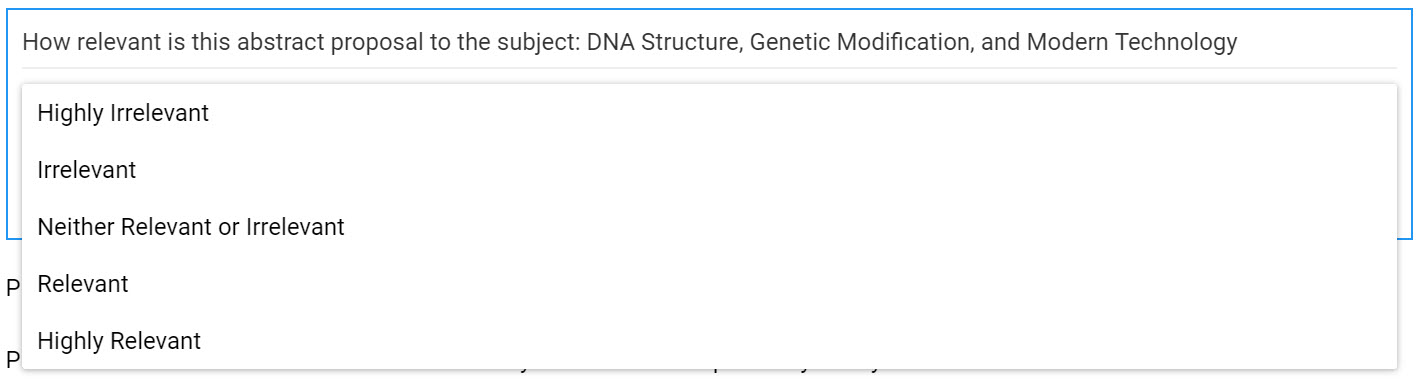
Selection (Multiple): Allow reviewers to select more than one option from a list, with all options being visibly listed above one another. Options can be added individually by clicking ‘Add Option’ or you could add a predefined list of options from a file by clicking ‘Add Options From File.’
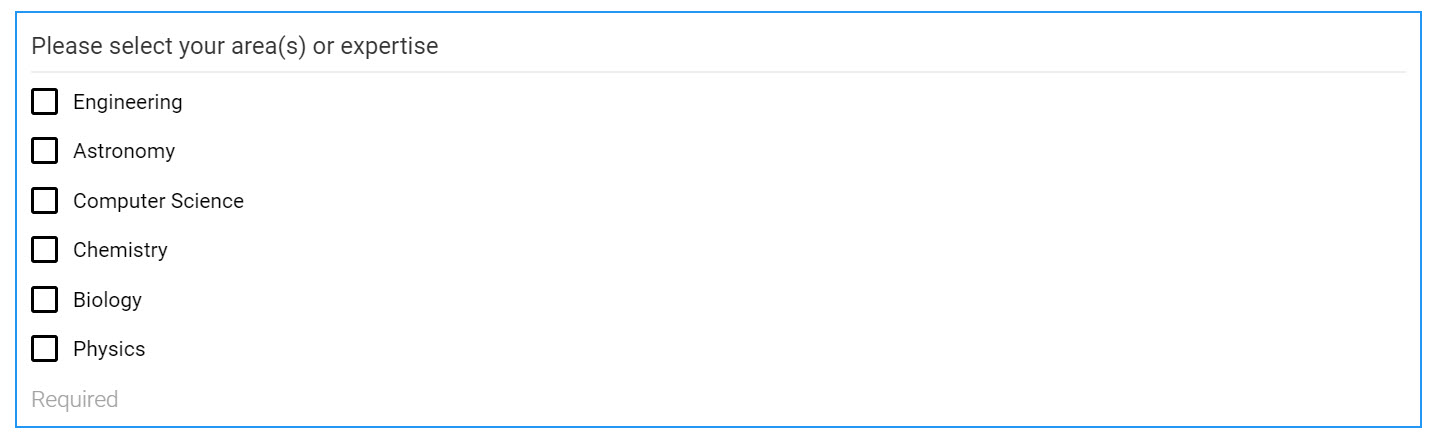
Slider: The Slider Criterium allows you to create a sliding scale to provide a rating on a Submission, based on a range you define.
Static Text: Here you can add text that will be visible to the reviewer in the position added. This can be used to e.g. add explanation text or clarifying instructions on specific review criteria. You can edit the font and text styles as required.

Attachment Static: This allows you to upload a file that will remain fixed to this area. Most formats can be uploaded from your device, or you could directly capture and image by clicking the camera option.
Yes/No: This provides the reviewers with the specific options of Yes or No.

Selection (Single): Allow reviewers to select a single option with all options being visibly listed above one another. Options can once again be added individually by clicking ‘Add Option,’ or you could add a predefined list of options from a file by clicking ‘Add Options From File.’

User Computer Information: Use this input field to capture additional data such as:
IP Address
Geographic Location
Browser Information
Screen Resolution
Operating System
When creating a Review Form you will see multiple green Add Review Criterium buttons. In the example below [insert screenshot]
Once you have finished adding Review Criteria to your Review Form, ensure to click Save this Form at the bottom of the Form.
You can make any changes you would like to the Review Form until you start collecting Reviews. Once Reviews have started being collected you will be able to make limited changes to the Review Form.